Key Feature Activation
In this article, we’ll show you how to activate key features to get the most out of your system.
Table of Contents:
1. Marketing Plus Setup
2. Care Plus Setup
3. Activities
4. Smart Pricing
5. Quotes
6. Leave Management
7. Clinic List
8. Advanced Automation Setup
9. Client Management
10. Reserve With Google
11. Commissions
12. Wages
13. Timesheets
14. Advanced Analytics
15. Capture Forms
16. Cashup
17. Team Report
Marketing Plus
Marketing Plus unlocks the full marketing power of Pabau — giving you unlimited campaigns, premium templates, automation capabilities, extended feedback options, and integrations that boost online visibility and client engagement.
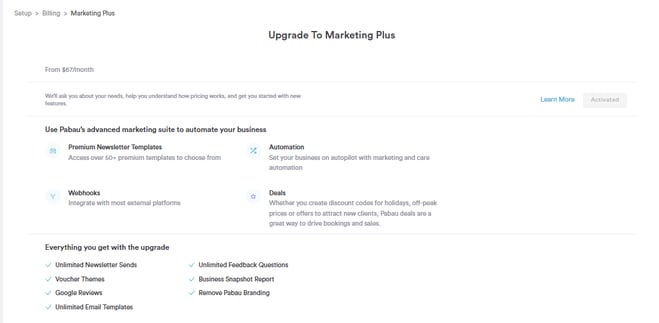
How to enable Marketing Plus
Go to: Setup → Subscription → Manage Subscriptions → Marketing Plus → Start Trial / Activate
Why choose Marketing Plus
-
Unlimited branded email campaigns & SMS marketing
-
Premium templates and custom HTML design
-
Automations & webhooks to connect external tools
-
Advanced feedback surveys and Google Reviews integration
-
Sell custom-designed gift vouchers with online payments
-
Access performance insights like Business Snapshot reporting
What’s included in Marketing Plus
Use the quick links below to learn how to set each feature up:
-
Newsletters (Email Campaigns)
Build and send branded campaigns, segment audiences & track results
→ Read more: Newsletters Setup -
SMS Campaigns
Send fast, high-impact offers and updates to targeted client groups
→ Read more: SMS Campaigns -
Gift Vouchers
Create beautiful vouchers, customise appearance & sell online via Stripe
→ Read more: Gift Voucher Setup -
Business Snapshot Report
Real-time marketing & retention insights to guide growth decisions
→ Read more: Business Snapshot Report -
Webhooks & Automations
Integrate Pabau with external tools (e.g., Zapier, Google Sheets)
→ Read more: Webhooks Setup
→ Read more: Automations Setup -
Google Reviews Integration
Boost reputation with automated redirects to Google after feedback
→ Read more: Google Reviews Setup
Care Plus Setup
Care PLUS is Pabau’s premium add-on for advanced patient care — helping you document better, personalize treatment journeys, and save time with smart automation and AI.
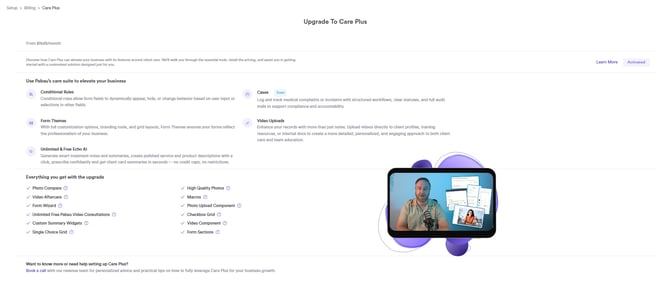
How to activate Care PLUS
Go to: Setup → Subscription → Manage Subscriptions → Care PLUS → Start Trial
Enjoy a 14-day free trial — continue with a subscription afterward or revert to the standard plan.
Why choose Care PLUS
-
Stronger client relationships – visual proof of results, better follow-ups, personalized aftercare
-
Efficiency gains – AI notes, macros, smart forms & repeat prescriptions reduce admin work
-
Clinical professionalism – structured workflows, secure telehealth tools, compliance support
-
Scalability – unlimited form entries, photos & videos as you grow
What’s included in Care PLUS
Browse the features below and click into each setup guide:
-
Form Rules (Smart Logic)
Automate form behavior — hide/show fields, skip steps, trigger actions
→ Read more: Form Rules Setup -
Form Themes
Brand your forms with fonts, colors & professional layouts
→ Read more: Form Themes Setup -
AI Templates (AI-Powered Notes)
Train AI to write notes in your tone, with your structure
→ Read more: AI Templates Setup -
Macros for Fast Notes
Insert prewritten text with shortcuts using #tags
→ Read more: Macros Setup -
Advanced Precare & Aftercare
Instead of sending long text explanations, give your clients easy-to-follow video guidance
→ Read more: Precare & Aftercare Setup -
HQ Photo Storage
Capture & store unlimited high-resolution photography
→ Read more: HQ Photo Storage Setup -
Advanced Photo Comparison
Side-by-side and slider tools to show results clearly and professionally
→ Read more: Photo Comparison Tools -
Repeat Prescriptions
Renew prescriptions quickly with compliance included
→ Read more: Repeat Prescriptions Setup
Activities
Activities help you track and organize every interaction that happens in your clinic — from calls, emails, and tasks to reminders and follow-ups. They ensure your team stays aligned, clients are engaged, and nothing slips through the cracks.
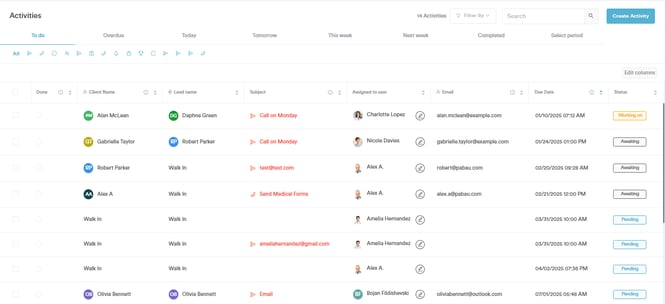
Why use Activities?
-
Keep a complete log of every client or lead interaction
-
Assign tasks so follow-ups always happen on time
-
Improve accountability with clear ownership and timestamps
-
Customize activities to match your clinic’s workflow
-
Manage workload easily across staff and locations
What you need to set up
Each component of Activities works together to give you full visibility and control. Click below to learn more about each feature:
-
Activity Types
Create customized task categories with icons, durations & notifications
→ Learn more: Managing Activity Types -
Calendar Activities
View team tasks by day & location — create, filter, and complete activities from the Calendar
→ Learn more: Calendar Activities -
Activities Page (Task Management Hub)
A table view to search, filter, bulk update, and manage all activities in one place
→ Learn more: Activity Management -
Client Activities
Log and track tasks directly from a client card
→ Learn more: Client Activity -
Lead Activities
Ensure timely follow-ups and conversions by managing tasks on lead cards
→ Learn more: Lead Activity
Smart Pricing
Smart Pricing automatically adjusts service pricing based on rules you control — helping you maximize revenue, reward loyalty, and protect profitability across locations and providers.
It removes manual price changes and ensures pricing always reflects who, where, and when service is delivered.
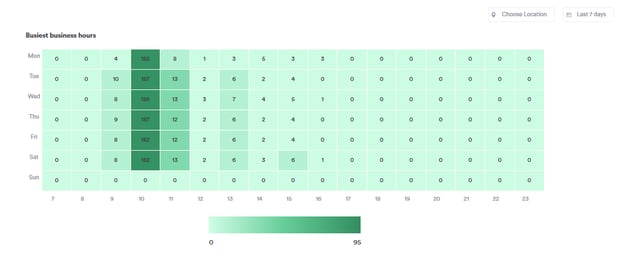
Why use Smart Pricing
-
Standardize pricing across locations while keeping flexibility where needed
-
Charge more for highly in-demand team members or prime time slots
-
Offer perks like membership discounts or loyalty pricing automatically
-
No manual updates — rules run instantly in the background
How to Set Up Smart Pricing
Use this checklist to configure Smart Pricing properly:
-
Enable Smart Pricing
Activate Smart Pricing from setup and apply global default options
→ Read more: Setup Smart Pricing -
Team Member Pricing Setup
Define different pricing levels per provider based on skill/seniority
→ Read more: Team Member Pricing -
Service Pricing Setup
Configure base service pricing for every location
→ Read more: Service Pricing Configuration -
Smart Pricing Rules Setup
Create custom rules to apply automatic pricing adjustments (ex: weekends, VIP clients, memberships, location-based pricing)
→ Read more: Smart Pricing Rules
Quotes
Quotes help you present treatment recommendations clearly, track acceptance, and convert more consultations into revenue — all while staying organised and compliant.
Every quote is logged, trackable, and actionable, giving you full visibility into your sales pipeline.
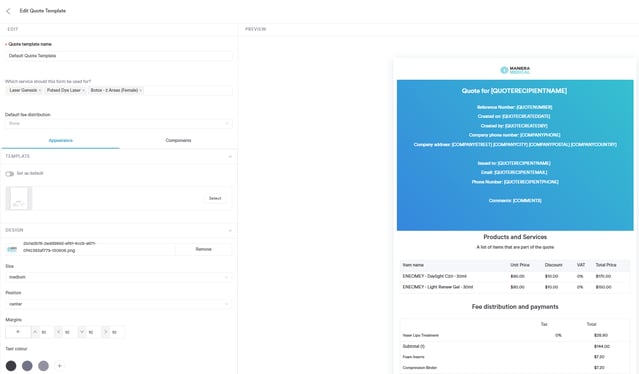
Why use Quotes
-
Professional treatment proposals clients can approve instantly
-
Clear approval trail with signatures for compliance
-
Track performance by location & team member
-
Manage pricing transparency and expectations upfront
-
Mobile-friendly quoting via Pabau GO for faster conversions
Quotes Setup Overview
Use this checklist to configure Quotes end-to-end:
- Quote Templates
Design branded templates with pricing tables, T&Cs, and e-signature
→ Read more: Quote Templates - Quote Fee Distribution
Split revenue across staff/roles for accurate financial reporting
→ Read more: Fee Distribution - Quote Statuses
Define custom workflow stages (e.g., “Pending deposit”, “Follow-up needed”)
→ Read more: Quote Statuses - Quote Management
Filter, search, customise views & manage conversion pipeline from the Quotes dashboard
→ Read more: Quote Management - Quotes via Pabau GO
Create, send & get signatures straight from mobile during consultation
→ Read more: Quotes on Pabau GO - Quotes Reporting
Track quote value, conversion success & follow-up opportunities
→ Read more: Quotes Reports
Leave Management
Leave Management in Pabau helps you keep track of staff absences, manage time-off requests, and maintain accurate records — all in one place. By centralizing leave tracking, your team can plan better, avoid scheduling conflicts, and ensure smooth clinic operations.
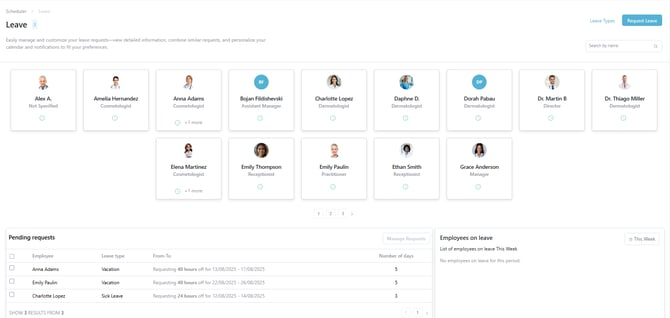
Why Use Leave Management
-
Streamline leave requests and approvals
-
Track staff absences and leave balances in real-time
-
Avoid scheduling conflicts and under/overstaffing
-
Maintain accurate leave records for compliance and reporting
Leave Management Setup
Use this checklist to get Leave Management up and running:
- Manage Leave Types
Define different types of leave (e.g., Annual, Sick, Maternity/Paternity, Unpaid) and set rules for each type.
→ Read more: Manage Leave Types - Request Time Off
Allow team members to submit leave requests through Pabau, specifying dates and type of leave.
→ Read more: Request Time Off - Manage Leave Requests
Approve, decline, or modify leave requests. Monitor pending requests, balances, and team availability from the Leave dashboard.
→ Read more: Manage Leave Requests
Clinic List
The Clinic List helps you stay organised by showing a clear, shareable overview of each day’s appointments. Whether you need to print it, download it, or email it to staff, Clinic List ensures everyone on your team knows exactly what’s happening that day.
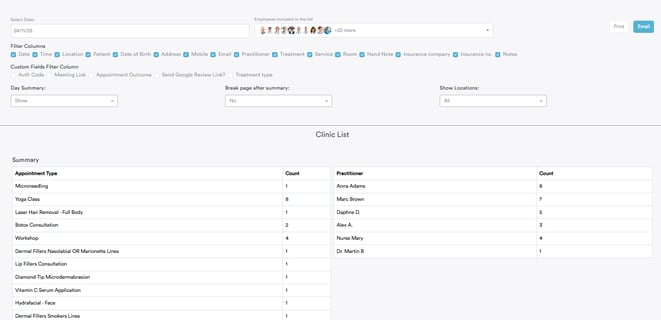
Why Use Clinic List
-
Keep your clinic aligned with a clear daily schedule
-
Send automated lists to staff so everyone stays informed
-
Quickly print or download professional appointment summaries
-
Filter by staff, locations, or date ranges for full flexibility
-
Save time by generating lists only on days with bookings
Clinic List Setup Checklist
- Clinic List Setup
Create and configure your clinic lists, choose who’s included, what data appears, and when the lists should generate.
→ Learn more: Clinic List Setup - Staff in Clinic List Setup
Select the staff whose schedules should appear in the list and define who receives the emailed summaries.
→ Learn more: Adding Staff to Clinic List - Time in Clinic List Setup
Set whether the list includes past, current, or future bookings, and choose how many days to display.
→ Learn more: Time Settings for Clinic List - Print Clinic List
Print or save a PDF version of the list with fully customizable fields, filters, and layout options.
→ Learn more: Printing Clinic List
Advanced Automation Setup
Advanced Automations in Pabau allow your clinic to run smarter, faster, and with less manual work. From invoices and appointments to leads, clients, and marketing, automations ensure every touchpoint is timely, accurate, and effortless for your team.
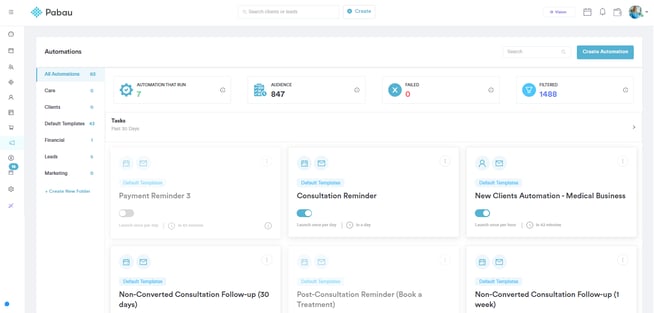
Why use Advanced Automations?
-
Reduce manual admin and eliminate human error
-
Trigger instant actions based on client, lead, or appointment activity
-
Keep communication consistent and on-brand
-
Improve conversion rates with timely lead workflows
-
Boost retention and engagement through automated client journeys
-
Save hours each week by letting the system handle repetitive work
What you need to set up
Each automation category works together to create a seamless, fully automated client experience. Click below to explore each automation type:
- Invoice Automations
Automatically send invoices, reminders, or follow-ups based on payment status or actions taken.
→ Learn more: Invoice Automations - Appointment Automations
Trigger confirmations, reminders, pre-care, aftercare, cancellations, or follow-up actions for any appointment event.
→ Learn more: Appointment Automations - Lead Automations
Nurture and convert leads with automated tasks, reminders, messages, and follow-up journeys.
→ Learn more: Lead Automations - Client Automations
Automate client onboarding, reactivation, retention, and engagement workflows.
→ Learn more: Client Automations - Marketing Automations
Send targeted campaigns, drip sequences, and personalized communication — completely hands-free.
→ Learn more: Marketing Automations
Client Management
Client Management gives you full control over everything related to the client card — from viewing client history and managing blocked clients to keeping your database clean and duplicate-free.
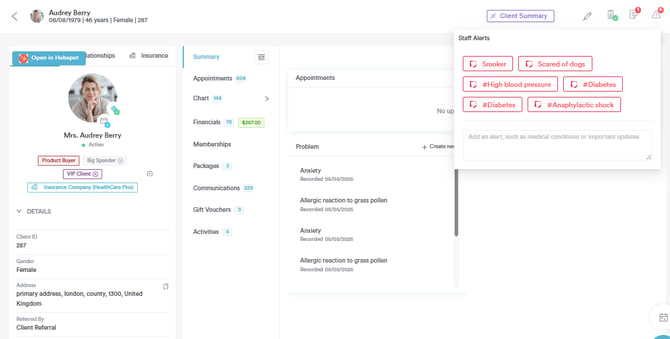
What you can manage:
-
Client Summary
See a full overview of each client’s details, history, notes, and activity — all from the client card.
→ Learn more: Client Summary -
Block Clients
Prevent specific clients from booking appointments and record reasons for blocking.
→ Learn more: Block Clients -
Merge Clients
Clean up duplicates by merging two client profiles into one accurate record.
→ Learn more: Merge Clients -
Merge Leads
Combine duplicate leads to keep your pipeline organized and accurate.
→ Learn more: Merge Leads
Reserve With Google
Reserve with Google lets your clients book appointments directly from Google Search and Maps, making it easier than ever to fill your schedule and attract new clients. All bookings are synced automatically to your Pabau calendar.
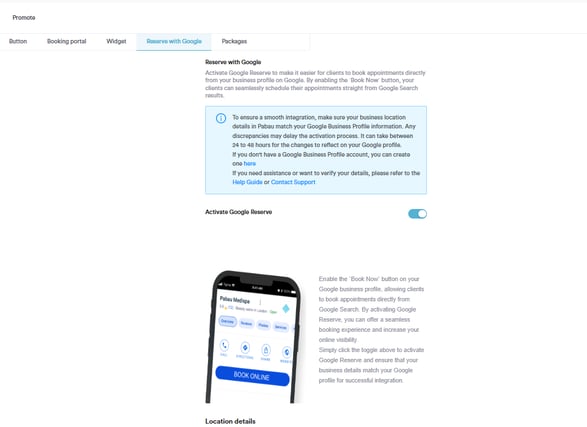
What you can manage:
-
Feature Activation
Enable Reserve with Google for your clinic to start accepting bookings via Google.
→ Learn more: Feature Activation -
Locations Activated
Choose which clinic locations should appear on Google for bookings.
→ Learn more: Locations Activated
Commissions
Enable and manage Commissions in Pabau to ensure your team is rewarded accurately and efficiently for their work. With Pabau’s commissions feature, you can create custom commission structures, optimise commissions across services, products, packages, and gift vouchers, and generate detailed reports for full visibility.
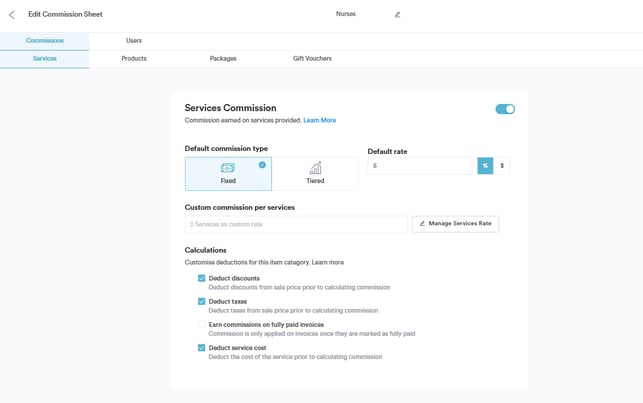
Why Use Commissions
-
Motivate Your Team: Reward staff fairly and transparently for the work they perform.
-
Accurate Earnings Tracking: Avoid manual calculations and mistakes with automatic, optimized commission setups.
-
Full Visibility: Detailed reports let managers see exactly how commissions are calculated across services, products, packages, and vouchers.
-
Customizable: Tailor commission rules to specific staff roles, services, or products for flexibility.
How to Enable and Set Up Commissions
- Feature Enabled
Ensure the Commissions feature is activated in your system settings.
→ Learn more: Feature Enabled - Custom Commissions Created
Set up custom commission rules for staff members based on roles, services, or products.
→ Learn more: Custom Commissions - Services in Commissions Optimized
Make sure all services included in the commission structure are correctly configured for accurate calculations.
→ Learn more: Services in Commissions - Products in Commissions Optimized
Confirm product-related commissions are set up so sales are properly credited.
→ Learn more: Products in Commissions - Packages in Commissions Optimized
Ensure packages are included in the commission calculations as intended.
→ Learn more: Packages in Commissions - Gift Vouchers in Commissions Optimized
Include gift vouchers in commissions if relevant for your clinic.
→ Learn more: Gift Vouchers in Commissions - Commissions Report Covered
Access and review the standard commissions report to track staff earnings and performance.
→ Learn more: Commissions Report - Custom Commissions Report Optimized
Set up or adjust custom reports to view commissions data in the way that best suits your clinic’s needs.
→ Learn more: Custom Commissions Report
Wages
Tracking staff wages in Pabau helps your clinic manage payroll accurately, reward staff fairly, and maintain transparency across the team. With automated wage calculations, including overtime and different compensation types, you can save time, reduce errors, and get a clear overview of team earnings.
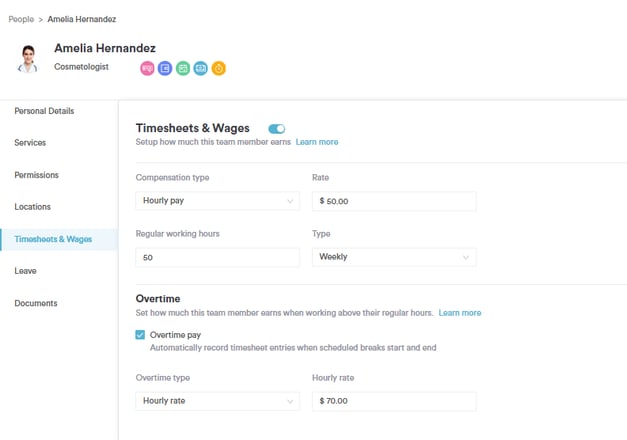
How to Enable and Set Up Wages
- Staff Wages Enabled
Ensure the Staff Wages feature is activated in your system settings.
→ Learn more: Staff Wages - Compensation Type Optimized
Set up and configure the correct compensation type for each staff member.
→ Learn more: Compensation Type - Working Hours & Type Optimized
Verify staff working hours and contract types are correctly configured for accurate wage calculations.
→ Learn more: Working Hours & Type - Overtime Optimized
Configure overtime rules to automatically calculate extra pay when staff exceed their scheduled hours.
→ Learn more: Overtime - Wages in Team Report Covered
Access the Team Report to view and track wages, including base pay and overtime, for full visibility.
→ Learn more: Wages in Team Report
Timesheets
Timesheets in Pabau allow you to accurately track staff working hours, monitor attendance, and manage shifts efficiently. With automated clock-in/out, configurable rules, and editable entries, you can ensure payroll and reporting are always accurate.
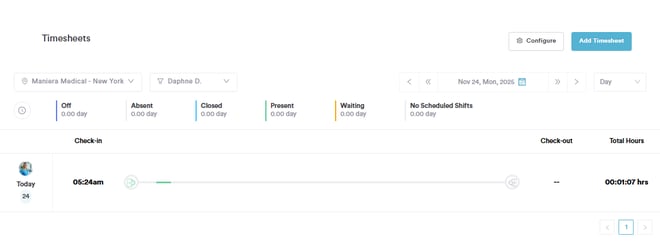
How to Enable and Set Up Timesheets
- Staff Timesheets Enabled
Ensure the Staff Timesheets feature is activated in your system settings.
→ Learn more: Staff Timesheets - Timesheet Configuration Optimized
Set up and configure timesheet rules, schedules, and parameters for accurate tracking.
→ Learn more: Timesheet Configuration - Timesheet Amending Covered
Adjust or amend timesheet entries as needed to reflect accurate working hours.
→ Learn more: Timesheet Amending - Staff Clock In/Out
Track when staff start and finish their shifts by using the clock in/out functionality.
→ Learn more: Staff Clock In/Out
Advanced Analytics
Advanced Analytics in Pabau gives you a complete overview of your clinic’s performance. From tracking monthly sales and consultation conversion rates to monitoring VAT, pathways, and corrections, these reports help you make data-driven decisions, optimize workflows, and improve patient outcomes. With customizable filters and export options, you can view, analyze, and share the insights that matter most to your clinic.
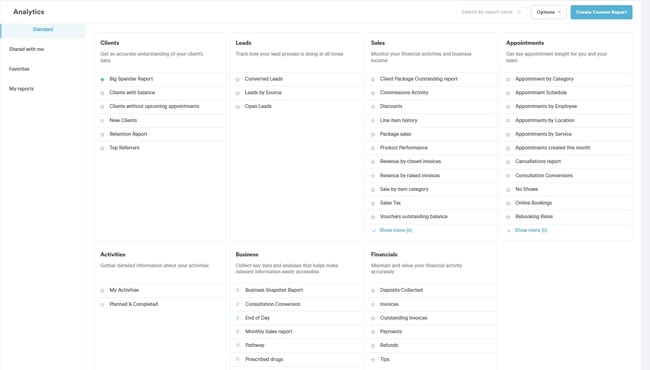
- Monthly Sales Report
Access a detailed overview of your clinic’s monthly revenue, including sales trends and performance insights.
→ Learn more: Monthly Sales Report - Consultations Conversion Report
Track how consultations convert into treatments or sales, helping identify areas for improvement.
→ Learn more: Consultations Conversion Report - VAT Report
Generate VAT reports to simplify tax reporting and ensure compliance with tax regulations.
→ Learn more: VAT Report - Pathway Data Report
Review data on patient journeys and treatment pathways to optimize clinic workflows and outcomes.
→ Learn more: Pathway Data Report - Corrections
Apply adjustments or corrections to analytics data to maintain accuracy in reporting.
→ Learn more: Corrections
Capture Forms
Capture Forms allow your clinic to collect client information efficiently, digitally, and securely. From intake forms to consent documents, all data is stored directly in Pabau and linked to the client record.
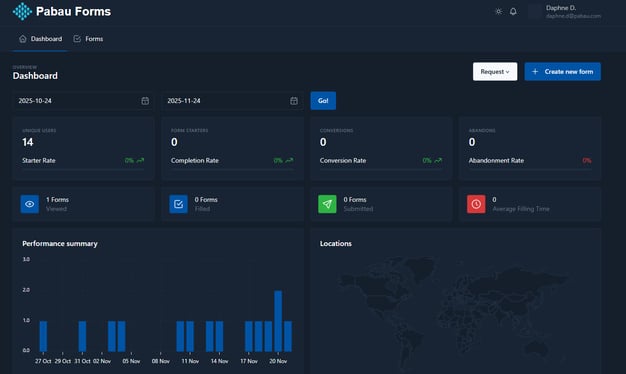
What you can manage:
-
Capture Forms Setup
Create and organize all forms in your clinic for easy access.
→ Learn more: Capture Forms Setup -
Form Settings Setup
Configure form behaviour, notifications, and access permissions for your team.
→ Learn more: Form Settings Setup -
Form Fields Setup
Add and customize input fields to collect exactly the information you need.
→ Learn more: Form Fields Setup -
Form Design Setup
Customize the look and feel of forms to match your clinic’s branding.
→ Learn more: Form Design Setup -
Implement Capture Form Online
Share forms digitally via email, SMS, or embed on your website for easy client access.
→ Learn more: Implement Capture Form Online
Cashup
The Cashup feature allows clinics to track daily transactions, reconcile payments, and maintain financial accuracy. It provides a clear summary of all financial activity, making end-of-day reporting fast and reliable.
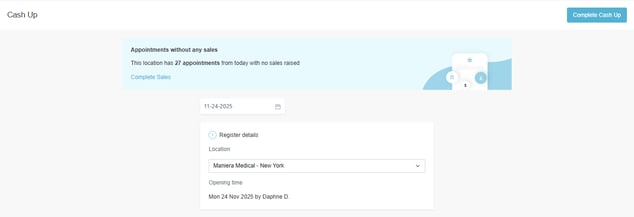
What you can manage:
-
Generate Cashup Report
Quickly generate a detailed report of all transactions, including payments, refunds, and adjustments.
→ Learn more: Generate Cashup Report -
Print Cashup Report
Produce a physical or PDF copy of the daily cashup for records or auditing purposes.
→ Learn more: Print Cashup Report
Team Report
The Team Report feature gives clinic managers complete visibility into staff performance, attendance, and earnings. It helps track KPIs, monitor shifts, and make informed decisions to optimise team productivity.
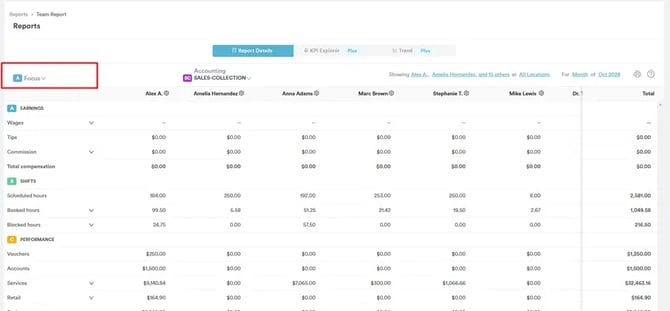
→ Learn more: Running the Team Report
What you can manage:
-
Overview & Settings
Configure which team members and data points appear in your reports. -
Earnings Section
Track staff earnings, commissions, and payroll-related data. -
Shifts
Monitor staff schedules, attendance, and time worked. -
Performance
Measure individual and team performance against set targets. -
KPI
Track key performance indicators for productivity, sales, and service metrics.
For more guides, refer to related articles below, select additional guides, or use the search bar at the top of the page. These guides will help you get the most out of your Pabau account.
Additionally, to help you fully utilize and understand your Pabau account, we recommend exploring additional guides and resources offered at the Pabau Academy. It offers in-depth video tutorials and lessons, offering a holistic learning experience that can equip you with the essential skills for achieving success with Pabau.