How to View Prescribed Medications in the Client Card
This article explains where to view a client’s prescribed medications.
Step 1: Navigate to the Client Card
Start by logging into your Pabau account using your login credentials. Then, access the client card by either using the search bar at the top of the screen or navigating to the Clients tab in the left sidebar menu.
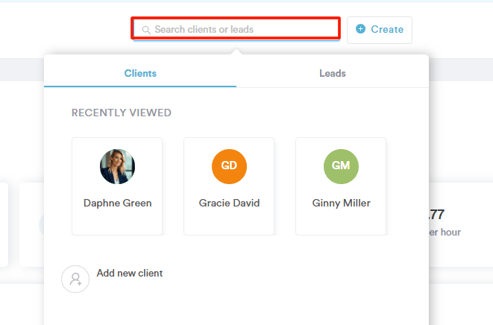
Step 2: Switch to the Prescription Tab
Once you open the client card, navigate to the "Prescription" tab to view the prescription forms linked with the client.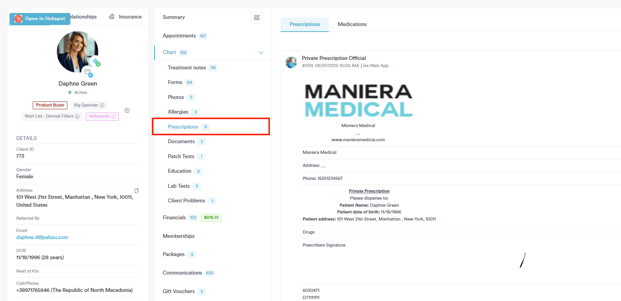
Step 3: Manage Medications
Go to the "Medications" sub-tab, where you’ll see a complete list of all prescribed medications.
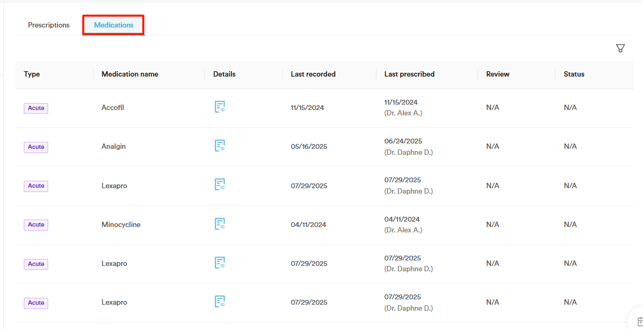
Each medication listed represents a unique drug, even if it has been prescribed multiple times across different prescriptions.
For each medication, you can see the following details:
-
Type - Always marked as Acute.
-
Medication Name - The name of the drug. A red icon appears next to the name if it is a controlled drug.
-
Details - Clicking on the icon will show the first prescription where the medication was introduced.
-
First Recorded - The date when this medication was first prescribed.
-
Last Prescribed - The date when the medication was last prescribed.
-
Review - Any review notes associated with the medication.
-
Status - Indicates whether the medication is currently Active or Inactive.
-
Active: The medication is currently prescribed and in use.
-
Inactive: The medication is no longer being prescribed and has been manually deactivated.
-
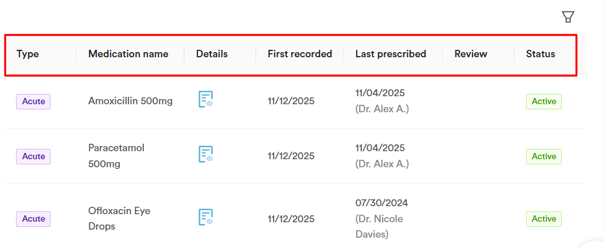
This view allows you to get a comprehensive overview of a client’s medications, track their history, and review important information like controlled drug status and prescription dates.
By following these steps, you can easily find a client’s prescribed medications in their client card.
For more guides, refer to related articles below, select additional guides, or use the search bar at the top of the page. These guides will help you get the most out of your Pabau account.
Additionally, to help you fully utilize and understand your Pabau account, we recommend exploring additional guides and resources offered at the Pabau Academy. It offers in-depth video tutorials and lessons, offering a holistic learning experience that can equip you with the essential skills for achieving success with Pabau.