- Pabau Knowledge Base
- Clients
- General
-
What's new?
-
Pabau Classic to Pabau 2
-
Team
-
Calendar
-
Clients
-
Business
-
Services & Packages
-
Memberships
-
Clinical
-
Echo AI
-
Pabau GO iOS app
-
Marketing & Communication
-
Online Bookings
-
Financials
-
Card Terminals
-
Products & Stock
-
Leads
-
Analytics
-
Activities
-
App Marketplace
-
FAQ & Compliance
-
Developer & Other
-
Migrating Your Data to Pabau
-
Pabau Account Optimization
-
For Patients: How-to Guides
How to Deactivate a Client
This article provides detailed steps on how to archive a client without removing them from your account in Pabau.
Step 1: Navigate to the Client Card
Log in to your Pabau account and navigate to the client card of the client you want to deactivate by using the search bar at the top of the screen.

Step 2: Access Client Status Indicator
Below the client's avatar on the client card, find the indicator that shows whether the client is currently active or inactive. Click on this indicator to proceed.
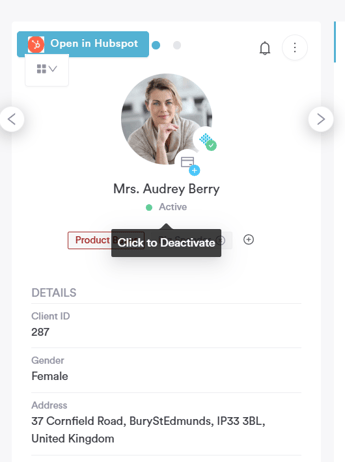
Step 3: Confirm Deactivation
A prompt will appear seeking confirmation for deactivating the client. Click on "OK" to confirm the deactivation process.
The client is now marked as inactive. You can re-activate their client card at any time by clicking on the indicator once more.
Inactive clients won't be displayed when using the search bar. To find them, perform an advanced search and tick the checkbox for "Show inactive clients."
In the Clients feature, both active and inactive clients will be visible. However, inactive clients will have a red border on their avatar, serving as an indicator of their inactive status.
NOTE: We suggest reading our Clients article for a more in-depth exploration of this topic.
For more guides, refer to related articles below, select additional guides, or use the search bar at the top of the page. These guides will help you get the most out of your Pabau account.
Additionally, to help you fully utilize and understand your Pabau account, we recommend exploring additional guides and resources offered at the Pabau Academy. It offers in-depth video tutorials and lessons, offering a holistic learning experience that can equip you with the essential skills for achieving success with Pabau.
