In this article, we'll see how you can book appointments within an existing shift.
In this article, we'll see how you can book appointments within an existing shift.
Step 1: Navigate to Calendar
Log in to your Pabau account, and in the left sidebar menu, click on Calendar.
Step 2: Select Timeslot
Click on the desired timeslot to open the "Create new appointment" menu. Appointments can only be booked within an existing shift, so make sure to first create a shift.
Step 3: Choose Client
Select the client from the search bar or add a new client by clicking on "Add new client".
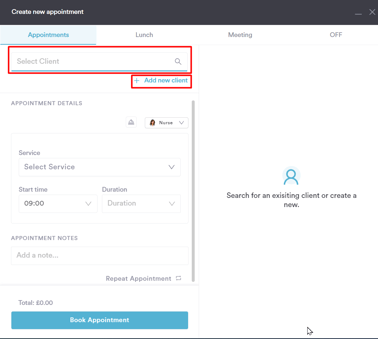
Step 4: Service Selection
Choose the service for the appointment. Start time is pre-populated based on your selection, and duration is auto-filled based on the service set duration. Optionally, add appointment notes.
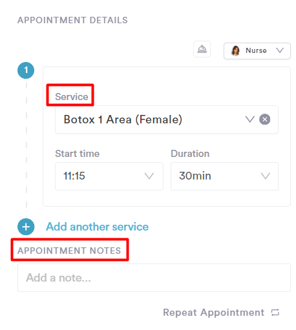
Step 5: Notification Preferences
Adjust notification preferences:
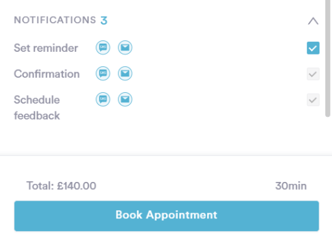
- Reminder: An automated notification for upcoming appointments.
- Confirmation: Sent at the time of booking, providing clients with details and any attached forms.
- Feedback: Schedule feedback forms.
Step 6: Confirm Booking
Click the Book Appointment(s) button. Preview the total cost and duration above it. The appointment is now scheduled.
NOTE: You can also learn about this topic by watching a lesson on Pabau Academy.
In addition, we suggest reading our Calendar article for a more in-depth exploration of this topic.
For more guides, refer to related articles below, select additional guides, or use the search bar at the top of the page. These guides will help you get the most out of your Pabau account.
Additionally, to help you fully utilize and understand your Pabau account, we recommend exploring additional guides and resources offered at the Pabau Academy. It offers in-depth video tutorials and lessons, offering a holistic learning experience that can equip you with the essential skills for achieving success with Pabau.
