In Pabau we offer a Lead Capture Form in the easy to use form of a Widget that you can embed in your website so you can have potential patients fill out their information and then send them Marketing to convert them to paying customers.
You can also make it more personalized by adding a API to your website.
Before you choose from the below two options on how to grab leads, please make sure that you go to Setup > Settings > API Keys.
In there, create an API key in order for the forms to work.
Creating a Lead form the Lead Form Widget
Here are the steps for this.
1. Go to 'Setup'.

2. Click on 'Settings'.

3. Click on 'Lead Form'
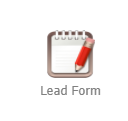
4. Now you have some options to customize the Questions on your Lead Form
-
First you can tick which questions you would like to show and be required with the First and Last name being a must from our system
-
Simply tick the Visible tick box next to the question
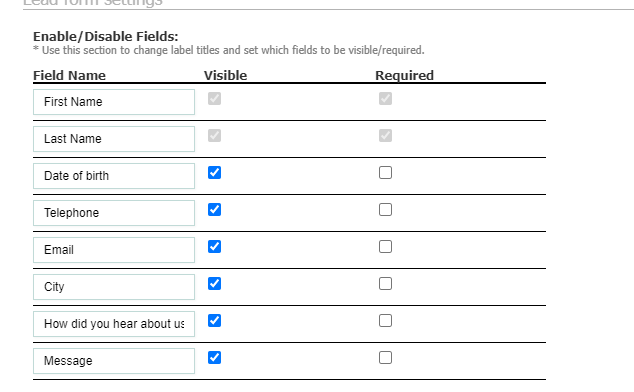
-
Note that a Question can be Visible but not Required but the opposite is not possible
5. Next you can customize your design of the form
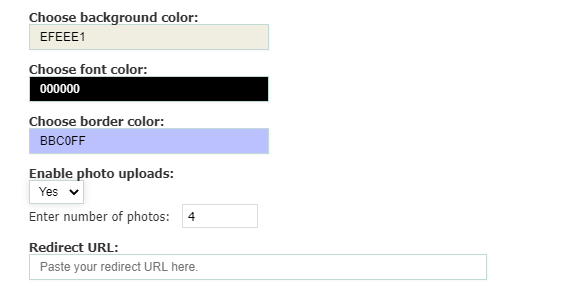
-
You also have the option of enabling customers to add Photos
-
You can also put in a link that they will be taken to upon successfully filling this out
6. Update the changes to save them by clicking 'Update Settings'
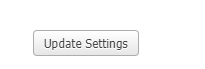
7. You can see how the form will look like in the Preview once you have saved the changes
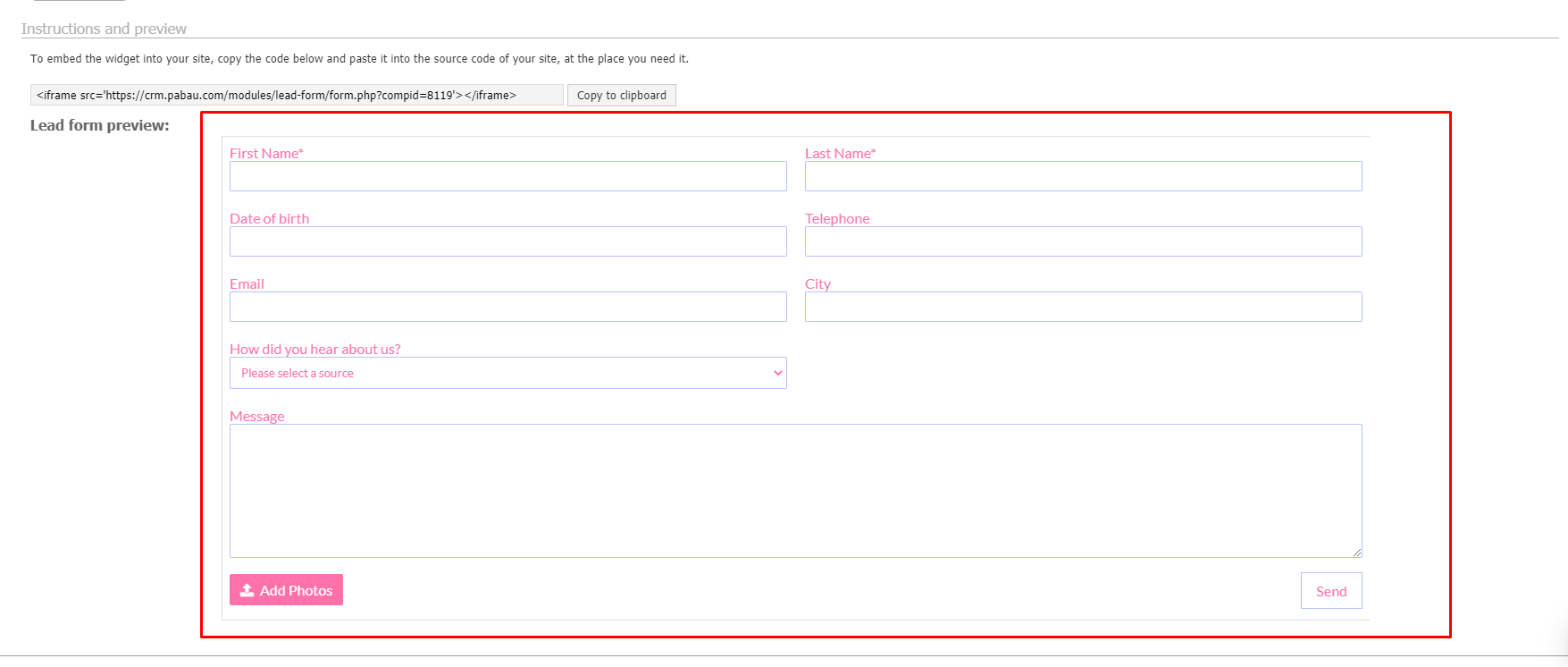
8. To imbed this form in your website you need to copy and pass the widget link to the developer that is designing your website

9.After this is done the new leads will appear in the Lead Manager
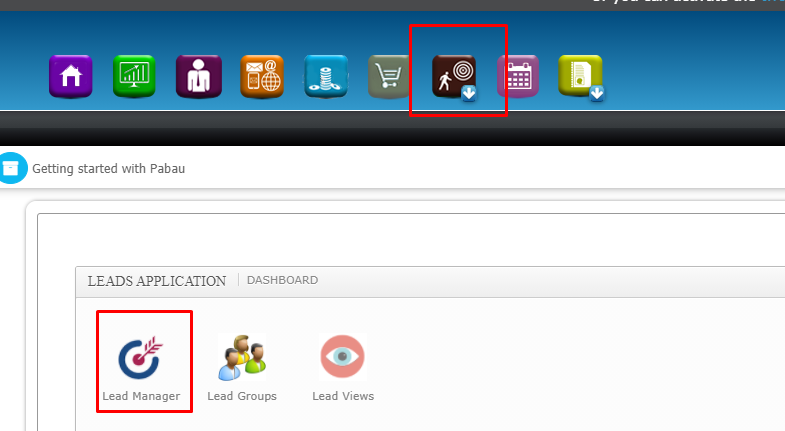
-
You can also use them in the Marketing section to send them specialized marketing
Adding A lead by API
Overview
This code allows you to make insert a lead into the Pabau system by making a simple POST request.
Endpoint
Parameters
Below is a list of the attributes you can currently pass into Pabau.
Replace [URL] with your domain:
Example:
If the URL is "crm.pabau.com" when you are logged into Pabau, then use this link:
https://crm.pabau.com/OAuth2/leads/lead-curl.php
If the URL is "nameoftheclinic.pabau.me" when you are logged into Pabau, then use this link, but make sure to replace "pabauclinic":
https://pabauclinic.pabau.me/OAuth2/leads/lead-curl.php
-
= Required
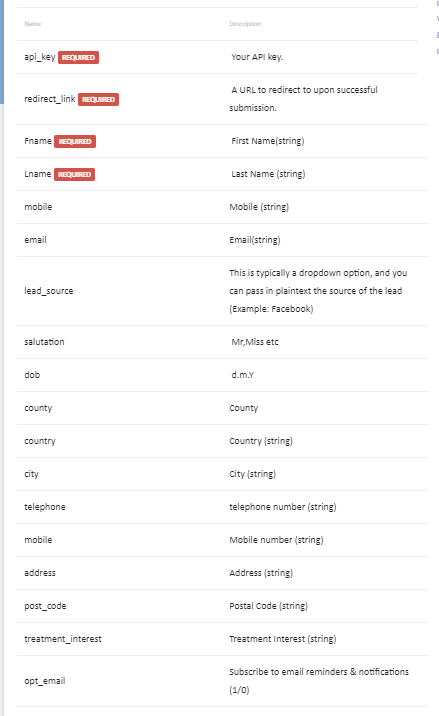
opt_letter Subscribe to letters (1/0)
opt_sms Subscribe to sms (1/0)
opt_newsletter Subscribe to newsletters (1/0)
opt_phone Subscribe to phone calls (1/0)
Custom Fields
You can also parse custom field data into the lead. Follow this guide and then add the variable taken when editing the custom field into your POST.
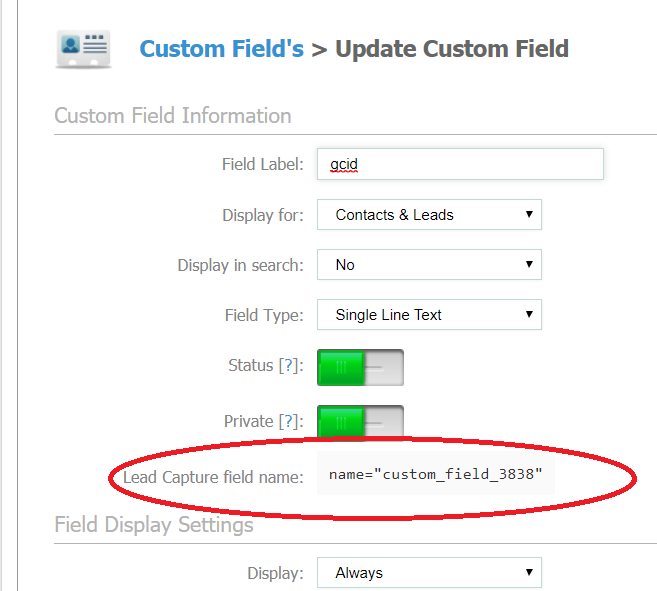
Adding photos
To add photos to the lead form, once the lead API has been set, navigate to Setup --> Settings --> Lead Form and select 'Yes' in the Enable Photo Uploads.
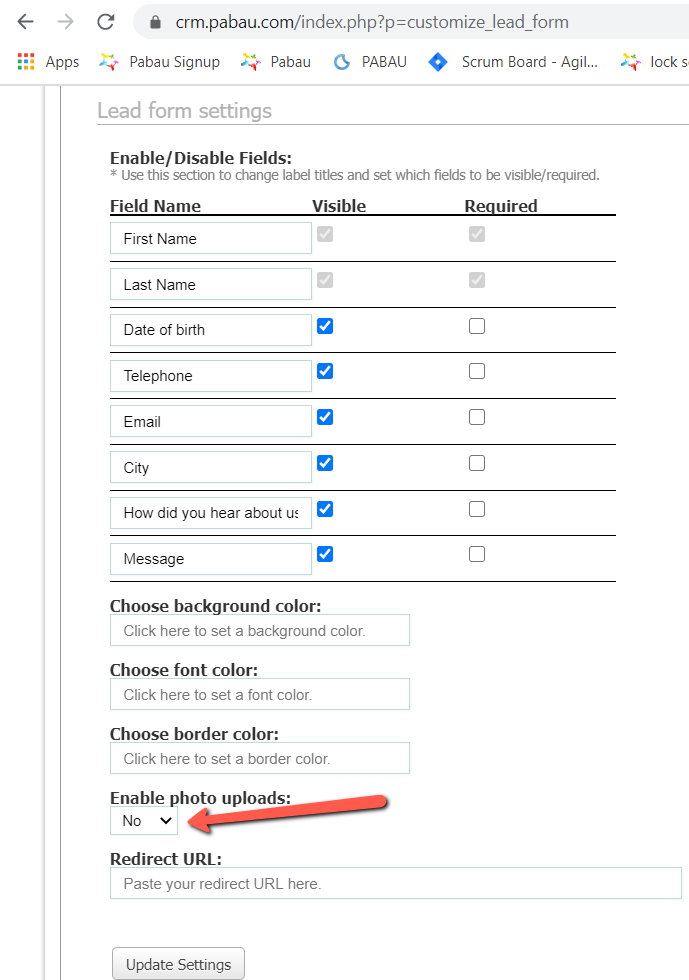
You can also choose the number of photos you want to add and the lead form should look as below:
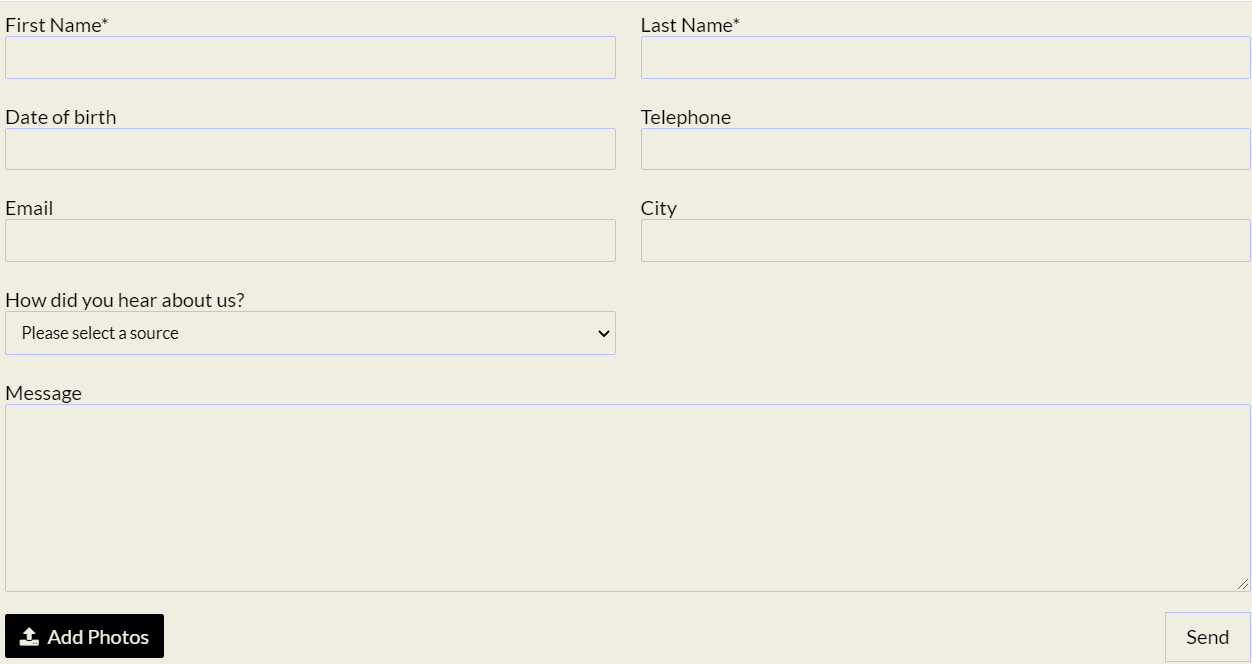 Did this answer your question?
Did this answer your question?
