There are few easy ways to generate a list of recipients when you want to send out an email campaign.
Please follow the instructions below:
Import a csv file in one go
If you have your list of recipients in a csv file, then you can easily import it into your system. It's important for the file to have recipients' email addresses. Other personal details are not required.
Please follow these steps:
-
Log into your Pabau account and click on the "Marketing" icon from the Home Page.

Please Note* You will need to have the right permission to be able to see and access the "Marketing" section.
If you are unable to see this icon then you do not have this permission. Please ask one of the Admins in your business to grant you the necessary permission.
If you have Admin rights, please follow the steps below:
-
Click on "Staff" from the home page.

-
Choose "Staff Manager."
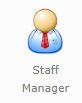
-
On the left-hand side, please choose your profile and click "Manage Permissions."

-
On the next screen, under the "Web Permissions" please check the boxes next to "Marketing" and "Newsletter Manager."
Once you have access to this part of the system, please click on the "Marketing" icon from the Home Page.
-
Next, please choose "Newsletter Manager."
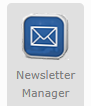
-
On the left-hand side click on "Lists."
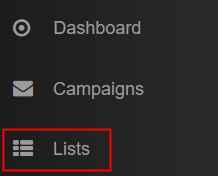
-
In the top-right corner, please choose "Create", name the list and click "Submit."
-
Next, in the top-right corner, please choose "Import."
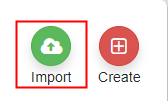
-
Click on "Choose File" button and select the file from your computer.
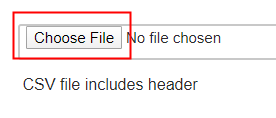
-
After that, please click on "Next" bottom-right.
On the next screen, in the "Select Group" dropdown, please choose the list that you have previously created and link the fields with the corresponding category (for example, choose "First Name" above the First Name of the clients, "Last Name" above the Last Name of your clients and "Email" above the emails column).
Please note* You must match these categories for the correct information to be displayed in the list.
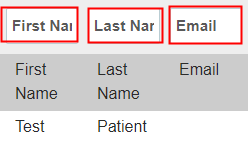
-
Last step is to click on "Import Emails" in the bottom-right corner.
Once you have finished importing the contacts, in the "List" section you will find the list you have just generated with the number of recipients shown on the right.

Generate a List of Recipients from a Report
Would you like to email all clients who haven't visited your clinic in the past 3 months? Or would you like to email your whole database? You can accomplish this by running one of our reports to get your recipient list.
Here is how you can find the right report:
If you are unable to see the "Reports" icon from the Home Page,

that means you do not have permission to access this section.
Please ask one of the Admins to grant you this permission or, if you are an Admin, follow the next steps:
-
Click on "Staff" from the home page.

-
Choose "Staff Manager."
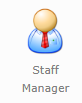
-
On the left-hand side, please choose your profile and click "Manage Permissions."

-
On the next screen, under the "Web Permissions" please check the boxes next to "Reports."
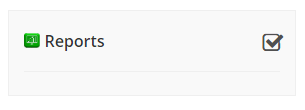
-
Next, on the left-hand side, please click on "Report Permissions."

-
Toggle on the button to "View All Reports" or just check the boxes next to the ones you would like to access.
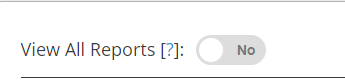
-
Now, go back on the Home Page and click on the "Reports" icon.

If you would like to send a campaign to all clients in your database:
-
Click on "Contact" reports.
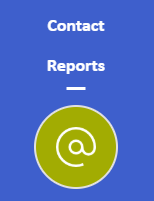
-
Choose "Basic Information CO001" Report.
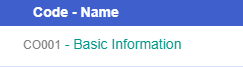
Under the first column "Dates", please apply the "Start Date" to be the date when you first started using the system and for the "End Date" today's date and click on "GO" in the top-right corner.
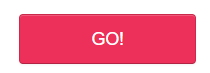
Once the report has generated a list of contacts, please click on "Send Email" button.

-
On the next screen, please choose "New", name the list and click on "Create List."
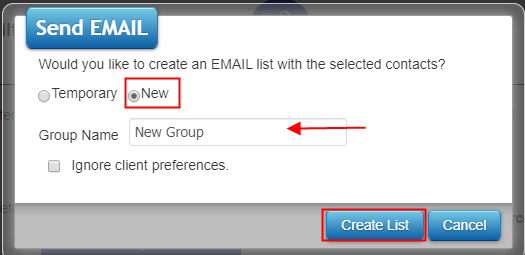
Once you click on "Create List" button the list is created and the system automatically redirects you to the Newsletter Manager where you could continue designing your campaign.
Did this answer your question?