Pabau Setup Score
See exactly which steps you still need to set up to reach 100% on your Pabau Setup Score.
Table of Contents:
1. Team
2. Calendar
3. Business Details
4. Locations
5. Sender Address
6. Services
7. Medical Forms
8. Client Notifications
9. Online Bookings
10. Client Portal
11. Precare/Aftercare
12. Stock
13. Basic Reports
14. Reviews
15. Leads
16. Loyalty
17. Custom Fields
18. Tips (US)
Team
The first thing you need to check when optimizing your Pabau account is how your staff is set up. A well-organized staff section ensures that the right people have the right access and responsibilities, keeping your clinic efficient and secure.
Step 1: Access Team
Start by logging into your Pabau account using your login credentials. To access staff settings click the Team tab on the left sidebar menu to expand it. Then, select the "Team" sub-tab — this is where you can manage your staff.
Step 2: Select Team Member
Once you select a team member, all their available configuration settings will appear in the left menu.

Step 3: Key Areas to Optimize
Here’s what you need to review and optimize for your staff members:
Staff Permissions
Control what each team member can see and do in Pabau. Setting the right permissions helps protect sensitive data and keeps operations running smoothly. To adjust permissions, click the arrow in the far right corner of the feature name to expand the options, then toggle access on or off as needed.

Staff Services
Assign the correct services to each staff member. This ensures that only qualified professionals can be booked for specific treatments.
If a staff member doesn’t take bookings or online bookings, you can disable those options in the first section by toggling access. In the next section, simply tick the services they’re allowed to perform.

Staff Locations
If your clinic has multiple locations, ensure each staff member is assigned correctly to prevent scheduling mishaps and enhance the client experience. Set their primary location, and if they work at additional locations, simply tick the ones where they can be booked.

Staff Photo & Bio
Adding professional photos and bios makes online bookings more personal and builds client trust. Clients feel more confident when they can see who will be treating them. They can be set up on the Personal Details section.

Prescriber Info
If a staff member is a prescriber, make sure their details are set up correctly to avoid any issues when issuing prescriptions. You'll find the Prescription info field under Personal Details. 
If you don’t see the field, click "Customize Fields" in the top right corner and add 'Prescriber Info' to their details.

Here's where you can rearrange, remove or add more fields in their personal details. The "Add fields" button is located on the bottom of the list. Ensure to click the "Save Button" after adjusting the fields.

Staff PIN Codes
Enhance security by requiring staff to enter a PIN when accessing the Pabau GO iOS App and the Calendar. This helps with compliance and accountability.
To add a PIN code, staff need to navigate to the top right corner of the screen and click their avatar to reveal the available options. Then select "Account Settings."

In the account settings page, switch to the "Security" tab. There you can find the Passcode field where you can enter a 4 digit code. Ensure to click the "Save Changes" button on the bottom right corner to save your settings.

By optimizing these settings, you’ll create a well-structured and secure system that keeps your clinic running smoothly!
Shifts & Availability
Ensure all staff have the correct working hours assigned. To set up working hours, select the day you want to create a shift under the specific employee section. The shift template modal will appear, allowing you to choose from pre-defined working hours.

To reveal more options when creating a shift, click the arrows in the top right corner of the modal. A pop-up window will appear with additional settings, including the option to add the working hours.

Repeat Shifts
If staff work the same hours regularly, set up repeat shifts to save time and avoid manual adjustments. Just click the "Repeat" button and the following repeat options will appear on the right side of the modal:
- Repeats every -- Choose how often the shift repeats (e.g., every 1 week, every 2 months).
- Repeats on -- Select the specific days of the week for the shift to repeat. The selected days will turn blue.
- Repeats until -- Set an end date for the repetition. You can extend it up to a year by using the arrows in the top right corner of the calendar modal—one arrow jumps a week ahead, and two arrows fast-forward a year.

Location Assignments
If your clinic has multiple locations, confirm that staff shifts are linked to the correct location to prevent scheduling conflicts.

Assigned Services
Check that each shift includes the correct services the staff member can perform. This prevents booking errors. By default, all services are selected. To edit, click the "All Services" button, and a list of services will appear. Simply untick the ones that won’t be performed during this shift.
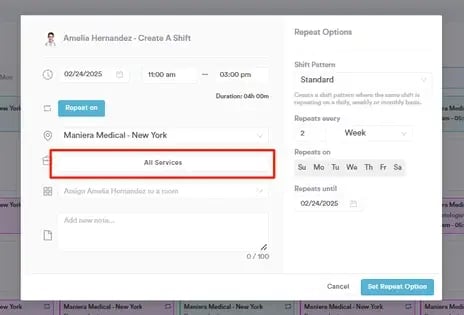
NOTE: In the scheduler, a shift that includes all services will be displayed in green, while a shift with specific services will appear in pink.
Calendar
Your calendar is the backbone of your clinic’s schedule, so it’s important to set it up correctly. This ensures appointments are booked accurately, staff availability is clear, and scheduling conflicts are avoided.
Step 1: Navigate to Calendar
To access your calendar, navigate to the "Calendar" tab located on the left sidebar menu.
Step 4: Key Areas to Optimize in the Calendar
To ensure your calendar is fully optimized, check these key settings:
Calendar Settings
Configure default views, time slots, and other preferences to match your clinic’s workflow.
Here’s what you need to check:
- Configuration – Set your calendar’s start and end time, adjust appointment time slots, define the starting date, and configure auto-lock settings for better control.
- Appointment Settings – Choose whether to allow overlapping appointments and pre-select notifications that should be sent when booking an appointment.
- Appearance – Customize how your calendar looks by deciding if staff names should be displayed with initials only, whether to hide client surnames, adjust font sizes, and modify the layout of tooltips and the appointment modal.

Blockouts
Set up blocked times for staff meetings, breaks, or unavailable hours to prevent accidental bookings. Simply select the time slot, and when the "Book Appointment" modal appears, switch to the "Lunch" or "OFF" tab at the top. Set the duration by selecting a specific time or toggle the "All day" option if you or your staff member won’t be available for the entire day.

If the blockout occurs on multiple days at the same time, such as lunch hours, you can set it to repeat by clicking the "Repeat Blockout" option. Once selected, the repeat settings will pop-up.

Filters
Use calendar filters to quickly view appointments by staff, location, room, status, or service, making scheduling easier. To adjust filters, click the filter icon in the top left corner of the screen. The filter options will then appear on the right-hand side.

By following these steps, you can make sure that appointment types, breaks, and availability are properly configured.
Business Details
Ensure your Business Details are accurately set up to keep everything clear and organized for both your team and clients. Here's what to check:
Step 1: Access Business Details
Navigate to Setup at the bottom of the left sidebar menu. Under the Business section, click on the "Business Details" tab.
Step 2: Key Areas to Optimize
Make sure your business details are fully set up to keep everything running smoothly. Here's what to check:
Details
Ensure all essential details are added, including your business phone number, company email, website, country, currency, and time zone. Also, upload your logo to represent your brand—it will appear on invoices, notifications, and other client communications.

Social
Add all relevant social media links, as these will automatically populate in your client communications, making it easy for clients to connect with your business online.

Features
Enable features like Quotes, Letters, Labs, and Insurance Billing if they align with your practice needs. Activating the right features ensures you have the tools necessary for efficient operations.

Once you've optimized your business details, ensure to click the "Save Changes" button in the top right corner of the screen to update the changes.
Locations
Setting up your locations correctly helps prevent scheduling errors, ensures clients book at the right place, and keeps staff availability organized.
Step 1: Navigate to Locations
To access location settings in Pabau, go to Setup at the bottom of the left sidebar menu. Under the Business section, click on the "Locations" tab.
Step 2: Select Location
Review if all locations have been added to your Pabau account. To view location details, hover over the location and the edit button will appear on the far right side. Click to edit.

Step 3: Key Areas to Optimize
Whether you have one clinic or multiple branches, the information you set here will directly impact your calendar, online bookings, invoices, and client communications. Here’s what to check to ensure accuracy and efficiency:
General
Verify that the location name, email, and phone number are correct. Additionally, check if online booking is enabled and adjust any booking settings by toggling the available options.

Location
Make sure the address, zip code, and other details are accurate, as these will reflect in client communications, invoices, and online bookings.

Employees
Assign the correct staff members to each location. This affects availability in the calendar and online booking system.

Opening Hours
Set the correct opening hours for each location to ensure accurate scheduling in the calendar and online bookings.

By setting up your locations correctly, you ensure accurate scheduling, proper staff assignments, and a smooth booking experience for clients. This also ensures that invoices, client communications, and online bookings display the right details for each location.
Sender Address
Your sender address plays a key role in ensuring emails reach your clients without landing in spam. A properly configured sender address enhances deliverability and maintains a professional image.
Step 1: Navigate to Sender Address
Access the Setup page by clicking the "Setup" button in the bottom corner of the left sidebar menu. Under Marketing & Communication, locate the Communications tab and click to expand it. This will reveal the "Sender Address" sub-tab.

Step 2: Key Areas to Optimize
Setting up your Sender Address correctly ensures that emails and SMS messages sent from Pabau appear professional and reach your clients without issues.
Here’s what to check and optimize:
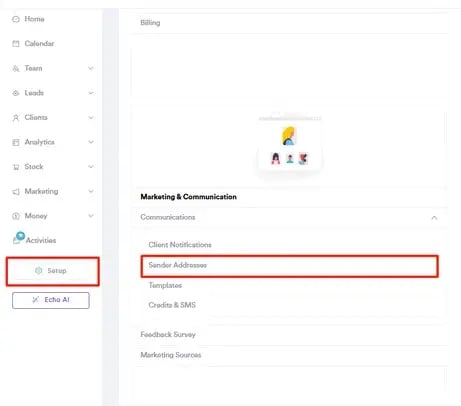
Sender Name
Set the name that clients will see when they receive SMS messages from your clinic, ensuring they recognize who the message is from. To update or add a sender, click on the existing sender. If no sender has been created yet, click the "Create a Sender" button in the top right corner of the screen.
To set this address as the default, simply enable the "Default Sender" toggle.

Sender Email
NOTE: This address will only be displayed if the enterprise email feature is enabled, which is part of our Marketing Plus add-on, and if your email address is verified by our email delivery provider, SendGrid. Without this feature, emails will be sent from noreply@pabau.com.

This ensures all messages are sent from the same recognizable sender, maintaining consistency in client communication.
Services
Setting up your services correctly ensures clients can easily book the right treatments, staff can manage their schedules efficiently, and all service-related details are accurately reflected in invoices and client communications.
Step 1: Navigate to Services
Navigate to "Setup" located at the bottom of the left sidebar menu. Under the "Services" section you'll find the "Services" tab. Tap to access details.
Step 2: Key Areas to Optimize
Once you're on the Services page, check that the following details have been added:
Service Groups
Services are organized into broad groups to keep everything structured and easy to manage. For example, you can create Service Groups like Aesthetics, Medical Treatments, or Wellness & Therapy. Within each group, you can add Service Categories.
Groups are listed on the left-hand side of the Services page. To add a new group, click the "Groups" button in the top right corner.

Service Categories
Within each group, you can set up Service Categories—for instance, under Aesthetics, you might have Facial Treatments and Skin Rejuvenation, while under Medical Treatments, you could include GP Consultations and Health Screenings.

To create Categories, you switch to the "Categories" tab at the top of the page and click the "New Category" button on the top right corner. This action will open a pop-up window where you can add any category, update the service category color, and link it with services.

Services
You can assign a specific category to each service for better organization. For example, Hydrafacial or Chemical Peel can be placed under Facial Treatments, while New Patient Consultation or Follow-up Appointment can be categorized under GP Consultations. To check or update a service’s category, select the service, go to the General tab, and choose the appropriate category from the Category field.

Service Descriptions
Ensure each service has a clear and informative description, especially for online bookings. To add or update a description, select the service, then switch to the Online Booking tab. Here, you can either write one manually or use AI to generate a description.

Assigned Locations
Check that each service is linked to the correct locations. To do this, select the service, go to the Assign tab, and open the Locations sub-tab. Here, you can select or deselect the locations where the service is available.

Assigned Employees
Verify that the correct staff members are assigned to each service. To do this, select the service, go to the Assign tab, and navigate to the Employees sub-tab. Here you can select which employees can perform this service.

Assigned Resources
Ensure that the correct rooms and equipment are assigned to each service to prevent scheduling conflicts. To do this, select the service, go to the Assign tab, and navigate to the Resources sub-tab. Here, you can select the necessary rooms and equipment by ticking or unticking them, you can also drag and drop to rearrange their order.

By setting up your services correctly, you ensure a smooth booking experience for clients and an organized workflow for your team.
Medical Forms
Medical forms help you collect essential patient information before appointments, ensuring a smooth and efficient consultation process. In Pabau, you can create, customize, and assign medical forms to specific services, streamlining data collection and enhancing patient care.
Step 1: Navigate to Forms
Navigate to the Setup page in the bottom corner of the left sidebar menu. Then, go to the Forms tab under the Clinical section.

Step 2: Key Areas to Optimize
Here, you can view all the medical forms created in your Pabau account, including consent forms, medical history forms, treatment notes, and more.
Here’s what to check to ensure your medical forms are optimized:
Form Components
Ensure your forms include essential components, such as a header with your business details, by using merge tags. This automatically populates key information like your clinic’s name, phone number, email, and address, ensuring consistency across all client communications and documents.

To include merge tags in your forms, click the edit button on the top right corner of the component. This will open the edit options on the right side. From there, navigate to the listed icons and select the tag icon.

This action will open a pop-up window displaying all available merge tags, including client details, appointment information, company information, and more. Clicking on any of these will insert the merge tag, ensuring the correct information is automatically pulled into the form.

Code Lookup Component
Check if the Code Lookup component is included in your forms. When clients fill out this field, the information automatically populates in the Client Card Summary, ensuring key details are easily accessible.
This component is particularly useful for documenting important medical history, such as:
-
Family History – Select predefined codes for genetic conditions or hereditary health risks.
Example: ICD-10 codes for a family history of cancer or cardiovascular diseases. -
Allergies – Record known allergies, including medications, foods, and environmental factors.
Example: ICD codes for drug allergies, food allergies, or allergic rhinitis. -
Diagnosis – Look up and assign diagnostic codes to describe the client’s condition.
Example: ICD-10 codes for asthma, pneumonia, or diabetes. -
Social History – Document lifestyle factors that may impact health, such as smoking, alcohol use, or occupation.
Example: SNOMED or ICD codes for smoking status, alcohol use disorder, or occupational health risks.
By ensuring the Code Lookup component is included in your forms, you can streamline data entry and maintain accurate, structured records for every client.
Linked Services
Check the "Which service should this form be used for?" field under the General tab in the top left corner of the screen. Here, you can type the name of a service, and it will appear in the search results for you to select. You can link multiple services to a form, ensuring it is automatically sent when any of the selected services are booked.

By following these steps, you ensure that your forms are fully optimized with accurate information, relevant linked services, and essential components.
Client Notifications
Setting up client notifications is essential for keeping clients informed and engaged throughout their journey with your clinic. Timely reminders and updates not only reduce no-shows but also create a sense of trust and reliability.
Step 1: Navigate to Communications
Navigate to Setup, then expand the Marketing and Communications section. Click on the Communications tab to reveal additional options, where you'll find the Client Communications tab.
Step 2: Key Areas to Optimize
Here’s what you need to check to ensure your client notifications are fully optimized:
Enable Confirmations & Reminders
Turn on appointment confirmations and reminders to ensure clients never miss an appointment. To enable confirmations, select the "New Appointment is Booked" notification template. Then, navigate to the top right corner and hover over the "Enable Confirmations" button. Two options will appear—Enable Confirmation Emails and Enable Confirmation via SMS. Tick the boxes to activate them.

Turn on appointment reminders to help reduce no-shows and keep clients informed. To do this, select the "Upcoming Appointment Reminder" notification template. Then, navigate to the top right corner and hover over the "Enable Reminders" button. Two options will appear—Enable Reminder Emails and Enable Reminder via SMS. Tick the boxes to activate them.

Configure Notification Settings
Start by configuring your appointment confirmation settings to ensure clients receive all the necessary details. You can customize what information is included, such as including a "Cancel Appointment" or "Reschedule" button, practitioner name, and more. Additionally, you can add a personalized message — for example, displaying your cancellation policy or important instructions in the Medical History Message box.

To configure reminders you can choose to include important details like a "Cancel Appointment" or "Reschedule" button, and add a "Complete Forms" button if you want clients to fill out any necessary forms before their visit. Additionally, you can customize the Medical History Message box to display any policies or information you’d like to share.
Lastly, choose when the reminder should be sent (1 day, 3 days, or 8 days before) and set the exact time for the notification to be delivered.

Customize Branding
Match your notification colors to your brand for a professional look. You can customize the background color, text color, and button color of your notifications by adding the hex codes that match your brand. This ensures that your notifications maintain a consistent look and feel with your clinic's branding.

Add Social Media Links
Include your social media icons to keep clients engaged by selecting which icons should appear on your notifications. The links for your social media accounts are automatically pulled from your business details.

SMS Messages
Double-check the SMS content to ensure it’s clear, concise, and includes key details like appointment time and location. To access the SMS template, click the "SMS Text" tab in the preview. The builder on the left will update to show the message that will be sent, allowing you to edit the text and insert merge tags.

By optimizing your client communications, you’ll reduce no-shows, keep your calendar full, and improve client satisfaction. With automated confirmations and reminders, you ensure that your clients are always informed and prepared, making appointments run smoothly and efficiently.
Online Bookings
Online booking is a game-changer for both your clinic and clients. Optimizing this feature ensures clients can easily schedule appointments 24/7. With a user-friendly booking system, you’ll improve client satisfaction, and keep your calendar full.
Step 1: Navigate to Online Booking
Start by logging into your Pabau account using your login details, then, navigate to Setup located on the bottom of the left sidebar menu. Under the Services section you'll find the "Online Booking" tab.
Step 2: Customize Online Booking
To start setting up your online booking portal, click the "Customize" button on the right-hand side.
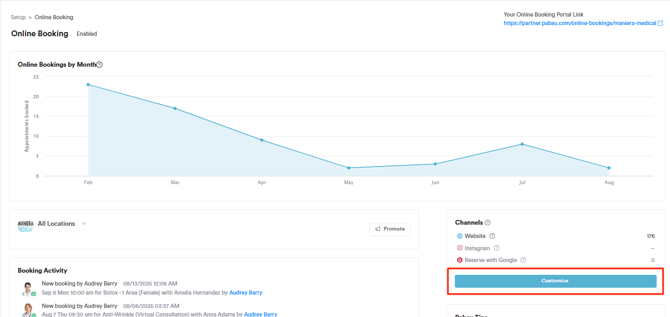
Step 3: Key Areas to Optimize
Here’s what you need to optimize to make sure your online booking portal works efficiently and provides the best experience for your clients:
Set Up General Details
Here are the key settings you need to optimize in the General tab to ensure your online booking portal is set up correctly:
- Header & Footer Messages: Personalize your booking portal by adding custom messages. If no footer message is added, the default will be: "Do you have any questions? Please call [your business number set in Business Details]."
- Privacy Policy & Terms: If no custom links are added, the client registration page will display Pabau’s Privacy Policy and Terms & Conditions by default.
- Require Form Completion: Enable this option if you want clients to complete a medical form (such as a questionnaire) during the booking process, rather than after their appointment is scheduled.
- New Booking Notifications: Choose to receive email notifications for each online booking using the business email set in Business Details.

Set Up Services & Categories
The Service & Categories tab includes several checkboxes divided into two sections based on their impact:
- Categories
Choose if you want to display category photos and service groups. - Services
Indicate whether you wish to show service prices, duration, description, and reviews.
The "Minimum advance" dropdown menu enables you to set the earliest time clients can schedule a booking. This feature establishes the minimum time interval required between the current time and the soonest appointment available, ensuring that clients book their services with adequate notice.
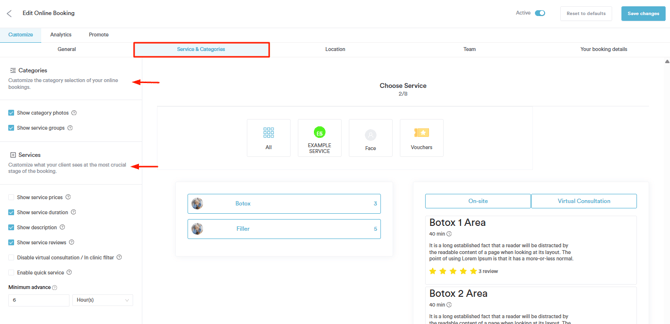
Location Optimization
In the Location tab, you can enable clients to search for your clinics by postcode and set their most visited location as the default.
NOTE: This tab will not be available if you have only one location.

Customize the team member selection process
In the Team tab, you can select whether to show or hide employee surnames, five-star reviews, employee photos, and job titles.
Additionally, you can skip the employee step. In this case, the client will not be able to choose whom they want to see and will view the availability of all employees.
You also have the option to display employee profiles. When enabled, clients can read the biographies of staff members, as configured in the Team feature.

By optimizing your online booking system, you make it easier for clients to schedule appointments while keeping your calendar organized.
Set up the Reserve with Google integration
Reserve with Google allows your business to appear in Google Search and Google Maps results, with booking buttons that enable clients to book appointments directly.
To integrate Reserve with Google in Pabau, switch to the 'Promote tab' on the Customize Online Bookings page then navigate to the 'Reserve with Google' sub-tab to proceed.
To activate Reserve with Google, navigate to the toggle on the right-hand side and click to enable it. A location is eligible if it belongs to the company, is listed in the account's location settings, is active, and is bookable online. Make sure the location is set up correctly in the Locations page.

By following these steps, you can activate Reserve with Google for your online bookings.
Client Portal
Your client portal is a key touchpoint for your clients, giving them access to their records, bookings, and more. Optimizing it ensures a smooth experience while keeping your clinic in control of what information is collected and what features clients can use.
Step 1: Navigate to Client Portal
Navigate to Setup located on the bottom of the left sidebar menu. Under the Services section you'll find the "Client Portal" tab.
Step 2: Key Areas to Optimize
To make the most of your client portal, it's important to fine-tune key settings that affect how clients register, what information they provide, and what they can access. Here's what to set up:
Review Registration Fields
Choose which fields should be visible or mandatory when clients register, ensuring you collect the necessary information from the start. In the "Customize" tab, you can personalize your client portal by adding your brand colors and selecting which registration fields to include.
For each field, you can decide whether it should be visible only or required, ensuring you collect the right information from clients during registration.

Control Client Access
Determine what features logged-in users can access, such as appointment history, invoices, or secure messaging by switching to the "Features" tab.
On the left-hand side, you’ll see a list of all available features. To enable a feature for clients, simply click on its name — the button will update to show that it is enabled. This allows you to control what clients can view and interact with in their portal.
The features will be displayed on the screen as a preview of how they will appear in the client portal.

Make sure to click the "Save Changes" button in the top right corner to apply your updates.
Precares/Aftercares
Optimizing your Precare and Aftercare templates ensures that clients receive the right information at the right time. Precare instructions help clients prepare for their appointments, while Aftercare guides support their recovery and treatment results. Setting these up properly keeps clients informed, improves compliance, and enhances their overall experience with your clinic.
Step 1: Navigate to Templates
Access the Setup page by clicking the "Setup" button in the bottom corner of the left sidebar menu. Once there, navigate to the Marketing & Communications section. Click the Communications tab to expand it and reveal more options. From there, select the "Templates" option to access and manage your templates.
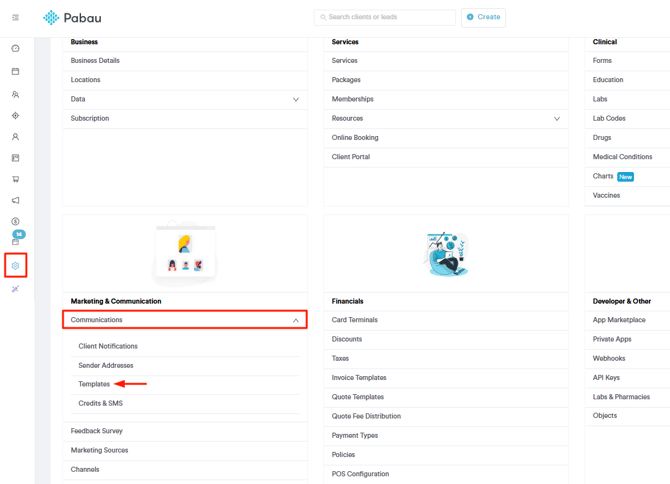
Step 2: Key Areas to Optimize
Here are the key areas you should focus on to ensure your templates are set up correctly:
Fill Out Information
Make sure the content is clear and includes all necessary details. On the name field, the name of the template should be entered. This is for internal use only. In the next field, you can choose the template type.
For Precare email templates, it's important to include instructions clients need to follow before their appointment, such as fasting requirements or skincare prep.
For Aftercare email templates, it's important to include post-treatment guidelines, restrictions, and follow-up recommendations.

Link Services
To ensure clients receive the correct information, in the related services field, select all of the services from the dropdown menu that this template should apply to.
Simply tick on the service name to include it. Make sure to click the "Save Template" button in the bottom left corner to apply and save your changes.

Optimizing features like online bookings, the client portal, and precare & aftercare ensures smoother clinic operations, reduces manual tasks, and enhances client satisfaction.
Stock
Step 1: Navigate to Stock
Start by logging into your Pabau account with your credentials. Then, navigate to the "Stock" tab in the left sidebar menu, click to expand it, and select the "Products" tab.
Step 2: Key Areas to Optimize
To optimize your stock management in Pabau, here’s what you need to do:
Categorize Products
On the Products page, categorize your products by dividing them into relevant categories and groups. This makes it easier to manage, track, and report on stock levels.
If necessary, create custom categories or groups to suit your clinic's specific product types, such as "Skincare," "Supplements," "Medical Equipment," etc.
After creating the products, simply assign each to its respective category for better organization. You can set a category to a product on the "General" tab.

Pricing
To ensure accurate pricing and inventory management, it’s important to add both cost pricing and retail pricing for each product. You can do this easily under the Pricing tab when creating a product.
-
Cost Pricing: This is the price you pay for the product from your supplier or manufacturer. It helps you track your expenses and manage profitability. Ensure to input this price so you can accurately calculate your margin.
-
Retail Pricing: This is the price at which you sell the product to your clients. Setting a retail price is essential for ensuring consistency across your clinic's sales and helping you maintain a competitive pricing strategy.
By adding both cost and retail pricing, you can have a clear understanding of your profit margins and make informed decisions about pricing adjustments.

Stock Quantity Optimized
When editing or creating a product, you'll have the option to add your current stock quantity, just navigate to the "Inventory Levels" tab.

Set minimum and maximum stock quantities for each product. By defining these limits, you ensure that you maintain optimal stock levels for each item.
-
Minimum Stock Quantity: This setting lets you define the minimum number of items you want to keep in stock. When the stock level drops below this number, the system will trigger an alert to notify your team, helping you avoid running out of essential products.
-
Maximum Stock Quantity: Setting a maximum stock quantity ensures that you don't overstock products. This helps keep inventory levels balanced and reduces the risk of unnecessary surplus.
You also have the option to allow negative quantities in stock. Enabling this setting means that even if you run out of a particular product, the system will still allow you to process sales or bookings for that item.
You can also track current stock levels by location. This feature is particularly useful for businesses with multiple locations, as it allows you to monitor and edit stock across each site.
The total stock quantity will be shown under the Quantity section on the Products page.

Suppliers Created
To manage your suppliers, navigate to the Supplier tab. Here, you can check if your suppliers are already created, or add a new supplier if necessary. All of your suppliers will be listed in this section for easy reference.

You can assign suppliers to specific products to easily track who provides what. This helps you maintain clear records of your stock sources, making inventory management more efficient.

By optimizing these key areas in your stock management, you can ensure a more organized, efficient, and reliable inventory system for your clinic.
Basic Reports
Save time by optimizing your favorite reports for quick access. Plus, create custom reports tailored to your needs using our advanced filters.
Step 1: Navigate to Reports
To access reports, navigate to the "Analytics" tab located on the left sidebar menu, then, click to expand it. This action will reveal the "Reports" tab.
Step 2: Review Pre-Created Reports
Once you're on the reports page, you'll find a selection of pre-created reports, including the Big Spender report and more, giving you instant insights without any setup.
Step 3: Key Areas to Optimize
Here’s how you can make the most of your reports:
Favorite Reports
Easily access the reports you use most by marking them as favorites. Just click the star icon next to the report name, and it will appear in the "Favorites" tab for quick reference.

Create a Custom Report
Need specific data that isn't covered in pre-made reports? Click the "Create Custom Report" button in the top-right corner.

Choose what you want to focus on - clients, invoices, leads, etc.— and apply filters, such as seeing which clients have paid for appointments with packages for example. For more information on creating a custom report, refer to this article.
Enable the Medical Data Report
View all client responses from medical forms in a structured, easy-to-read format for better organization and analysis by activating the Medical Data report.
To do that, navigate to the Setup page and click to expand the "App Marketplace" tab, then click the "App Marketplace" sub-tab.

Locate the "Medical Data Report" and click on it. You'll see an option to install the feature in the top-right corner. Once installed, the "Medical Data Report" will appear under the "Analytics" tab in the left sidebar menu.

For more details on running the "Medical Data Report," refer to this guide.
Reviews
Step 1: Navigate to Feedback Survey
Navigate to the Setup page by clicking the "Setup" button at the bottom of the left sidebar menu. Under the Marketing & Communications section, you will find the "Feedback Survey" option.

Step 2: Key Areas to Optimize
Here’s what you need to do to optimize your reviews:
Builder Optimized
In the builder on the left side, customize the appearance of your survey:- Select Color Scheme:
- Logo Placement and Size:
- Display Client Name:
- Notification Settings:
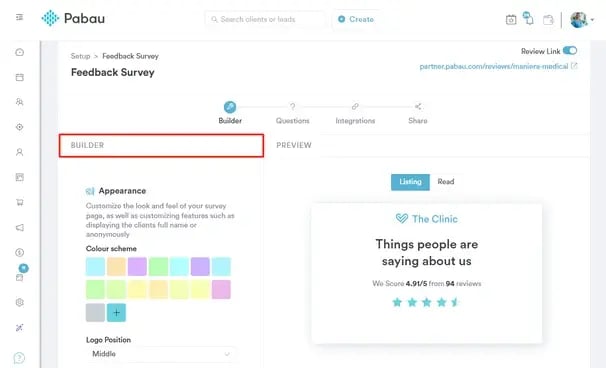
In the builder, on the left side of the Questions page, enter the Survey Name and Survey Subtitle, then choose a survey format: either display all questions at once or reveal them one at a time.
In the Questions section, you can add, edit, or delete survey questions. Use the Question Bank by clicking the checkmark next to a question to add it to your survey. Questions include merge tags, which automatically pull appointment details. Choosing different merge tags adjusts the question’s context.

Google Reviews Setup
With Google Reviews integration, you have full control over how and when clients are redirected to leave a review. Access the option on the "Integrations" step. By entering your direct Google Reviews link, you ensure clients are guided to the right place.
You can also define redirection rules to decide when clients should be prompted to leave a review. Whether you want only those who give a perfect 5-star rating to be redirected or allow anyone with a 3+ rating to share their feedback, the choice is yours.
NOTE: For more details, please refer to this article.

Review Notifications Optimized
Check if your review notifications are enabled by clicking Setup on the bottom of the left sidebar menu. Then, navigate to the Marketing & Communications section and click to expand Communications. From there, open "Client Notifications."
The notification template name is "Request Feedback."

NOTE: To learn more about the Request Feedback notification template, refer to this article.
Leads
The Leads feature helps you track and manage potential clients, making it easier to convert inquiries into bookings.
Step 1: Navigate to Leads
To access Leads, navigate to the Leads tab in the left sidebar menu. Click to expand it, and you'll see the Leads and Pipelines sub-tabs.
Step 2: Key Areas to Optimize
To optimize your leads, focus on creating a lead pipeline (or multiple pipelines) and adding a lead form to capture and manage potential clients effectively.
Create a Lead Pipeline
To create a lead pipeline, navigate to the Leads tab, expand it, and access the Pipelines sub-tab. Then, click the Options button in the top right corner. Here, you'll see various actions you can take, including creating a new lead pipeline.

NOTE: For more information on lead pipelines, refer to this article.
Optimize Lead Form Fields
Customize your lead form by selecting the fields you want to include. Keep in mind that to add custom fields, you'll need to contact support, and the website development team will handle the integration on your website.
First, let the team know which fields you want to include in the lead form on your website. You can also customize the font and border color.

After selecting your lead form fields, our team can either send you the embed code or have our web developer add it to your website for you.
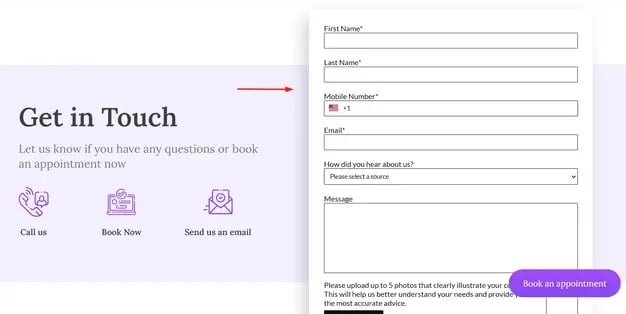
Loyalty
Loyalty Campaigns are a great way to reward your clients for their continued business by offering them points for purchasing services, products, or leaving reviews.
Step 1: Navigate to Marketing
Navigate to the Marketing tab on the left sidebar menu and click to expand it. This will display the Loyalty tab.

Step 2: Create a Loyalty Campaign
Click the "Customize" button in the bottom right corner, and a pop-up window will appear where you can set how much each point earned is worth. This ensures a clear and fair rewards system for your clients.

After setting the point value, scroll down and click the "+ Add New Campaign" button to begin creating your loyalty campaign.

Step 3: Key Areas To Optimize
There are two types of loyalty campaigns you can create:
- User-Generated Content – Reward customers for their engagement, such as writing a review, registering for Pabau Connect or Client Portal.
- Sales-Based Rewards – Reward customers for their spending by earning points when purchasing services, gift vouchers, packages, or products, or by gaining 1 point for every dollar spent.
You can customize your loyalty campaign by selecting the rule type you want to include. For example, if you choose Sales-Based Rewards and select "Services Purchased," clicking the Add Rule button will prompt you to specify which services should earn points.

NOTE: For more information on creating Loyalty campaigns, refer to this article.
Custom Fields
Custom fields give you the freedom to tailor Pabau exactly to your clinic’s unique needs. Whether you want to capture special client preferences, track additional service details, or add custom staff info, this feature lets you create your own fields quickly and easily.
Step 1: Access Custom Field Setup
Log into your Pabau account, go to Setup → Data → Fields in the left sidebar menu. This takes you to the custom fields area where you can create, edit, or archive your custom fields.

Step 2: Create a New Custom Field
Click the Create (or +New) button. You will first need to select the field object.

Then fill in:
-
Name: The title of your field (e.g., “Preferred Drink”, “Skin Condition Note”).
-
Category: Choose where this field lives (Client, Lead, Service, Staff, etc.).
-
Field Type: Pick the type of input (e.g., text, dropdown, date).
-
Required / Visibility: Decide if the field must be filled out and who sees it.
Finally, click Create to save your new field.

Step 3: Use Custom Fields in Reports & Workflows
Custom fields don’t just sit in profiles — you can add them to reports, filters, or use them in automations. For example, capture a custom field like “VIP Client Status” and then filter reports to see how many VIPs are booked this month.
Tips (US)
Giving your clients the option to leave a gratuity is now a seamless part of your checkout experience. With Pabau’s Tips feature, you can set up when and how tipping is offered — at the terminal, online, or after an appointment — so your team gets recognized for outstanding service. Pabau
Step 1: Access Tip Settings
Go to Setup → Policies in the left sidebar menu. Select the Tips option to begin configuring how and when gratuities are offered.

Step 2: Enable Tipping Options
Choose the checkout moments when clients will be prompted to tip:
-
At the card-terminal or pay-by-text checkout.
-
In the thank-you message after checkout.
-
On past appointments or feedback pages.
Toggle each option on or off according to your preference.

Step 3: Configure POS and Online Tipping
Decide whether tipping is offered:
-
Directly in-clinic at the POS terminal (prompt appears automatically if enabled).
-
Online via the client portal or Pabau Connect (prompt appears if enabled).
Clients can still add a custom tip amount even if prompts are disabled.

Step 4: Set Suggested Tip Values
Create up to five quick-select tip options (e.g., 10%, 15%, 20%, 25%, 30%). Clients can choose one, enter a custom amount, or select No tip. Having preset amounts encourages tipping and simplifies checkout.

Step 5: Save and Activate Tipping
Once settings and tip values are configured, turn on the main toggle in the top-right of the Tips screen and click Save to activate tipping throughout your workflow.
For more guides, refer to related articles below, select additional guides, or use the search bar at the top of the page. These guides will help you get the most out of your Pabau account.
Additionally, to help you fully utilize and understand your Pabau account, we recommend exploring additional guides and resources offered at the Pabau Academy. It offers in-depth video tutorials and lessons, offering a holistic learning experience that can equip you with the essential skills for achieving success with Pabau.