How to View Leads in Default View
In this article, we'll show you how to go back to viewing your leads in default view, after using one of your previously created lead views.
Step 1: Navigate to the Leads Feature
Log in to your Pabau account, navigate to the "Leads" feature from the menu on the left-hand side, and then from the dropdown menu, select "Leads" again.
Step 2: Filter Leads
Once in the Leads feature, go to the top right corner next to the search bar and click on the "Filter" button. A dropdown menu will appear with two options: "Filter by owner" which will filter the list automatically by lead owner, or "Filter by view," showing all the views already created in the system.
NOTE: To create lead views, follow the steps provided in this article.
Choose from them, and you'll filter your leads based on the criteria selected for that specific view.

Step 3: Default View
To view your leads in a default view, after clicking on the filter button, at the bottom of the dropdown menu, there is a "Clear all" button. Clicking on it will remove the applied filter, and you'll see your leads in the default view.
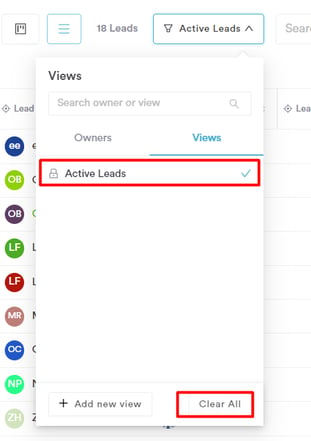
Once you've removed the filter, you'll see all of your leads in a default view, without any filters applied.
For more guides, refer to related articles below, select additional guides, or use the search bar at the top of the page. These guides will help you get the most out of your Pabau account.
Additionally, to help you fully utilize and understand your Pabau account, we recommend exploring additional guides and resources offered at the Pabau Academy. It offers in-depth video tutorials and lessons, offering a holistic learning experience that can equip you with the essential skills for achieving success with Pabau.