How to Raise an Invoice for an Appointment
This article offers guidance on creating an invoice directly from an appointment within the Calendar feature.
Step 1: Navigate to the Calendar
Step 2: Choose an Appointment
Click on the appointment for which you want to raise an invoice, and then click on "Checkout."
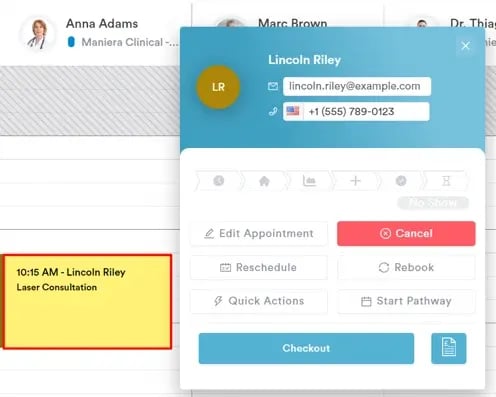
Step 3: Navigate to the Point of Sale
In the Point of Sale, proceed to process the payment as usual. On the right side of the screen, you can preview everything added to the cart, and the total amount of the sale. Click on Continue to continue to the payment method step.
Choose the desired payment method, then on Collect or Charge, depending on the method, and click on Confirm Payment to complete the transaction.
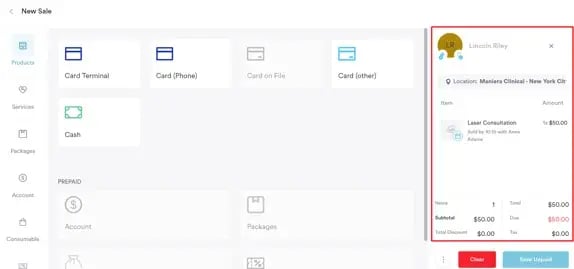
For more guides, refer to related articles below, select additional guides, or use the search bar at the top of the page. These guides will help you get the most out of your Pabau account.
Additionally, to help you fully utilize and understand your Pabau account, we recommend exploring additional guides and resources offered at the Pabau Academy. It offers in-depth video tutorials and lessons, offering a holistic learning experience that can equip you with the essential skills for achieving success with Pabau.