How to Quick Sign Medical Forms
In this article, we’ll show you how to quickly sign medical forms using the signature saved in your Pabau profile.
Step 1: Navigate to Medical Forms
Start by logging into your Pabau account using your login credentials. Then, navigate to the Clinical section, where you can find the Medical Form Templates feature.
Step 2: Configure Signature Field
When creating or editing a medical form template, add a signature field by dragging the signature component into the form and clicking to edit it.

When editing the component, click the Advanced Settings button to reveal more options.

Select "Employee" or "Prescriber" to be able to quickly sign a form when prescribing or signing any form. Then, click "Save component."

Step 3: Add Your Signature
After you've added the signature component to all relevant medical forms, navigate to the "Team" feature and add your signature to your profile by following the steps provided in this guide.
Step 4: Quick-sign forms
From now on, whenever you are creating medical forms that require your signature, and they contain an employee or prescriber signature field, you can quick-sign by clicking on "Quick Sign" right above the field.
The signature saved in your staff profile will automatically populate in the field.
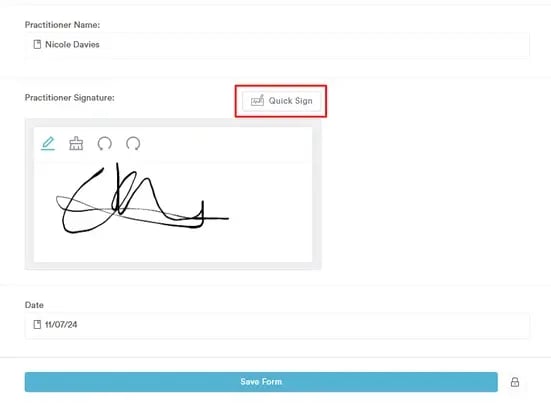
By following these steps, you can easily sign forms without having to manually sign each time.
For more guides, refer to related articles below, select additional guides, or use the search bar at the top of the page. These guides will help you get the most out of your Pabau account.
Additionally, to help you fully utilize and understand your Pabau account, we recommend exploring additional guides and resources offered at the Pabau Academy. It offers in-depth video tutorials and lessons, offering a holistic learning experience that can equip you with the essential skills for achieving success with Pabau.