- Pabau Knowledge Base
- Activities
-
What's new?
-
Pabau Classic to Pabau 2
-
Team
-
Calendar
-
Clients
-
Business
-
Services & Packages
-
Memberships
-
Clinical
-
Echo AI
-
Pabau GO iOS app
-
Marketing & Communication
-
Online Bookings
-
Financials
-
Card Terminals
-
Products & Stock
-
Leads
-
Analytics
-
Activities
-
App Marketplace
-
FAQ & Compliance
-
Developer & Other
-
Migrating Your Data to Pabau
-
Pabau Account Optimization
-
For Patients: How-to Guides
-
Best Practices
How to Create Activity Types
In this article, we'll show you how to create and manage activity types.
Step 1: Navigate to Activities
Step 2: Create an Activity
"To create a new activity, go to the Activities menu and click the "Create Activity" button at the top right.

Alternatively, use the Create button next to the search bar at the top of the page. By clicking on it, you will have the option to create an activity, and it will bring you to the activities menu.

Step 3: Choose the Activity Type
Once the menu pops up, you can choose to create from these options: send an email, make a phone call, message, meeting, or clinical review meeting. Once done, click on "Save," and you can find the activities in the activity list.

Step 4: Activity Status
Newly created activities that aren't marked as done will be assigned the "Pending" status. You can update the activity status on the Activities page, and the options are "Pending," "Working on," "Reopened," "Done," and "Awaiting."
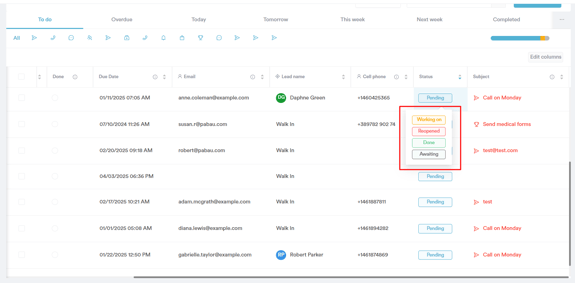
For more guides, refer to related articles below, select additional guides, or use the search bar at the top of the page. These guides will help you get the most out of your Pabau account.
Additionally, to help you fully utilize and understand your Pabau account, we recommend exploring additional guides and resources offered at the Pabau Academy. It offers in-depth video tutorials and lessons, offering a holistic learning experience that can equip you with the essential skills for achieving success with Pabau.
