How to Use a Package to Pay for an Appointment
This guide will walk you through the steps to check out a client's appointment using one of their pre-purchased packages in Pabau.
Step 1: Navigate to Calendar
Log in to your Pabau account, and in the left sidebar menu, click on Calendar.
Step 2: Access Appointment Checkout
Click on the specific appointment you want to check out, then select "Checkout."
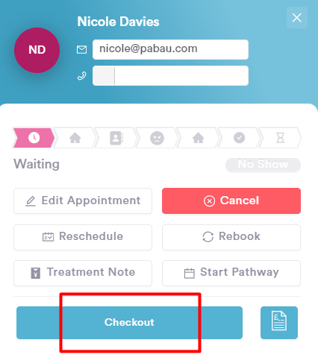
Step 3: Navigate through Point of Sale
In the Point of Sale screen, click "Continue" in the bottom-right corner to proceed.

Next, choose "Packages" from the available pre-paid payment methods.

NOTE: You can use any active package to pay for a service — even if the service isn’t originally linked to the package.
Step 4: Apply Package Session
By selecting the appropriate package, one of the client's package sessions will be applied to the invoice. Click "Confirm Payment" to complete the checkout process.

The appointment has now been successfully checked out using a package session. You can find detailed information by right-clicking on the appointment.

NOTE: You can also learn about this topic by watching a lesson on Pabau Academy.
In addition, we suggest reading our Packages article for a more in-depth exploration of this topic.
For more guides, refer to related articles below, select additional guides, or use the search bar at the top of the page. These guides will help you get the most out of your Pabau account.
Additionally, to help you fully utilize and understand your Pabau account, we recommend exploring additional guides and resources offered at the Pabau Academy. It offers in-depth video tutorials and lessons, offering a holistic learning experience that can equip you with the essential skills for achieving success with Pabau.
![Logo Pabau1-1.png]](https://support.pabau.com/hs-fs/hubfs/Logo%20Pabau1-1.png?height=50&name=Logo%20Pabau1-1.png)