This article guides you through the process of cloning Pabau's pre-built medical form templates into your account. If you don't have your own forms ready, Pabau provides a diverse selection of templates across various industries.
Step 1: Navigate to Medical Form Templates
Log into your Pabau account and navigate to Setup, then click on "Medical Form Templates" under Clinical.
Step 2: Create a New Form from Templates
Click on "Create Form" in the top right corner, then select "Browse Templates".
Step 3: Clone the Desired Template
Hover over the template you wish to clone. This will reveal the "Use" button. Click on "Use" to clone the selected form into your account.
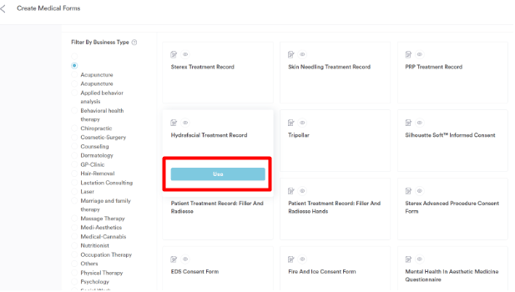
Additional Tips:
-
While browsing templates, utilize the filters on the left side for easy navigation.
-
Use the search bar on the upper right side to quickly find specific templates.
- To preview a form before cloning, hover over the form, revealing a "Preview" button in the upper left corner. Click on it to preview the form.
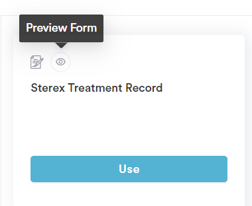
This way, you can clone pre-built templates into your account, saving you time and ensuring a seamless integration.
NOTE: You can also learn about this topic by watching a lesson on Pabau Academy.
In addition, we suggest reading our Medical Forms article for a more in-depth exploration of this topic.
For more guides, refer to related articles below, select additional guides, or use the search bar at the top of the page. These guides will help you get the most out of your Pabau account.
Additionally, to help you fully utilize and understand your Pabau account, we recommend exploring additional guides and resources offered at the Pabau Academy. It offers in-depth video tutorials and lessons, offering a holistic learning experience that can equip you with the essential skills for achieving success with Pabau.
