- Pabau Knowledge Base
- Team
- Scheduler
-
What's new?
-
Pabau Classic to Pabau 2
-
Team
-
Calendar
-
Clients
-
Business
-
Services & Packages
-
Memberships
-
Clinical
-
Echo AI
-
Pabau GO iOS app
-
Marketing & Communication
-
Online Bookings
-
Financials
-
Card Terminals
-
Products & Stock
-
Leads
-
Analytics
-
Activities
-
App Marketplace
-
FAQ & Compliance
-
Developer & Other
-
Migrating Your Data to Pabau
-
Pabau Account Optimization
-
For Patients: How-to Guides
-
Best Practices
How to Delete Shifts from the Scheduler
This article explains how you can delete shifts from the scheduler.
Step 1: Navigate to the Scheduler
Log in to your Pabau account, and in the left sidebar menu, go to Team, then click on the "Schedule".
Step 2: Select the Shift You Want to Delete
In the scheduler, click on the shift you want to delete.
Step 3: Delete Shift
From the "Edit a Shift" menu, click on "Delete shift" in the bottom left corner. 
You cannot delete a shift if there are any appointments booked. You'll need to reschedule all appointments first.
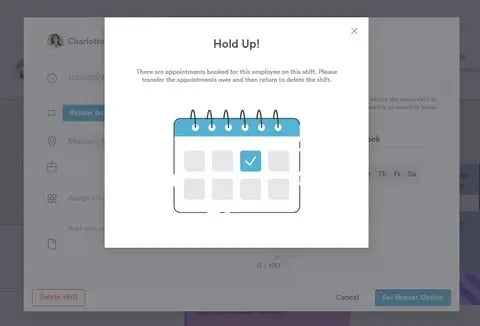
If the shift is part of a repeating pattern, an additional prompt appears before the shift is deleted. Select whether to delete only the current shift, all shifts on that given weekday, or all of them entirely. Click "Delete" to confirm.
Step 4: Delete All Shifts for a Staff Member
If you want to delete all shifts for a staff member, you can click on the three dots next to the staff member's name in the scheduler. This action will reveal the option to delete all shifts.

If there are appointments scheduled during any of the shifts, you'll need to cancel or reschedule them before you can delete the shifts.
Once no appointments are remaining, you'll be asked to confirm the deletion of all shifts. This action is irreversible, so click "Delete" to finalize.

By following these steps, you can easily delete shifts from the scheduler.
NOTE: You can also learn about this topic by watching a lesson on Pabau Academy.
In addition, we suggest reading our Scheduler article for a more in-depth exploration of this topic.
For more guides, refer to related articles below, select additional guides, or use the search bar at the top of the page. These guides will help you get the most out of your Pabau account.
Additionally, to help you fully utilize and understand your Pabau account, we recommend exploring additional guides and resources offered at the Pabau Academy. It offers in-depth video tutorials and lessons, offering a holistic learning experience that can equip you with the essential skills for achieving success with Pabau.
