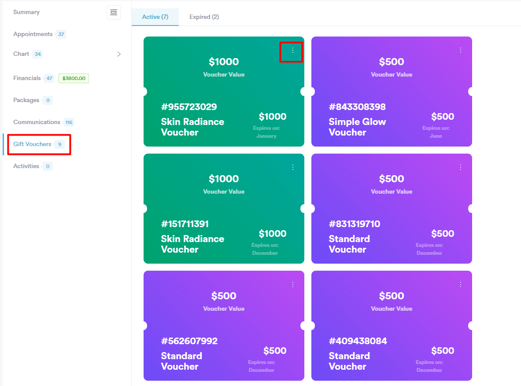Explore the functionality of gift vouchers in Pabau – a practical tool that increases sales, revenue, brand visibility, and customer loyalty. This article will guide you through the straightforward process of creating and managing gift vouchers.
Table of Contents:
1. How to Create Gift Vouchers
2. How to Edit Gift Vouchers
3. How to Delete Gift Vouchers
4. How to Sell a Gift Voucher in the Point of Sale
5. How to Enable Online Sale of Gift Vouchers
6. How to Use a Gift Voucher to Pay for an Appointment
7. How to Resend a Gift Voucher from the Client Card
How to Create Gift Vouchers
This article provides a guide on creating gift vouchers in your Pabau account.
Step 1: Navigate to Gift Vouchers
Log in to your Pabau account, and in the left sidebar menu, go to Marketing, then click on Gift Vouchers.
Step 2: Creating a Gift Voucher
Click on "Create Voucher" to initiate the gift voucher creation process. Set the voucher name, terms and conditions, voucher value, and voucher validity, and specify which services the gift vouchers can be used for. The changes to the name and value can be previewed in the center of the screen.
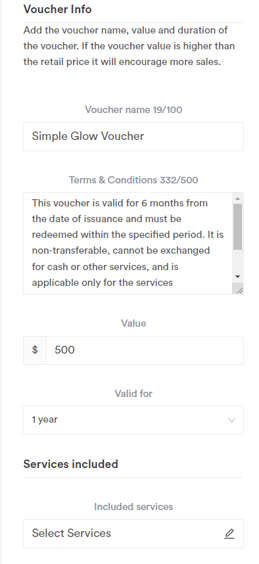
Step 3: Selling Gift Vouchers Online
Click on the "Sell this voucher online" to enable online sales through your Pabau account integrated with Stripe.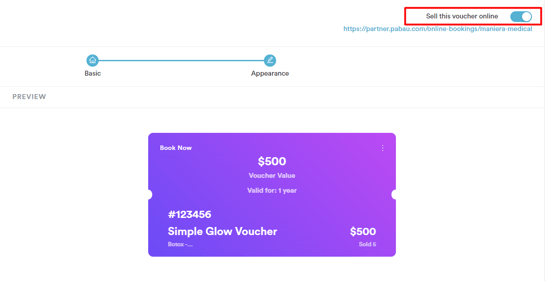
Note: Selling gift vouchers online enhances your reach and revenue. Integrate Stripe for this functionality.
Step 4: Additional Configuration
Select "Next Step" to access additional settings.
Enable "Add a Book now button" for the online bookings link to be visible on the gift voucher.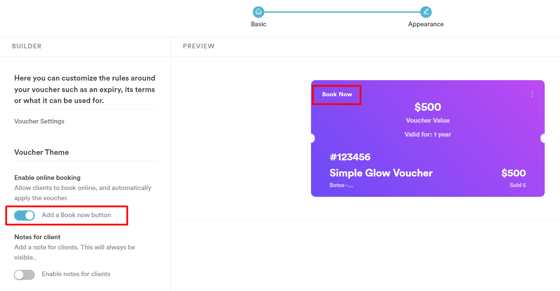
Enable notes if you wish to leave a personalized message for the client.
Set the appearance, including background color.
Step 5: Creating the Gift Voucher
Click on the "Create" button to save the configured gift voucher.
NOTE: You can also learn about this topic by watching a lesson on Pabau Academy.
How to Edit Gift Vouchers
Step 1: Navigate to Gift Vouchers
Log in to your Pabau account, and in the left sidebar menu, go to Marketing, then click on Gift Vouchers.
Step 2: Find the Gift Voucher for Editing
Locate the specific gift voucher you wish to edit, then click on the three dots in the top right corner of the voucher.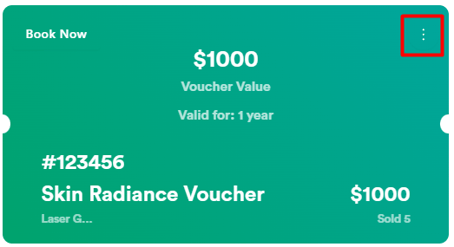
Step 3: Voucher Editing Modal
On the first page of the voucher editing modal, edit the voucher name, terms and conditions, value, and validity, and specify which services the gift vouchers can be used for.
You can also enable or disable the gift voucher for online purchases by toggling the "Sell this voucher online" button in the top right corner.
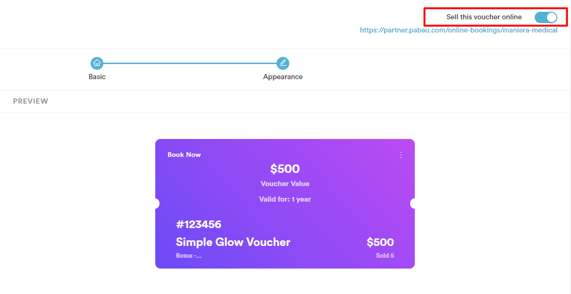
Step 4: Additional Configuration
Clicking on "Next step" in the bottom right corner will take you to the next page. Here, you can click on "Add a Book now button" to make the online bookings link visible on the gift voucher.
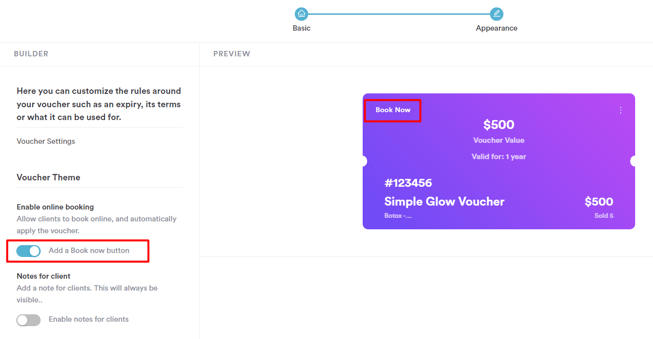
You can also enable notes if you wish to leave a personalized message for the client or change the background color of the voucher.
Step 5: Save the Changes
Once you've applied the desired changes, click on "Edit" in the bottom right corner to save the changes.
NOTE: Changes made to the gift voucher will not have any impact on vouchers acquired by clients prior to the implementation of these modifications.
Now, your edited gift voucher is ready for use, providing flexibility and customization to suit your business needs.
How to Delete Gift Vouchers
Step 1: Navigate to Gift Vouchers
Log in to your Pabau account, and in the left sidebar menu, go to Marketing, then click on Gift Vouchers.
Step 2: Find the Gift Voucher for Editing
Locate the specific gift voucher you wish to delete, then click on the three dots in the top right corner of the voucher.
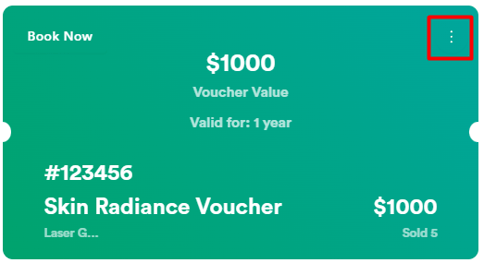
Step 3: Confirm Deletion
Click on "Delete" to permanently remove the selected voucher.
NOTE: If you delete a gift voucher, it can still be used by any clients who have bought it previously.
How to Sell a Gift Voucher in the Point of Sale
Selling gift vouchers in the Point of Sale is a seamless process that allows you to offer a convenient gifting option to your clients. Follow these steps to effortlessly execute gift voucher sales.
Step 1: Log in and Access the Point of Sale
Log in to your Pabau account and open the Point of Sale using one of two methods:
- Click "Create" at the top of the screen, then click on "Sale". Once in the Point of Sale, select the client in the top right corner.
- Search for a client using the search bar, then click the plus sign in the bottom right corner of the client card, then click on "Sale".
Step 2: Navigate to Gift Vouchers
Once in the Point of Sale with the client selected, click on "Gift" in the bottom left corner. View your existing vouchers displayed on the page.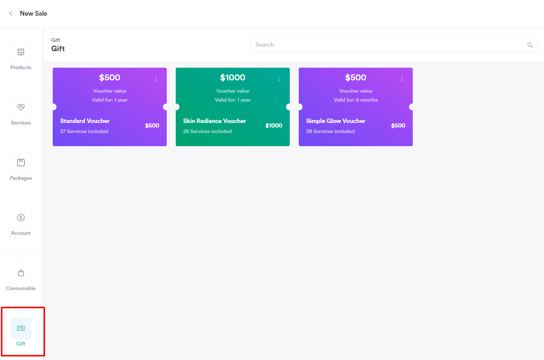
Step 3: Select a Voucher
Click on the specific voucher you wish to sell and click on "Continue" in the bottom right corner.
If your client wishes to purchase a gift voucher for someone else, click on the voucher item below the client's name.
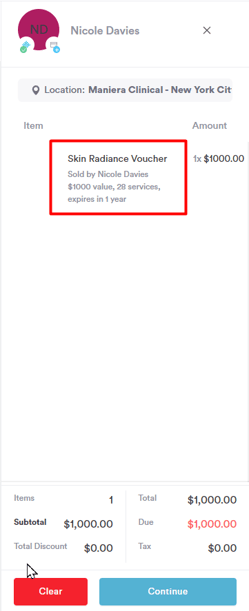
In the menu that opens, click on "Purchase this voucher for" and choose the voucher recipient. If the recipient is not already a client, create them as a client.
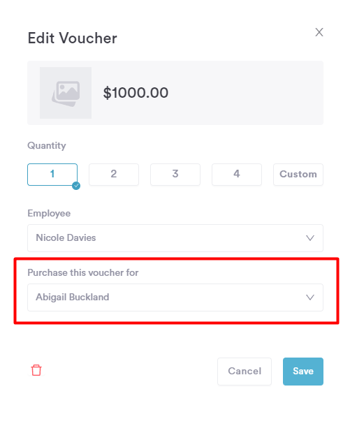
Step 4: Confirm Payment
Choose the preferred payment method, then click on "Confirm Payment" in the bottom right corner.
From this point forward, the client can utilize the purchased gift voucher to conveniently pay for the services included in the voucher.
How to Enable Online Sale of Gift Vouchers
Selling gift vouchers online is a powerful strategy to boost revenue, enhance brand awareness, and attract new clients.
Step 1: Log in and Access Online Booking Settings
Log in to your Pabau account and navigate to Setup, then Online Booking under "Services", then click on the blue "Customize" button.
Step 2: Customize Online Booking Settings
In the "Customize" tab of the online booking settings, untick "Hide Gift Voucher Purchase".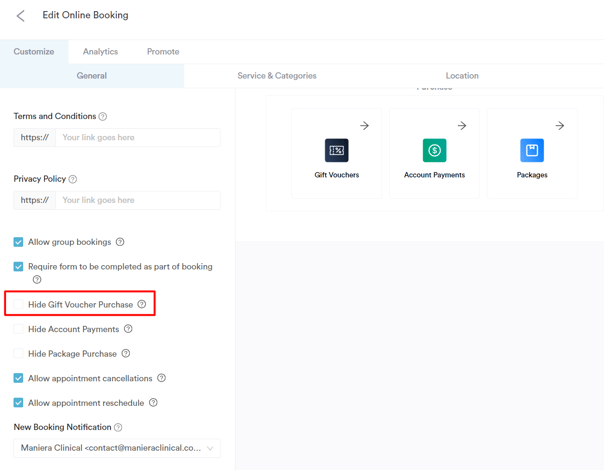
NOTE: Gift vouchers are available for online purchase only if your Pabau account is integrated with Stripe.
Step 3: Enable Vouchers for Online Purchase
In the left sidebar menu, go to Marketing, then click on Gift Vouchers.
Click on the three dots in the top right corner of the voucher you want available online. Click on "Edit" and toggle the "Sell this voucher online" button in the top right corner.
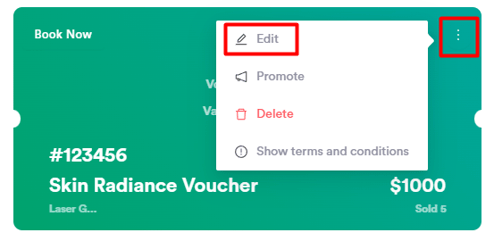
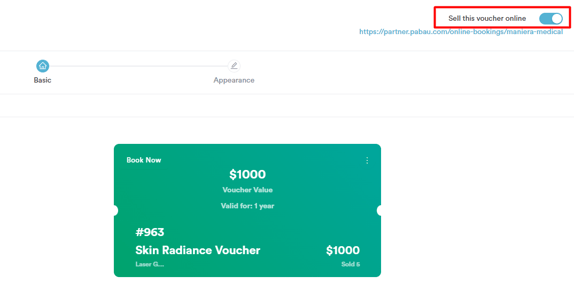
Proceed to the next page by clicking on "Next step" in the bottom right corner. Make any additional changes if necessary, and finally, click on "Edit" in the bottom right corner.
Now, the voucher will be displayed in your online booking portal.
How to Use a Gift Voucher to Pay for an Appointment
This guide outlines the process of checking out a client using a gift voucher in Pabau.
Step 1: Navigate to Calendar
Log in to your Pabau account and click on "Calendar" in the left sidebar menu.
Step 2: Access Appointment Checkout
Click on the specific appointment you want to check out, then select "Checkout."
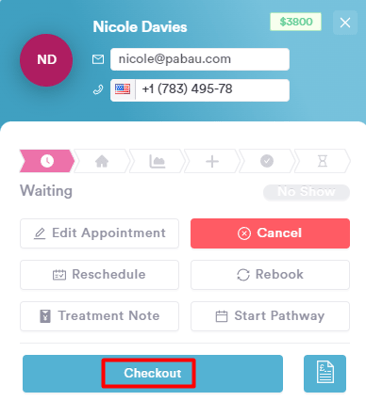
Step 3: Navigate through Point of Sale
In the Point of Sale, click on "Continue" in the bottom right corner. Select "Vouchers" from the pre-paid payment methods.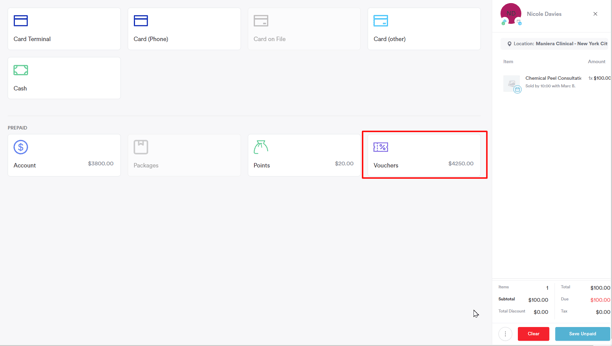
NOTE: Vouchers will only be available if the client possesses a valid voucher.
Step 4: Redeem Voucher
Choose the voucher you wish to redeem for the appointment, specify the amount to redeem, and click on "Pay". Confirm the payment by clicking on "Confirm Payment."
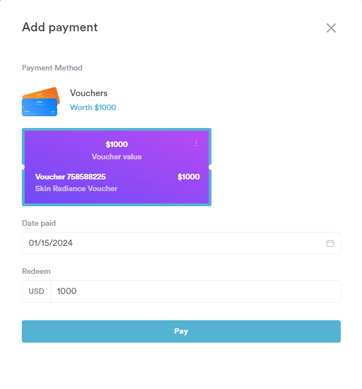
The appointment has been successfully checked out using the selected voucher. Streamline your payment processes by effortlessly utilizing gift vouchers in Pabau.
How to Resend a Gift Voucher from the Client Card
This article provides a step-by-step guide on resending a gift voucher to your client.
Step 1: Navigate to the Client Card
Log in to your Pabau account and navigate to the client card of the client you want to assign a label to by using the search bar at the top of the screen.
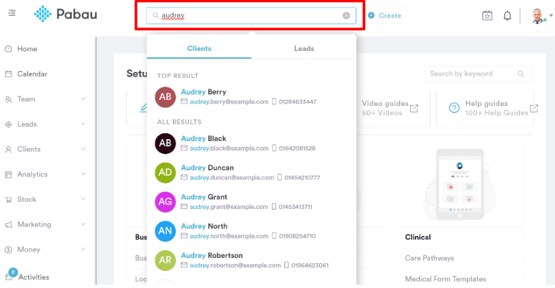
Step 2: Open the Gift Vouchers tab
Within the client's card, find and access the "Gift Vouchers" tab.
Identify the particular gift voucher you want to resend, then click on the three-dot button associated with it.
Step 3: Resend the Gift Voucher
A menu will appear; choose the "Email" option to initiate the resend process.
After selecting "Email," the gift voucher will be resent to the client's email address.
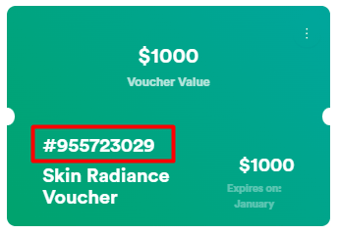
NOTE: For more information on enabling promo codes in your online booking portal, read this article.
For more guides, refer to related articles below, select additional guides, or use the search bar at the top of the page. These guides will help you get the most out of your Pabau account.
Additionally, to help you fully utilize and understand your Pabau account, we recommend exploring additional guides and resources offered at the Pabau Academy. It offers in-depth video tutorials and lessons, offering a holistic learning experience that can equip you with the essential skills for achieving success with Pabau.