The purpose of this article is to help you fix errors that prevent you from establishing a successful sync between Pabau and Xero.
The errors you may encounter, as well as instructions to fix them, are given below:
Error code: 500 / Error: unauthorized_client : Unknown client or client not enabled
This error indicates that you have entered wrong Client ID information in our Pabau CRM form:
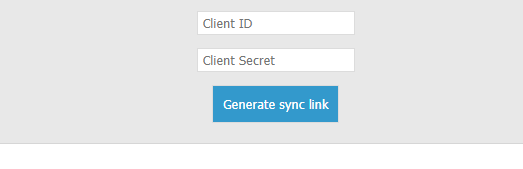
To verify the correct ClientID in your Xero App:
-
Go to your Xero account and visit My Apps on Xero;
-
Continue to login with your credentials;
-
You will then see your Xero app listed, which you should have created by following the instructions on Xero Integration first setup article.
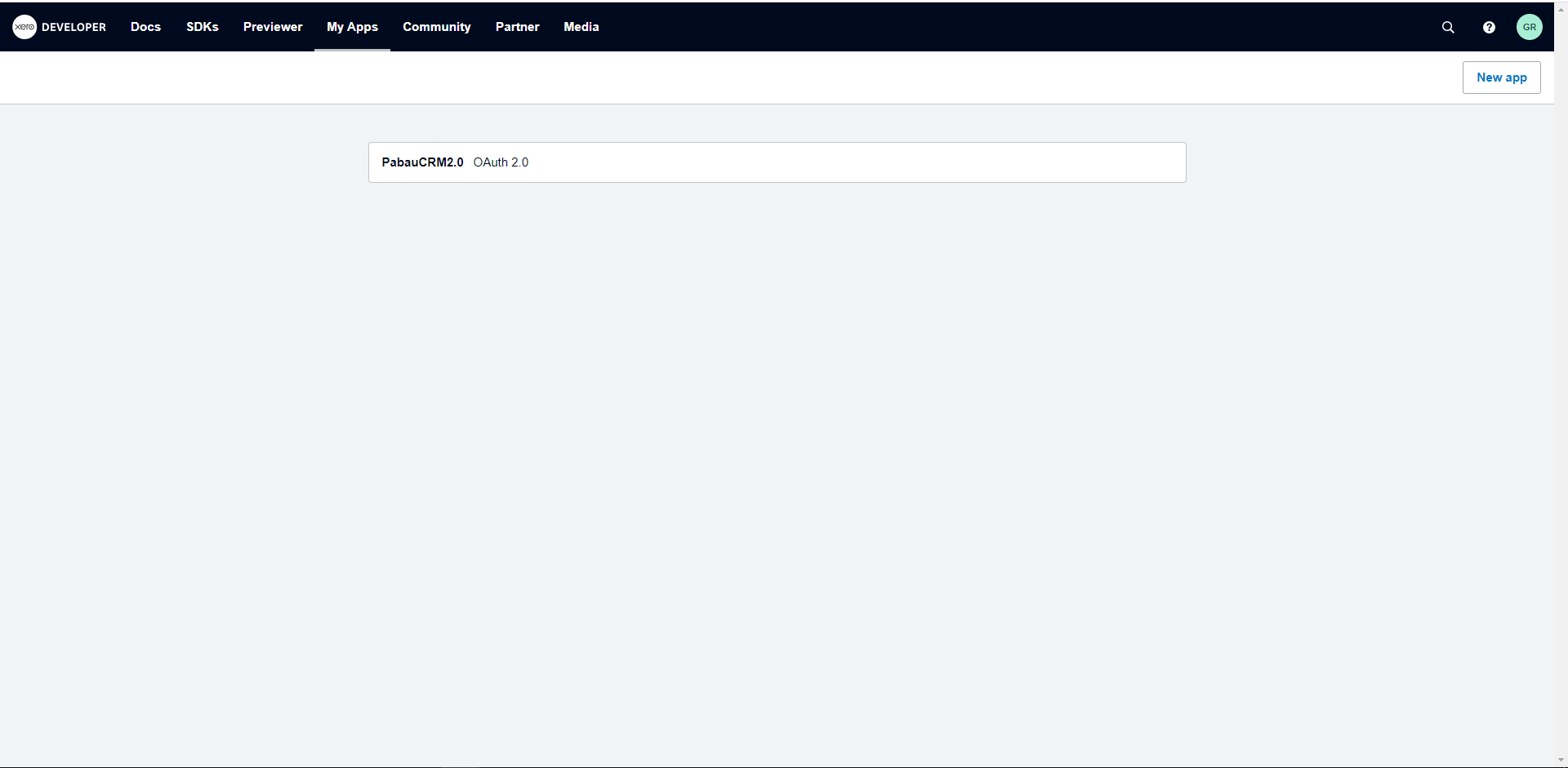
4. Select your Xero application PabauCRM2.0 to open the App details page:
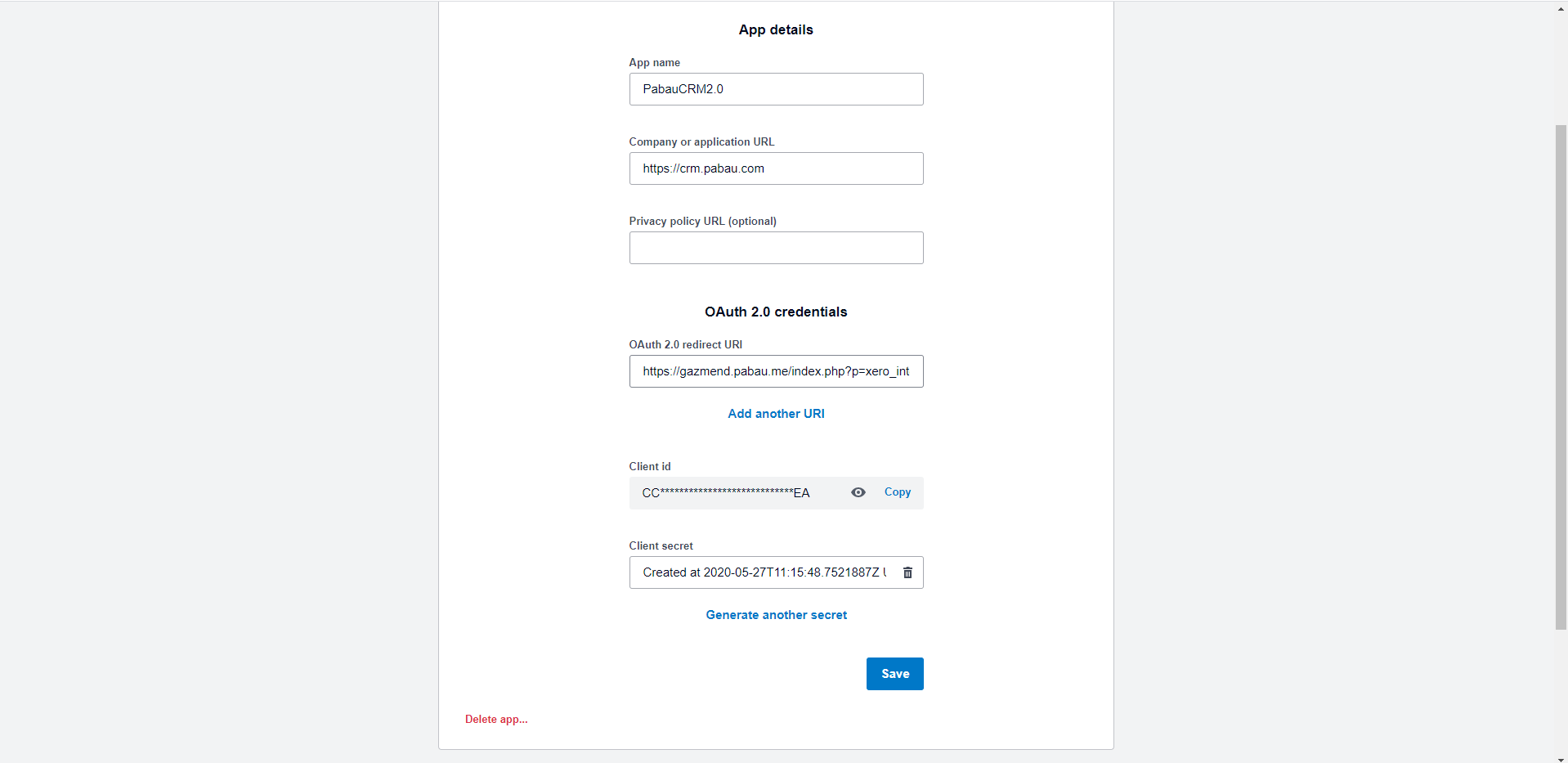
5. Copy the Client ID from this page;
6. Open Pabau, and go to Setup > Integrations > Xero;
7. Click on the Connect button;
8. Copy Client ID to the integration form in our system, and click on Generate sync link to continue.
Error code: 400 / The requested URL returned error: 400
This error indicates that you have provided the wrong Client secret key, if you did not save the previously generated secret key, you will have to create a new one by visiting the details page of your Xero App, as shown in the previous case for Error Code 500 above.
-
You can either ignore, or delete the previous secret key
-
Continue to create a new secret key by clicking on Generate another secret button.
-
Copy and paste immediately that key somewhere where you can visit again;
-
Open Pabau, and go to Setup > Integrations > Xero;
-
Click on the Connect button;
-
Copy Client Secret key to the integration form in our system, and click on Generate sync link to continue.
Error code: 500 / Error: unauthorized_client : Invalid redirect_uri
This error indicates that you did not setup the correct OAuth2.0 redirect URI for your Xero application. You have to revisit the details page of your application as shown in the first case of "Error code: 500 / Error: unauthorized_client : Unknown client or client not enabled" .
-
Find the field for OAuth 2.0 redirect URI and check for any spelling errors;
-
Make that in the OAuth 2.0 redirect URI the correct URL is present, like the one below: https://crm.pabau.com/index.php?p=xero_integration *
*If your URL isn't crm.pabau.com, replace it with your URL. For example, if your URL is clinic.pabau.me, then the URL you should use is
https://clinic.pabau.me/index.php?p=xero_integration -
Click on the Save button, to update the details of your application;
-
Retry the integration procedure as demonstrated in Xero Integration first setup article.
