You can use one of Pabau's many available pre-built templates to send out an email newsletter to your customers.
*NOTE* You must 'Upgrade to Advanced marketing' to access and use the newsletter templates.
1. Click on 'Marketing'.

2. Click on 'Newsletter Manager'.

3. In the 'Dashboard', you can see a list of existing campaigns and also have the option to start a new one by clicking on the 'Start Campaign' button in the upper right corner.
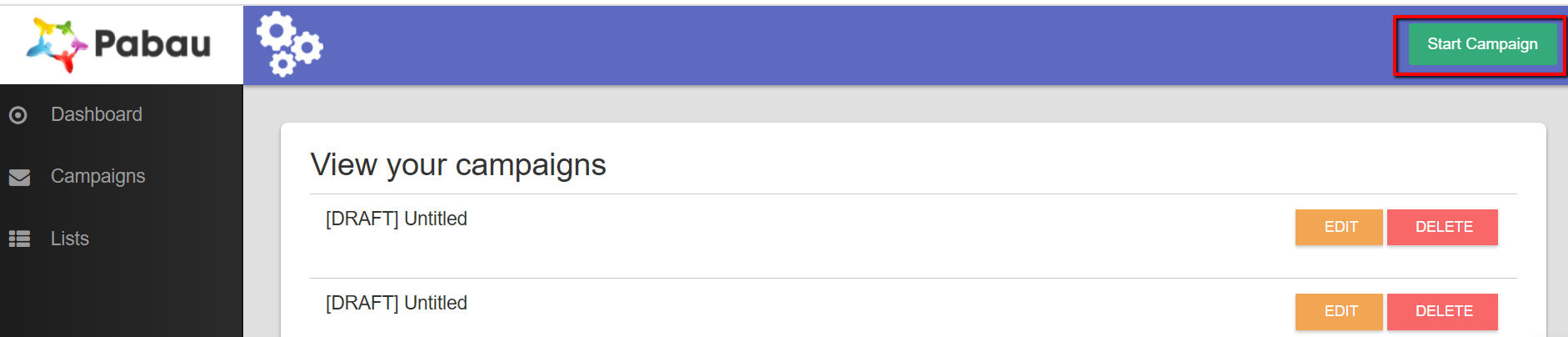
4. Next, choose your 'Recipients' list by using one of our predefined lists or creating your own following our guide on generating a list of recipients for your email campaign.
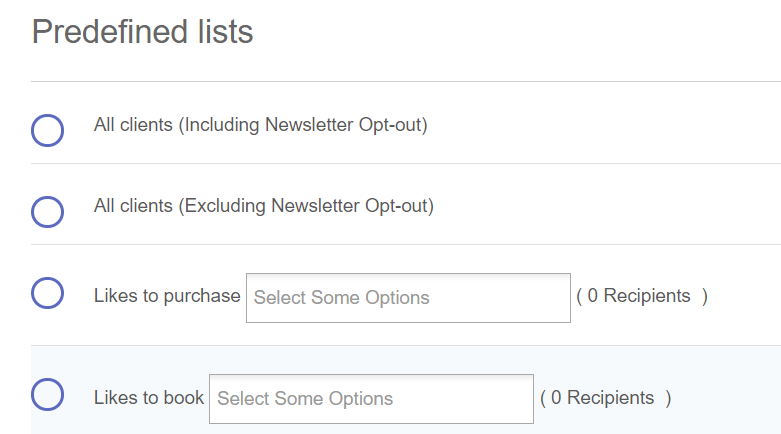
5. In the bottom bar, click on 'Setup'.

6. Here you can write the subject line of your email and the sender's name.
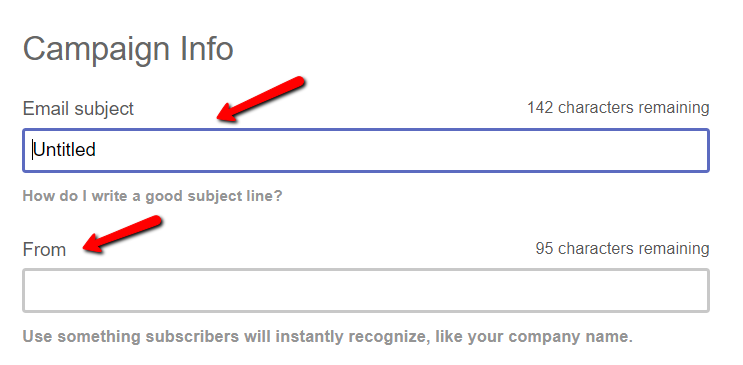
7. Proceed to 'Design' and select 'Pre-designed templates'.
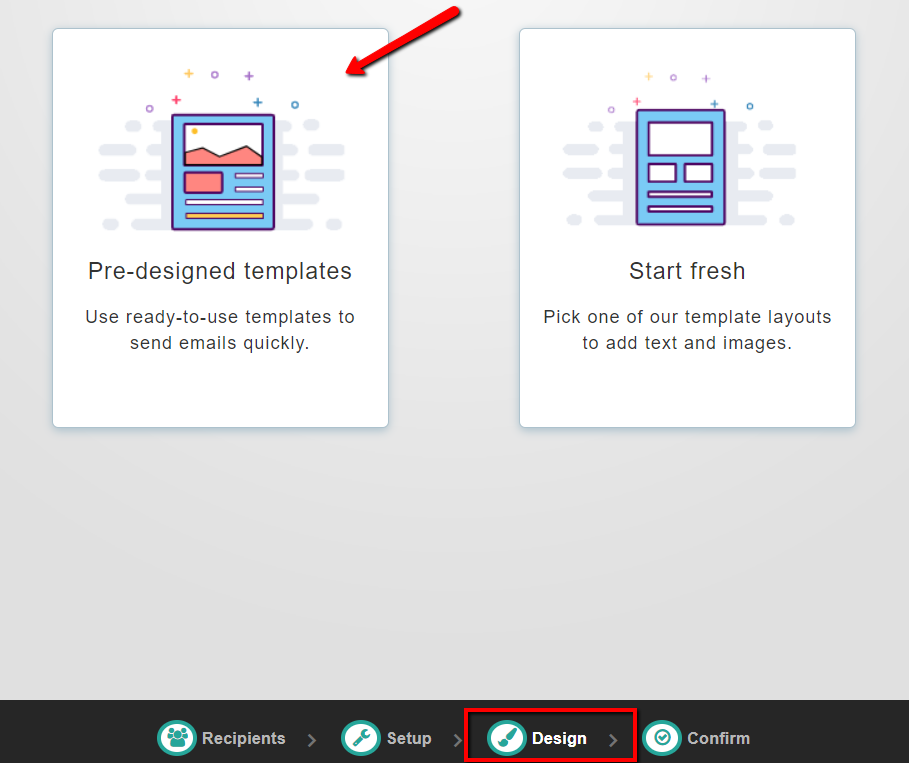
*Here you will have the option to 'Upgrade to Advanced marketing' if you have not done so already. You must upgrade if you wish to use the pre-designed templates.
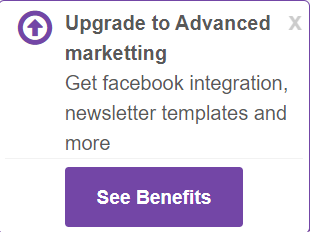
8. Select a template from the list of available templates and click 'Next' on the bottom of the page.
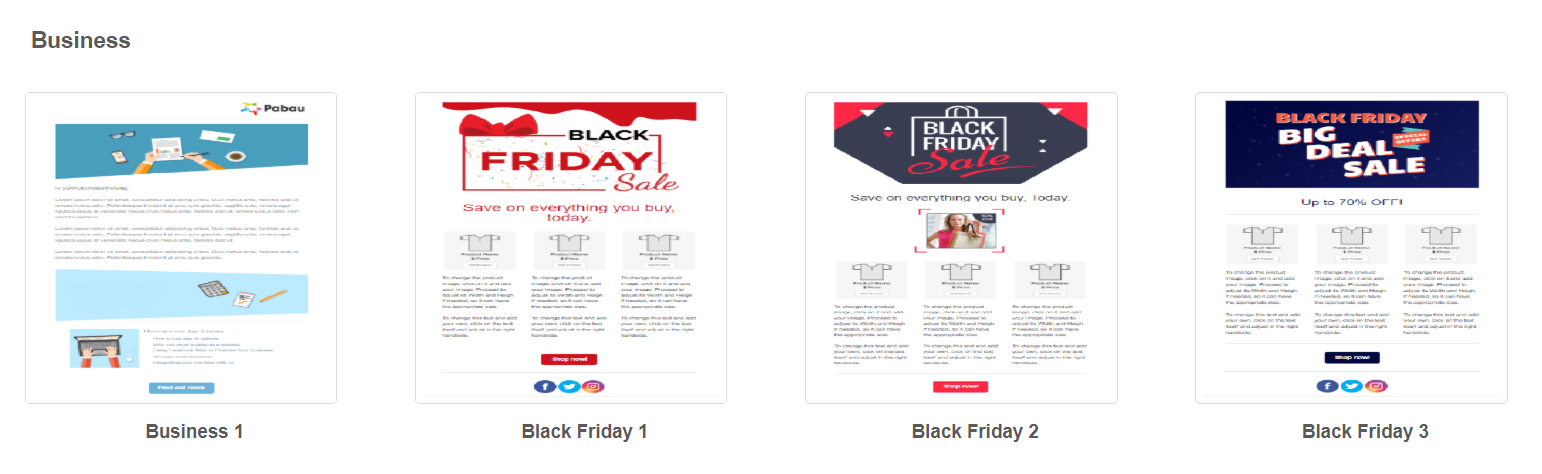
9. You can customize the template using the options on the left side of the screen.

10. When done with the newsletter design, click on 'Confirm'. Here you can check the recipients list one more time by clicking on 'View Recipients' and when done simply click on the 'Send Campaign' button as shown below.
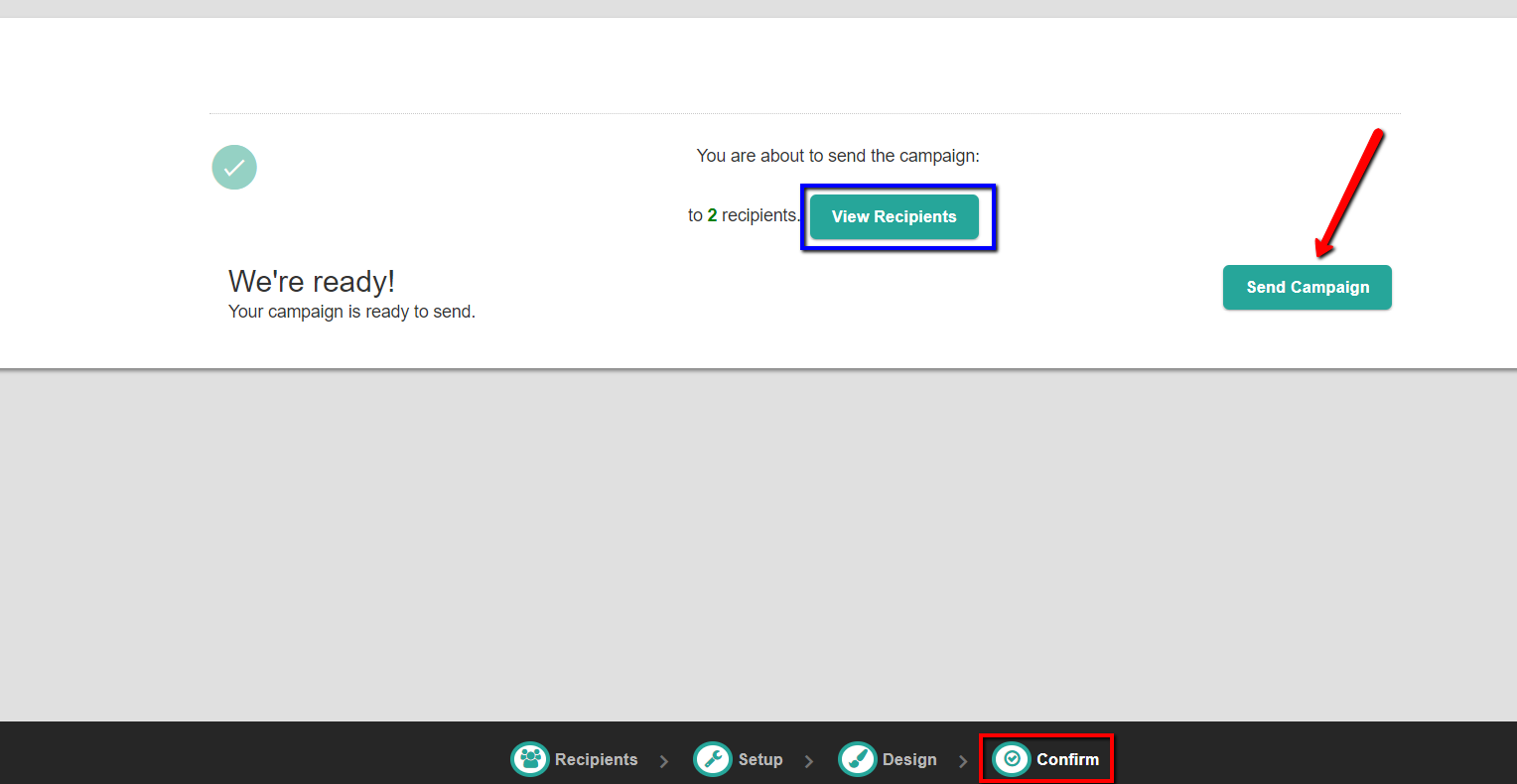
11. The following pop-up message will display and you will be taken back to the 'Dashboard' screen with a loading symbol next to the campaign's name.
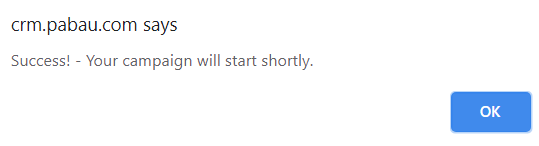
12. When the campaign has been successfully sent, on the 'Dashboard' screen you will see the number of subscribers, the open rate as well as the option to 'Replicate' the campaign.
 Did this answer your question?
Did this answer your question?
