Once the Mailchimp integration has been done in Pabau, it is quite easy to create a list of contacts so that you have the list available in your Mailchimp account.
Before you follow these steps, please click here to find the guide on how you can setup the integration between Pabau and Mailchimp.
Once you have linked your Mailchimp with Pabau, next thing to do is to create a list of recipients in your Pabau Account.
Generate a List of Recipients from a Report
Would you like to email all clients who haven't visited your clinic in the past 3 months? Or would you like to email your whole database? You can accomplish this by running one of our reports to get your recipient list.
Here is how you can find the right report:
If you are unable to see the "Reports" icon from the Home Page,

that means you do not have permission to access this section.
Please ask one of the Admins to grant you this permission or, if you are an Admin, follow the next steps:
-
Click on "Staff" from the home page.

-
Choose "Staff Manager."
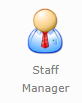
-
On the left-hand side, please choose your profile and click "Manage Permissions."

-
On the next screen, under the "Web Permissions" please check the boxes next to "Reports."
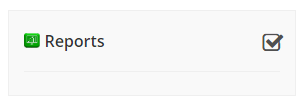
-
Next, on the left-hand side, please click on "Report Permissions."
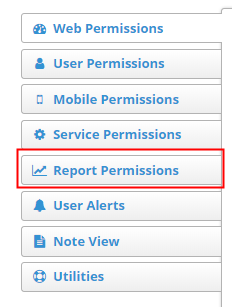
-
Toggle on the button to "View All Reports" or just check the boxes next to the ones you would like to access.
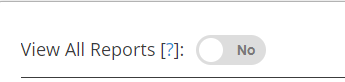
-
Now, go back on the Home Page and click on the "Reports" icon.

If you would like to send a campaign to all clients in your database:
-
Click on "Contact" reports.
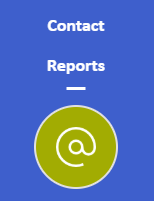
-
Choose "Basic Information CO001" Report.
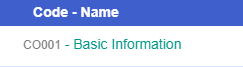
Under the first column "Dates", please apply the "Start Date" to be the date when you first started using the system and for the "End Date" today's date and click on "GO" in the top-right corner.
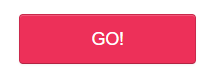
Once the report has generated a list of contacts, please click on "MailChimp" button.

As soon as you press it, you should type in the name of the list. Check my example below:
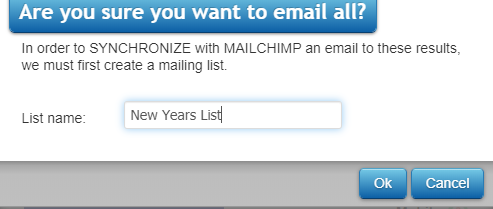
Click on OK and you will be immediately transferred to the Mailchimp integration.
The next step in the Mailchimp integration will be to type in the Subject:
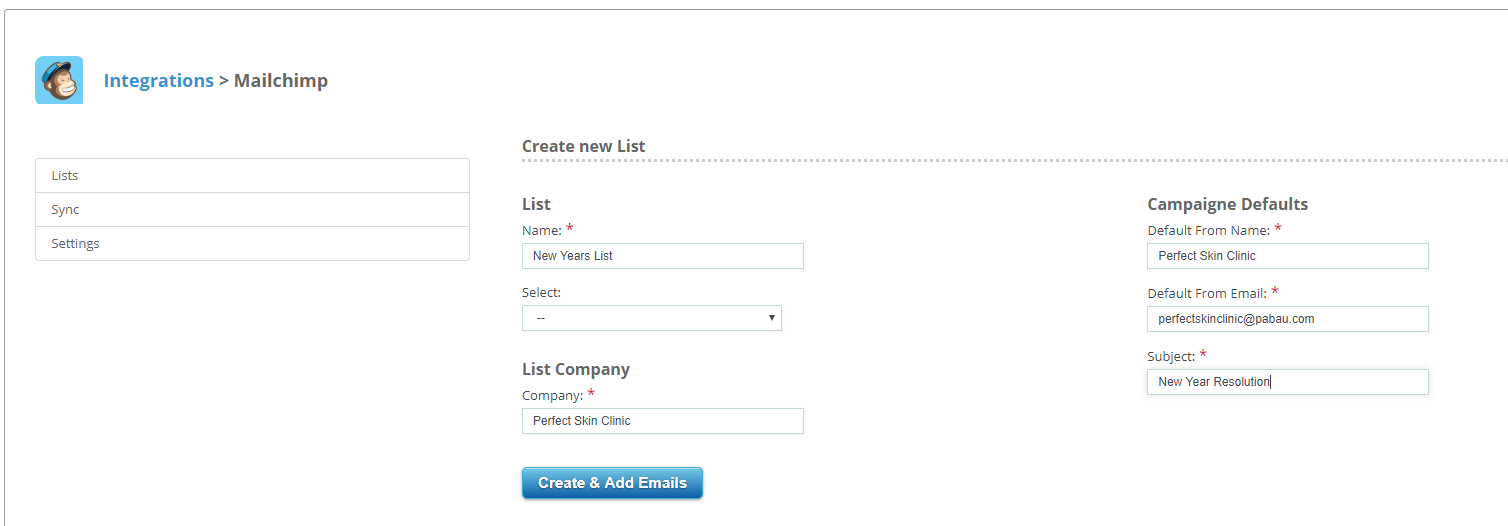
Click on the Create & Add Emails and the list will be created and you will be greeted with the following screen:
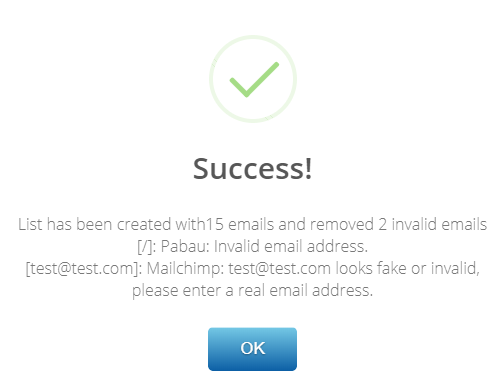
This list that we've just created, can be found in the Mailchimp integration page where in there you will click on List and then the all lists will appear on the right side of the screen.
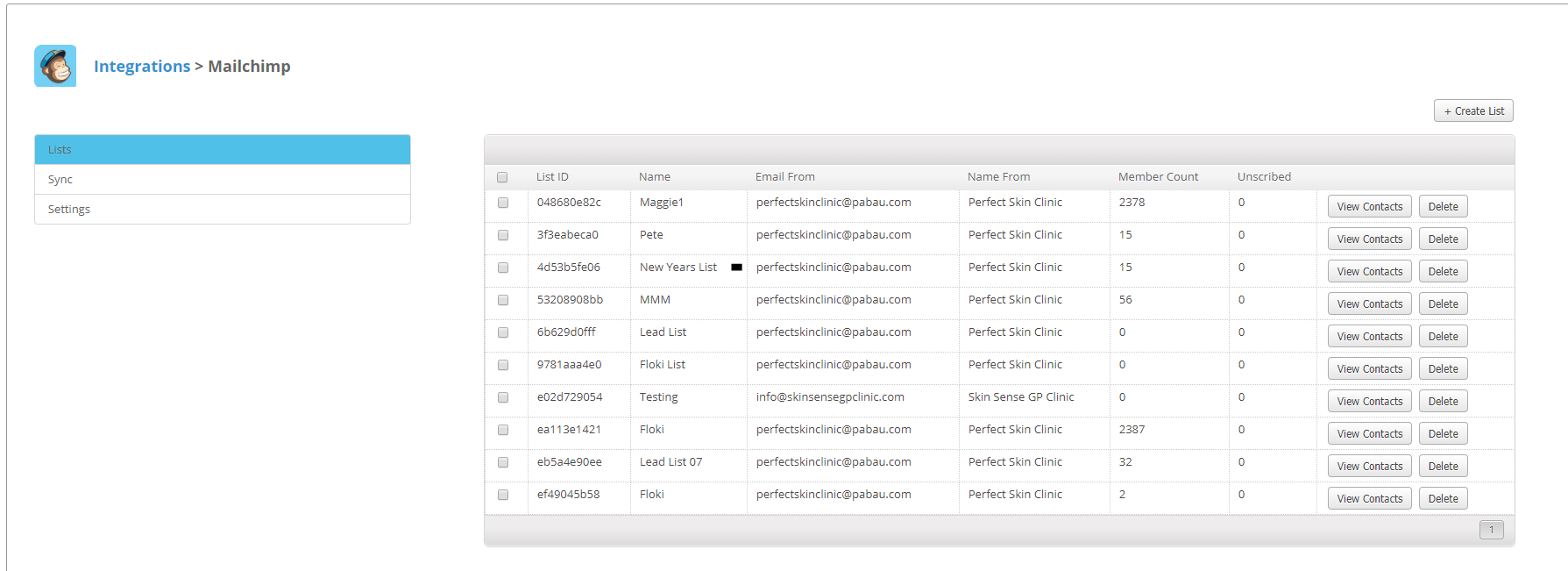
How To Find This List Into Your Mailchimp Account?
Please login to your Mailchimp account, on the home page please click on Create and then Email.
Enter the name of the campaign in the next screen:
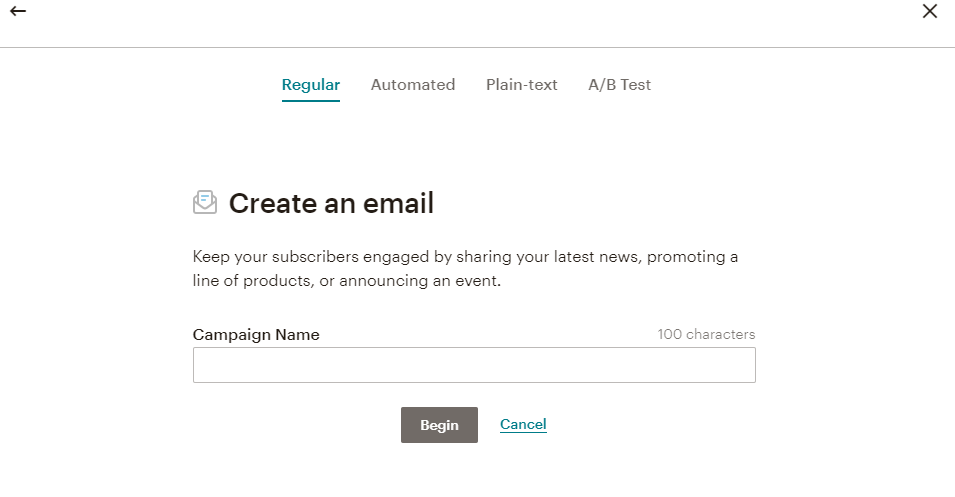
Click on Begin and in the next report click on Add Recipients:

As soon as you click on it, you will see the list that we've just created from Pabau reports:
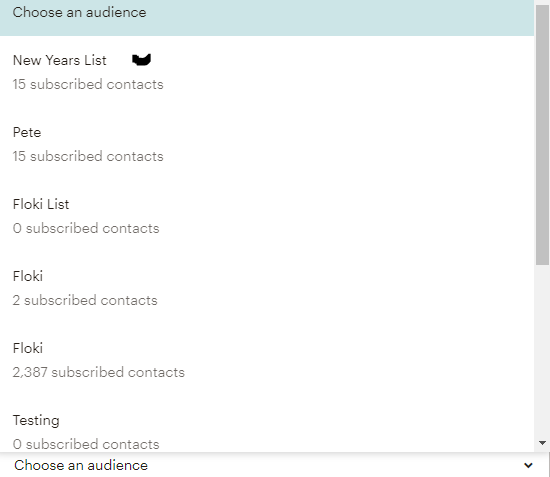
Once you choose the list you should continue with creating the campaign in Mailchimp.
Did this answer your question?