Please follow the steps below on how to email a document to a client:
-
Log into your Pabau account.
-
Search for the client whom you want to email a medical form to via the "Search" bar in the upper corner.

Or if you are in "Calendar", search for the client via the "Contact Finder" button, in the upper-left corner.

-
Once you have opened the client's card, please click on "EMR."

-
From the dropdown menu, please choose "Documents."
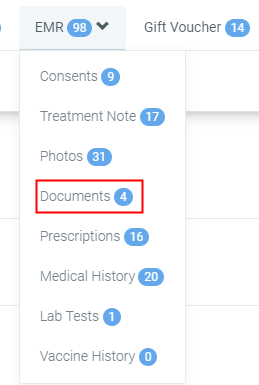
-
There are two ways to share a document with a client: either share the document with them via online booking portal or email the document to the client.
Share a Document on Pabau Connect
PLEASE NOTE* You MUST have Online Bookings enabled and linked them with Pabau in order to Share Documents with your clients. If you don't have Online Bookings enabled, please head on to the next title: "How to Email a Document to Your Client."
If you share a document on Pabau Connect with a client, the client needs to log into his Pabau Connect profile to open the document.
How to Share a Document with a Client
-
Choose the document you would like to share and click on the "Settings" button in the top-right corner of the document and choose "Share on Connect."
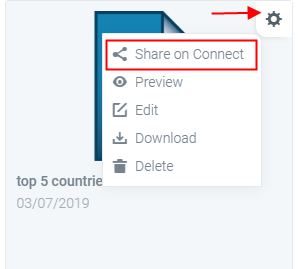
-
On the next popup window please confirm this by clicking "Yes."
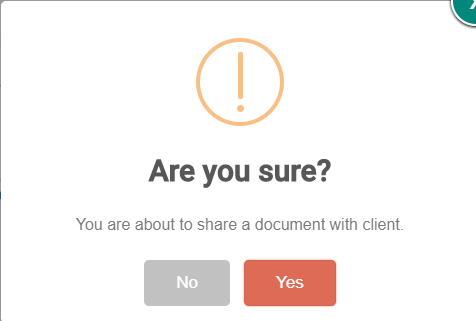
What Should the Client Do in Order to Open the Document?
The client needs to log into his Pabau Connect Profile in order to open the document.
If he has registered to your Online Booking Portal before (usually if he made an online booking he already has a profile created,) he needs to open your website and click on the "Book Now" button to be redirected to the online booking portal where he can login by clicking on the three lines in the top-right corner.
When he logs in, he needs to click on the three lines in the top-right corner again and choose "Documents" to view and open all document previously shared with him.
If he hasn't been registered on your Online Booking Portal, he needs to register first (after accessing the online booking portal from the "Book Now" button on your website,) and then to login.
How to Email a Document to a Client
-
Log into your Pabau account.
-
Search for the client whom you want to email a medical form to via the "Search" bar in the upper corner.

Or if you are in "Calendar", search for the client via the "Contact Finder" button, in the upper-left corner.

-
Once you have opened the client's card, please click on "EMR."

-
From the dropdown menu, choose "Documents" and click on "Download."
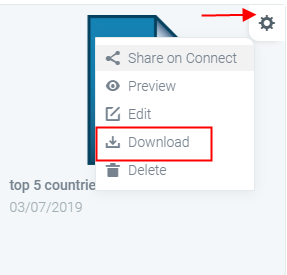
-
After you've downloaded the document on your computer, go into the client card and click on "Create" button in the top-right corner (the green one.)
-
Choose "Send Email" from the dropdown menu.
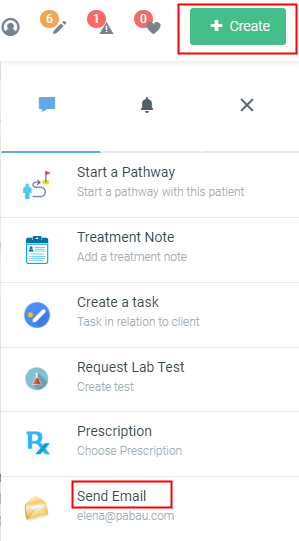
-
Design the email according to your preferences and attach the document you have previously downloaded to the email by clicking on "
-
button.
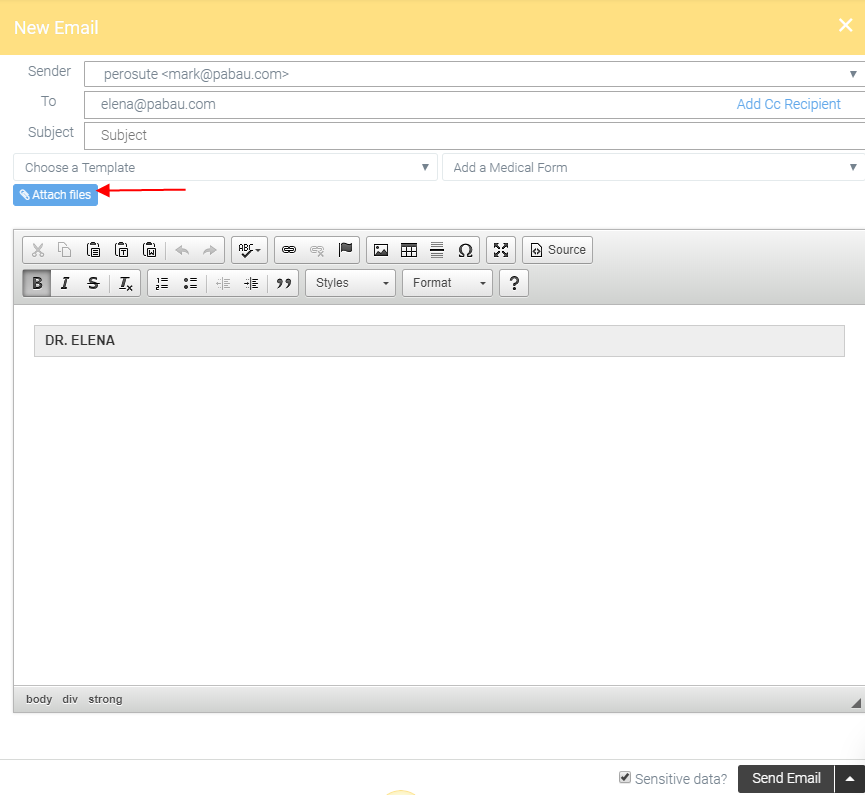
-
Find the document and click "Open." The document has been added into the email.
-
Last step is to click "Send Email" in the bottom-right corner.
