In this guide we will discuss how to email an already-created Treatment Note, Consent Form or a Medical Questionnaire to a client.
The medical form can be sent in two different ways - as a regular email or as a sensitive email. Please follow the steps below:
Sending a Medical Form via Sensitive Email
-
Log into your Pabau account.
-
Search for the client whom you want to email a medical form to via the "Search" bar in the upper corner.

Or if you are in "Calendar", search for the client via the "Contact Finder" button, in the upper-left corner.

-
Once you have opened the client's card, please click on "EMR."

-
From the dropdown menu, choose the type of medical form you would like to email (Consent, Treatment Note, Prescription, Medical History.)
-
Find the medical form that you want to email and click on the "Email" button.
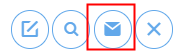
-
From the pop-up window choose "Read Only" if you would like to email the medical form to the client in a pdf format, non-editable, or choose "Editable" if you would like the client to edit his answers and submit new answers.
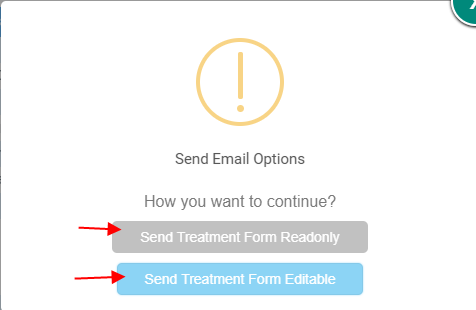
-
On the next pop-up window, please choose "No" if you don't want a Medical History form to be sent along with the form you are emailing, or "Yes" if you would prefer to include a Medical History form in the email.
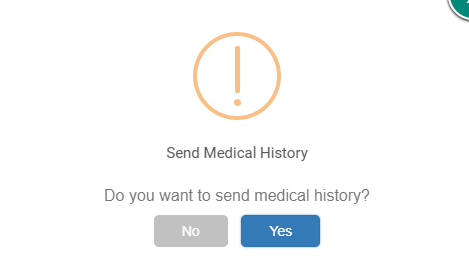
-
On the next screen, you would be able to add a subject to the email, even add a template or another medical form if you wish to.
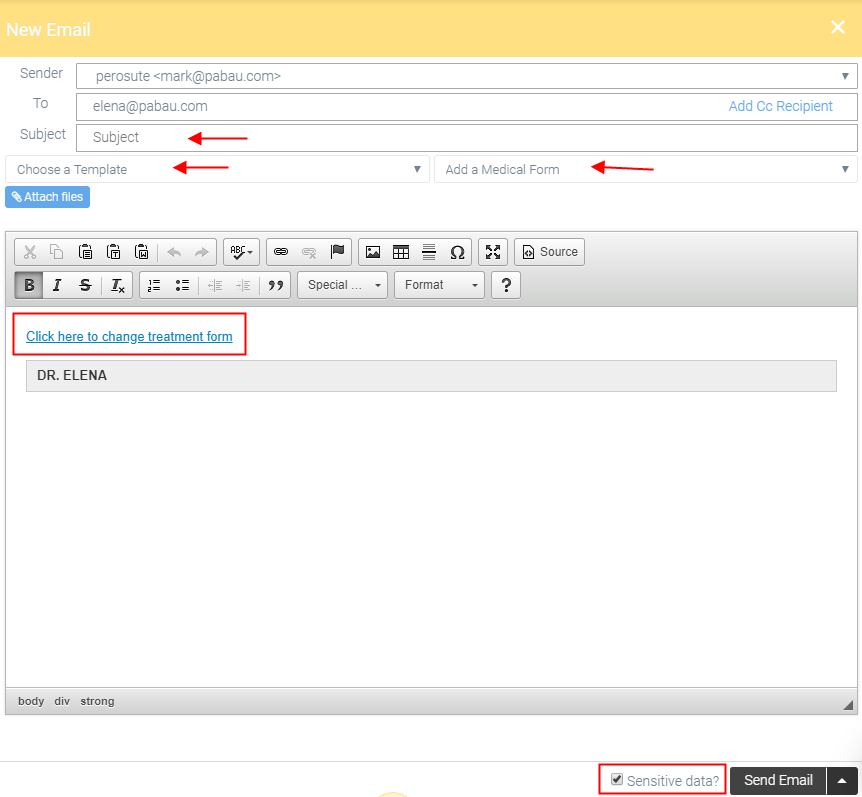
If you have chosen "Send Medical Form Editable" it will be displayed with "Click here to change treatment form" text, but you can adjust this text according to your preferences.
-
Last thing to check is whether you have ticked the checkbox next to "Sensitive data?" which will send this email as a Sensitive Email.
-
Final step is to click on "Send Email" button.
Sending a Medical Form via Non-sensitive Email
The same steps apply when emailing a medical form without the email being marked as "Sensitive."
Follow the steps above on how to search for a client - choose a medical form and at the last stage, please make sure to uncheck the box next to "Sensitive data?".
*How to Email a Document to a Client?
