You are already familiar on how to create the prescriptions. If not, in the following link you can double check the steps:
https://intercom.help/pabau/en/articles/3847426-creating-viewing-prescriptions
Now, to make your job much easier and to save time, you can add certain custom labels such as "Drug Name", "Dose", "Frequency" etc that will be visible in the prescription form as input fields so instead of you manually typing the information in a long text, you can do that in a more simpler and readable way.
The following steps are the precondition for that:
Note: This can be done only by a user who has Admin privileges of Pabau;
1) Locate the Prescription form in Setup > Data > Medical Forms

2) Press on "Edit", scroll down the page and click on "Add New Field+" button > "Drugs". Drag and drop the field according to your preferences and once done, click on "Save Form".
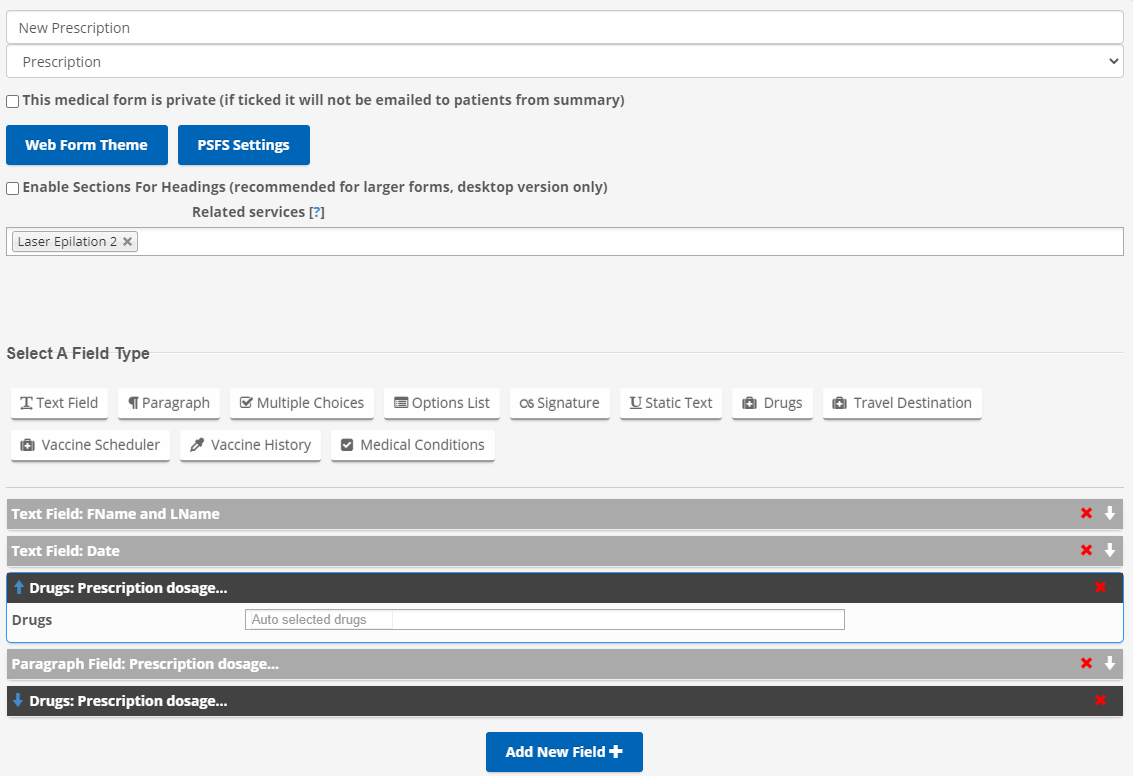
3) Once the form will be created, go to Setup > Data > Medical Forms > Display Settings > Prescription and select the options you need from the "Columns custom labels" section.
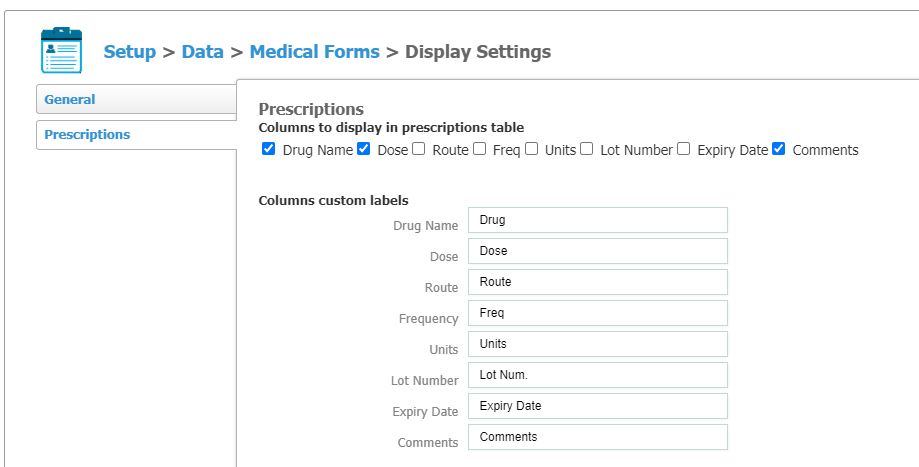
4) To see these changes you made, open any client card and try to create a prescription in which you have just added the fields. They will appear like this:
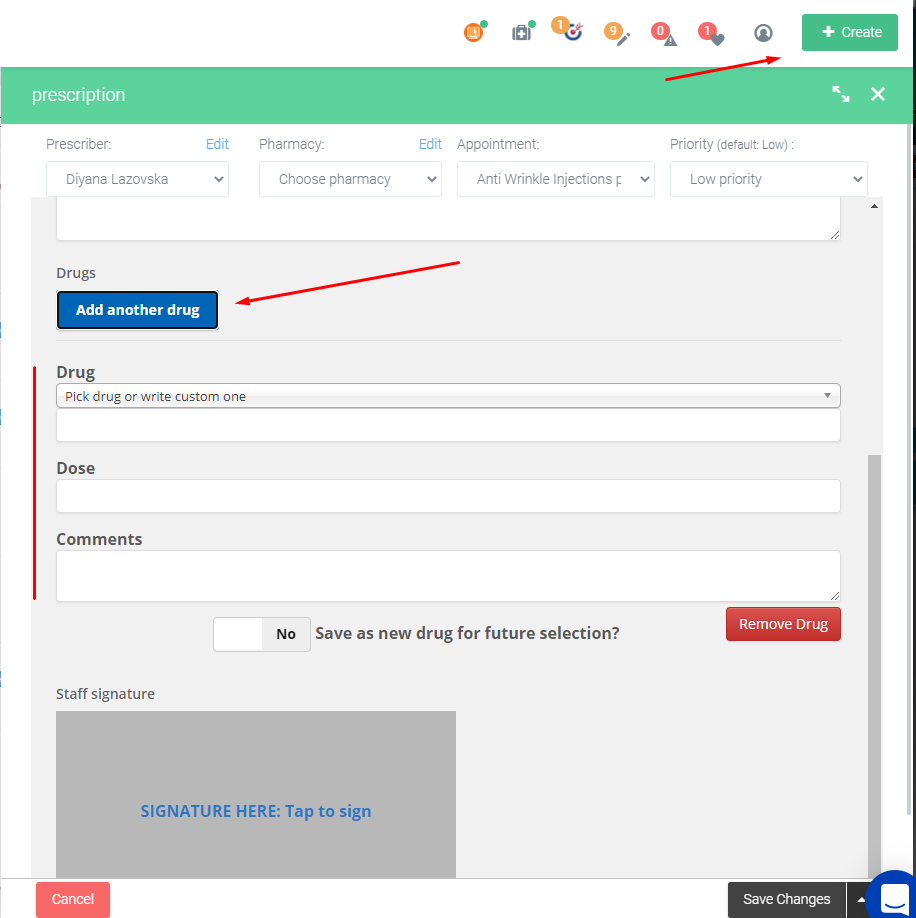 Did this answer your question?
Did this answer your question?
