To create prescriptions make sure that you are on the home screen first.
Creating a Prescription
Viewing a Prescription
Creating a Prescriber
Creating a Prescription
1. To create a new prescription, open a client record, go to the right-hand side corner and click on 'Create', and select 'Prescriptions'.
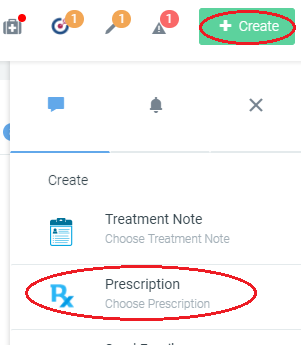
2. Choose a prescription template
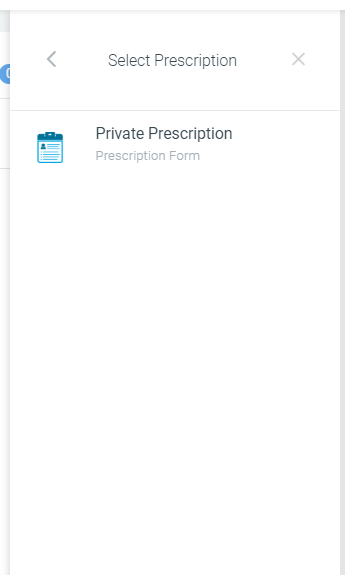
3. Begin typing a Drug name in the 'Medication' input field. A list of suggestions will appear on the left hand side (this list is pulled from the BNF and Medicines.org database combined).
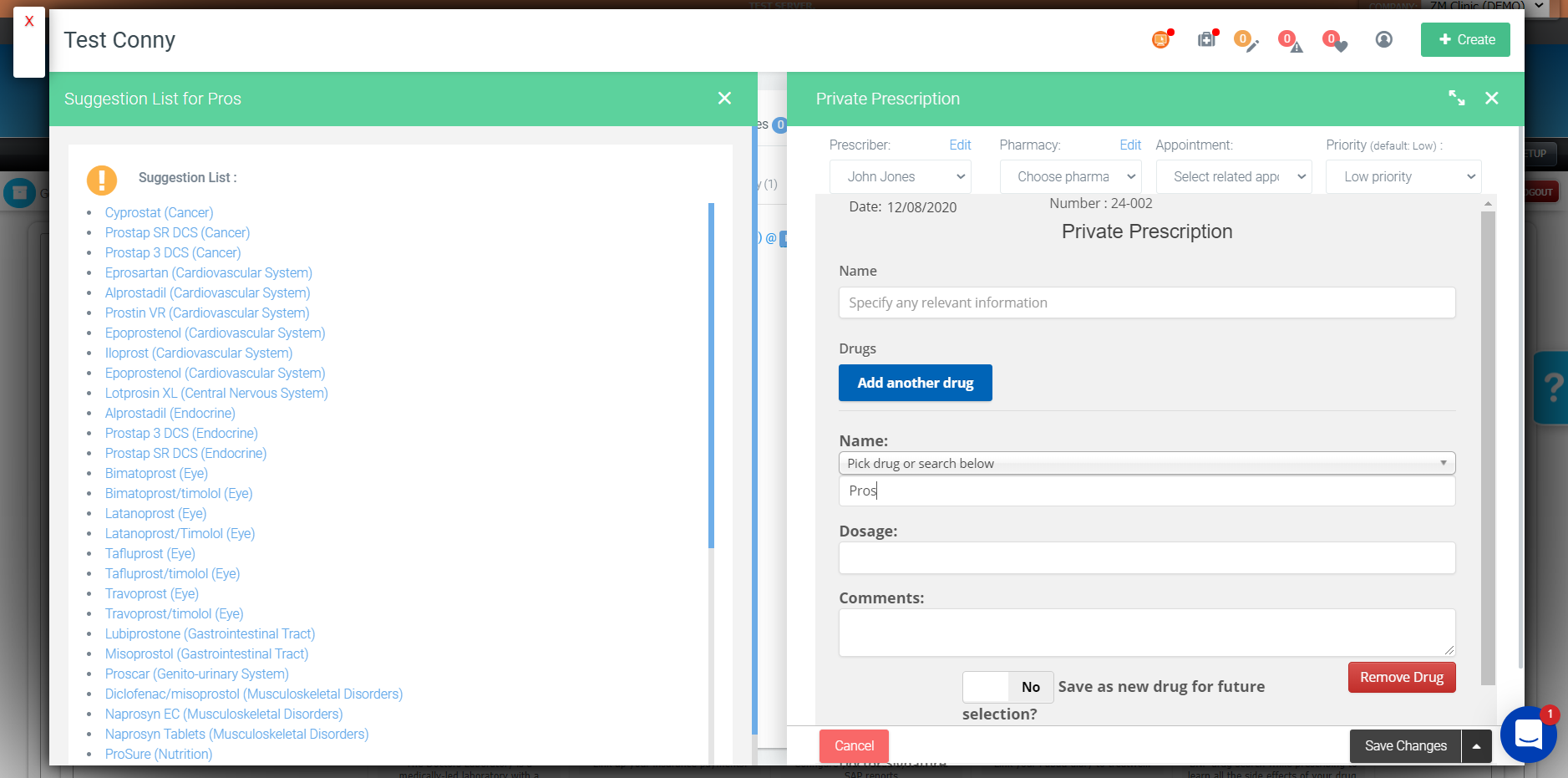
4. After clicking the 'Dosage' field, you can press the blue arrow to automatically add the dosage details to the prescription.
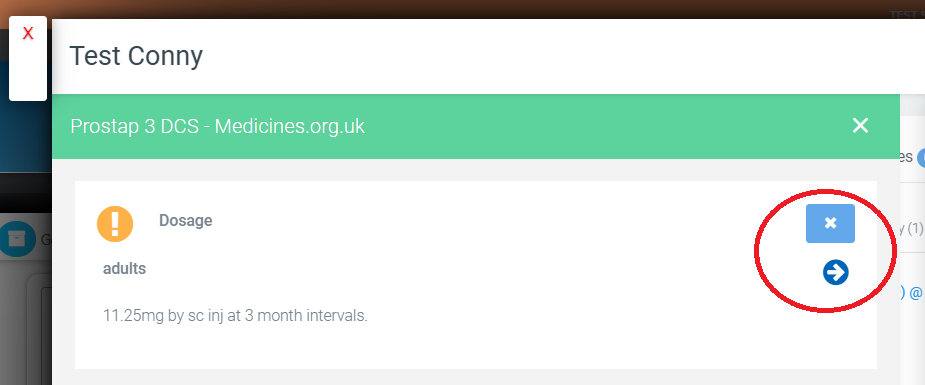
5. Now press 'Save'.
Viewing a Prescription
1. To 'View' the prescription click on 'EMR' and choose 'Prescriptions'. Now go to the selected prescription and click on 'magnifying glass' icon to 'View' the prescription.
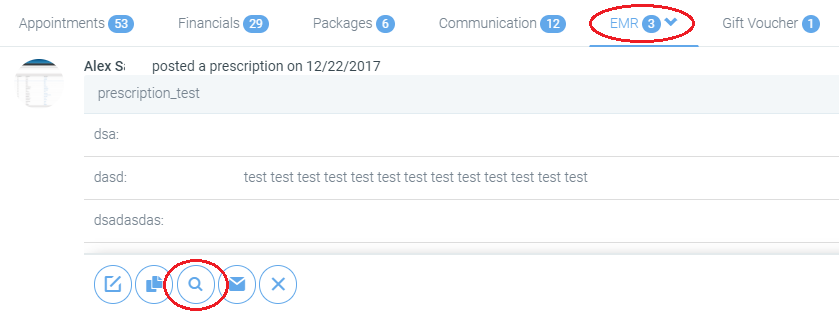
2. If you want to send this prescription to a doctor, click on the 'letter' icon.
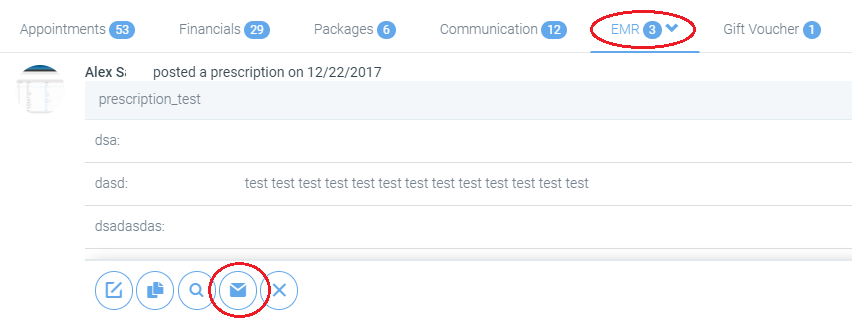
-
You will get a message asking you to Send Prescription from Read-only or Editable.
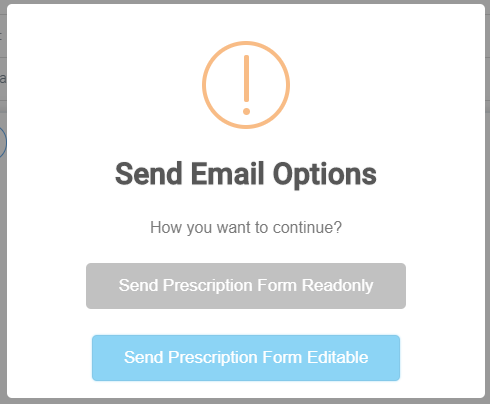
-
Next is: Do you want to send Medical History?
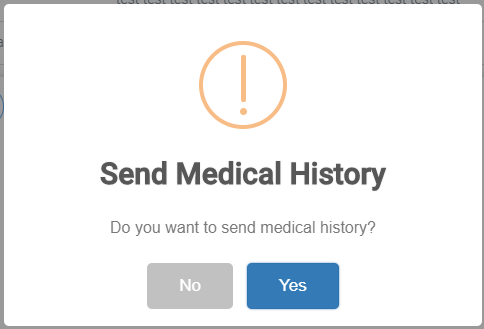
-
Once you send it to the doctor, he/she will be able to fill in the details online, and when he/she clicks 'Save', it will be updated in the clients card as well.
3. You can edit the doctor's details in the client card, by clicking on the 'Custom Fields' tab.
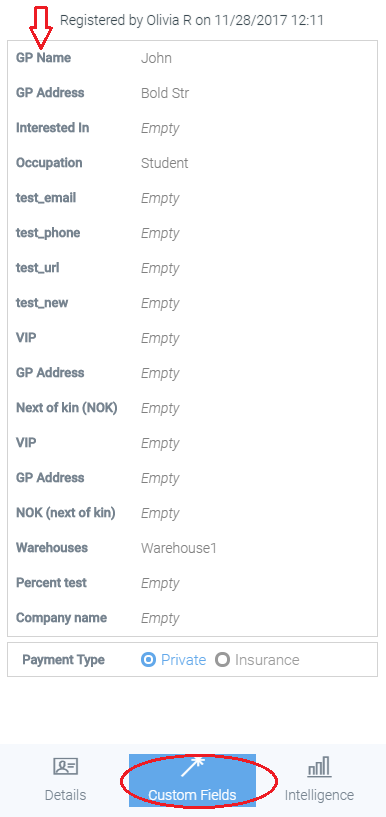
Creating a Prescriber
1. To add/edit the prescriber, click on 'Staff', then 'Staff Manager':
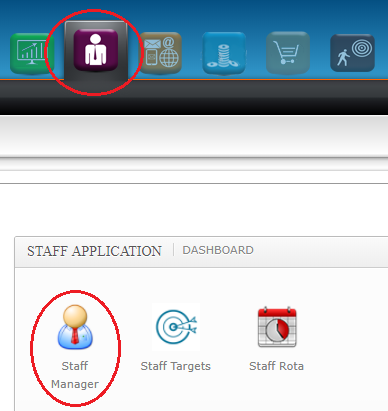
2. On the left hand-side you can choose the prescriber and in 'Notes' choose 'Prescription Info'.
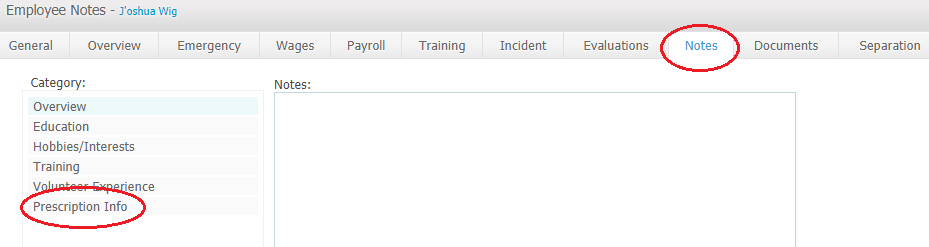 Did this answer your question?
Did this answer your question?
