- Knowledge Base
- Calendar & Appointments
-
Pabau Settings
-
Marketing Features
-
Calendar & Appointments
-
Reports
-
FAQ & Tips
-
Payments
-
Using Pabau
-
API Documentation
-
System Security
-
Medical Forms & Templates
-
Stock
-
Updates
-
Integrations
-
Labs
-
Client Card
-
Trainings & Webinars
-
Online Bookings
-
Video Consultations
-
Leads Manager
-
Pabau for iPad
-
System Requirements & Bespoke Manuals
-
Bespoke Manuals
-
Webhooks
-
Packages
Calendar Auto Lock
Pabau offers you the option to lock your calendar. Follow the guide to find out how you can lock the calendar.
1. Go to 'Setup'.

2. Next, choose 'Settings'.

3. Click on 'Calendar settings'.
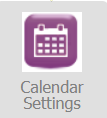
4. Find the 'Auto lock' feature and chose the desire time from the dropdown.

5. Click on 'Save Settings' at the bottom of the page to confirm your selection.
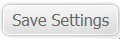
6. Navigate to Calendar/Practice.
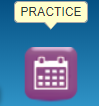
7. If you have setup the calendar to lock after 5minutes, if you are in Calendar and been inactive for 5 minutes, the Calendar will lock itself. After the selected time period, you will be prompted for your 4 digit passcode to unlock the Calendar.
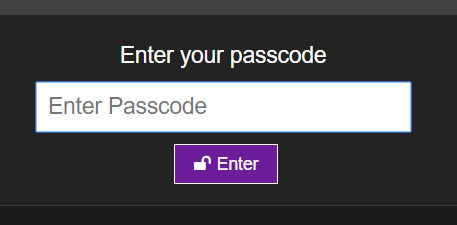
You can find or change the passcode by following the steps in this article..
Did this answer your question?