How to Create a Virtual Service
Setting up a virtual service in Pabau is simple. Follow the guide below to start offering remote consultations.
Pabau offers a solution for providing virtual consultations, allowing you to offer expert advice and medical guidance to clients from the comfort of their homes. This not only enhances convenience for clients but also provides flexibility for businesses to capture and serve clients with busy schedules or those located far from the practice.
Step 1: Log in to your Pabau Account
Begin by logging in to your Pabau account. Once logged in, navigate to the "Setup" section from the left sidebar menu and click on "Services" in the Services section.
Step 2: Choose Service Type
Under "Services," click on the "New Service" option located in the top right corner. In the prompt that appears, select "Virtual" as the type of service you are creating. This designates the service as one that can be conducted remotely.
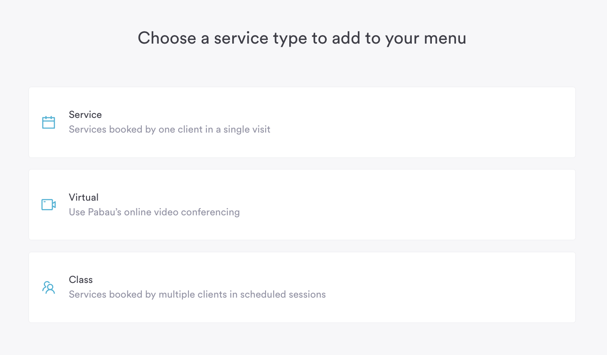
Step 3: Fill Out Service Details
Now, you will need to provide essential details about the virtual service, similar to the process of creating an in-person service. This includes:
- General Tab: Fill in the service name, category, and appointment color.
- Assign Tab: Choose the locations where the service can be booked and specify the employees authorized to provide the service.
- Pricing Tab: Set the service price, duration, applicable tax, and any service-specific deposit. Additionally, you can configure employee and location-specific pricing.
- Online Booking Tab: Decide whether the service will be available for online booking. Provide a friendly name, description, and service notice.
- Client Pathway: Select communication templates for pre and post-appointment notifications.
Step 4: Configure Appointment Confirmation Email
The appointment confirmation email for virtual services is identical to the confirmation emails for regular, in-person appointments, and can be configured under "Client Notifications". The only difference is that the confirmation for the virtual service will have a "Join" button embedded in it by default.

Step 5: Customize Online Display of Virtual Services
To configure how your virtual services are displayed online, navigate to "Setup" in the left sidebar menu, then click on "Online Booking" under "Services."
In the "Customize" tab of the Online Booking settings, select the "Service & Categories" sub-tab.
Uncheck "Disable virtual consultation filter" if you want in-person and virtual services to be displayed separately during the booking process. Check it if you prefer them to be displayed together.

In the center of the screen, you'll find a preview of how your services will appear, providing a visual representation with both the virtual consultation filter enabled and disabled.
By following these steps, you can easily create a virtual service in Pabau, expanding your reach and offering clients the flexibility to receive expert care remotely. This feature not only saves clients time and travel but also enables businesses to cater to individuals with busy schedules or those located at a distance from the physical practice.
For more guides, refer to related articles below, select additional guides, or use the search bar at the top of the page. These guides will help you get the most out of your Pabau account.
Additionally, to help you fully utilize and understand your Pabau account, we recommend exploring additional guides and resources offered at the Pabau Academy. It offers in-depth video tutorials and lessons, offering a holistic learning experience that can equip you with the essential skills for achieving success with Pabau.