Communication Templates
In this article, discover how to streamline your communication in Pabau by templating your most frequently sent messages. Learn how to create, edit, and delete email, SMS, and letter templates, reducing manual work and optimizing your workflow.
Table of Contents:
1. How to Create Email Templates
2. How to Edit Email Templates
3. How to Delete Email Templates
4. How to Create SMS Templates
5. How to Edit SMS Templates
6. How to Delete SMS Templates
7. How to Create a Letter Template
8. How to Edit a Letter Template
9. How to Delete a Letter Template
How to Create Email Templates
Step 1: Access Templates
Log in to your Pabau account, and in the left sidebar menu, navigate to Setup, go to Marketing & Communication, then select Communications, and finally, choose Templates.
Click on "Create Template" in the upper right corner, then select "Email."
Step 2: Input Template Details
To view the details, click the arrow on the far right of the Details tab to expand it. Then, begin by entering the internal name for the template. Click on the second field to open a dropdown menu of your template groups, where you can select the group to link this template to.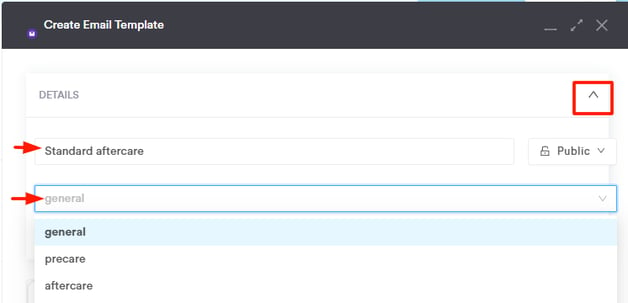
NOTE: For more information on how you can create template groups, refer to this article.
Once you've selected the group, the Related Services field will appear. Click the arrow on the far right of the field to display all available services. Then, select the services that should be linked to this template. When clients book any of the selected services, this email will be sent to them.
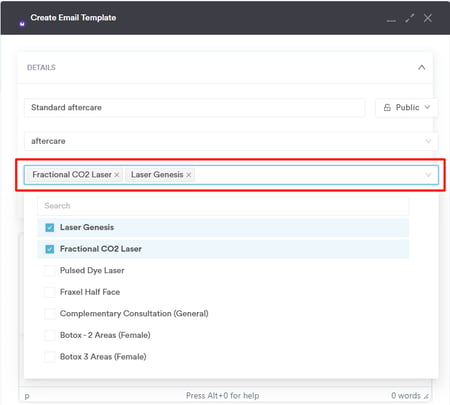
Next, provide a subject for the email that will be visible to recipients. On the far right of the subject field, use the "Fields" button to incorporate personalized tags into the subject.
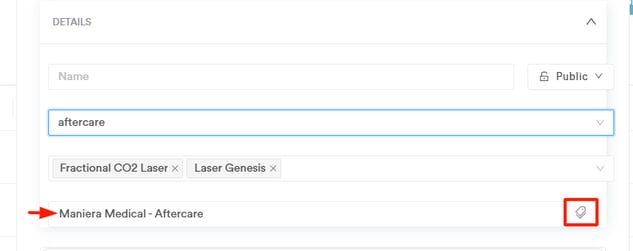
On the far right of the name field, set the privacy setting for the template - either public or restricted to yourself.

Step 3: Design the Template
Proceed to the template section and compose the content using the text editor. You can choose the font and text size, insert images, media, images, and more. Use the file upload button in the toolbar to include attachments if needed.

On the far right side of the text editor, you'll find the Merge Tag Panel, which allows you to personalize your template by inserting dynamic fields. Merge tags automatically pull in relevant information, such as client details, appointment specifics, and forms, ensuring that each email is tailored to the recipient.

Once you select this option, a pop-up window will open, will all available merge tags.
For example:
-
Using the [APPOINTMENTFIRSTNAME] tag will automatically insert the client’s first name.
-
Adding the [ADATE] tag will include the scheduled date of their appointment.
-
The [MEDICALFORM id=12345] tag will generate a direct link to any required forms.

Simply click on a merge tag to insert it into your template. When the email is sent, these placeholders will be replaced with the corresponding client and appointment details, making the communication feel more personalized and professional.
Step 4: Save the Template
Click on "Save Template" when you've completed the template.
NOTE: Ensure that you provide a name for the template, as saving is not possible without it.
How to Edit Email Templates
This article provides a step-by-step guide on how to edit an existing email template in Pabau, ensuring you can tailor your communication templates to suit your clinic's needs.
Step 1: Access Templates
Log in to your Pabau account, and in the left sidebar menu, navigate to Setup, go to Marketing & Communication, then select Communications, and finally, choose Templates.
Step 2: Select the Template to Edit
In the "Email" tab, locate and click on the specific template you wish to edit.
Alternatively, you can choose the three-dot button on the far right of the template and select "Edit" from the menu.

Step 3: Make Desired Changes
Once in the editing mode, make the necessary modifications to the template. The editing process mirrors that of creating a new email template.
Step 4: Save Changes
Click on "Save Template" in the bottom left corner of the menu to confirm and save the changes. After saving, you will be able to see how many services are linked to the template under the "Services" column. If more than one service is linked, simply hover over the label to view all connected services.

Additionally, you’ll notice the "Status" field, which will display either "Active" or "Manual":
- Active: The template is connected to the relevant services and will be sent automatically to clients when they book an appointment (depending on the template settings).
- Manual: No services are connected to the template, and it can only be sent manually to clients.

How to Delete Email Templates
This article provides a step-by-step guide on how to delete an email template in Pabau, allowing you to manage your communication templates effectively.
Step 1: Access Templates
Log in to your Pabau account, and in the left sidebar menu, navigate to Setup, go to Marketing & Communication, then select Communications, and finally, choose Templates.
Step 2: Locate the Template
In the "Email" tab, find the specific template you wish to delete.Step 3: Initiate Deletion
Click on the three-dot button on the far right of the template and select "Delete" from the options provided.

A prompt will appear. Click on "Delete" to confirm and complete the deletion process.
The template has been successfully deleted.
How to Create SMS Templates
This article provides a guide on creating SMS templates in Pabau, enabling you to streamline your communication strategies.
Step 1: Access Templates
Log in to your Pabau account, and in the left sidebar menu, navigate to Setup, go to Marketing & Communication, then select Communications, and finally, choose Templates.
Step 2: Initiate Template Creation
Click on "Create Template" located in the upper right corner and select "SMS" as your template type.
Step 3: Input Template Details
On the left side of the screen, provide the following information:
- Name: Assign a name to the template (for internal use).
- Message: Input the content of the SMS template. Preview the message in the center of the screen.

You can adjust visibility settings on the right side of the screen, choosing between personal or shared visibility among staff members.
Step 4: Confirm and Save
Click on "Create SMS" in the upper right corner to confirm and save the template. Your SMS template is now successfully created and ready for use.
How to Edit SMS Templates
This article guides you through the process of editing SMS templates in Pabau, ensuring that your communication remains tailored to your clinic's needs.
Step 1: Access Templates
Log in to your Pabau account, and in the left sidebar menu, navigate to Setup, go to Marketing & Communication, then select Communications, and finally, choose Templates.
Step 2: Switch to SMS Tab
Click on the SMS tab to access your SMS templates.

Step 3: Select Template for Editing
Choose the SMS template you wish to edit by clicking directly on it.
Alternatively, utilize the three-dot button on the far right of the template and select "Edit."
Step 4: Implement Changes
Make the necessary changes to the template content. Editing follows a similar process as when initially creating an SMS template.
Step 5: Confirm Changes
Click on "Save" in the upper right corner to confirm and save the modifications made to the SMS template. Your edited SMS template is now ready for use.
How to Delete SMS Templates
This article provides guidance on deleting SMS templates within Pabau, ensuring your template library remains organized and up-to-date.
Step 1: Access Templates
Log in to your Pabau account, and in the left sidebar menu, navigate to Setup, go to Marketing & Communication, then select Communications, and finally, choose Templates.
Step 2: Switch to SMS Tab
Click on the SMS tab to access your SMS templates.
Step 3: Locate and Access Template
Identify the SMS template you wish to delete. Click on the three-dot button situated on the far right of the template.

From the options presented, select "Delete."
Step 4: Confirm Deletion
A prompt will appear seeking confirmation for the deletion. Click on "Yes, Delete Template" to confirm.
The SMS template has now been successfully deleted from your Pabau account.
How to Create a Letter Template
This article provides instructions on creating letter templates within Pabau. Customize your letters for a personalized and professional touch.
Step 1: Access Templates
Log in to your Pabau account, and in the left sidebar menu, navigate to Setup, go to Marketing & Communication, then select Communications, and finally, choose Templates.
Step 2: Initiate Template Creation
On the Communication Templates page, click on "Create Template" located in the top right corner. Select the "Letter" template type.
Step 3: Input Template Details
To access the details, click the arrow on the far right side of the 'Details' field to expand it. Then, start by providing essential information:
- Template Name: Internal reference for the template.
- Group: Internal visibility for better organization.
- Subject: Visible within the letter.

Utilize the "Add field" button on the far right of the subject field to incorporate personalized tags.

On the right side of the name field, set the privacy preference for the template (public or private).
Step 4: Adjust Page Settings
To modify page size, orientation, or margins, click on "Page Settings" to expand the menu. This section also includes options for displaying your company logo and hiding the global header and footer.

Step 5: Compose the Letter Body
Proceed to the body of the letter and input the content using the text editor. Take advantage of personalization tags to enhance the individuality of your letters.

You can upload a file through the image icon in the toolbar.

Step 6: Save the Template
Click on "Save Template" in the bottom right corner to confirm your template creation. Note that saving a template requires providing it with a name.
Your letter template has now been successfully created in Pabau.
How to Edit a Letter Template
This article guides you through the process of editing a letter template in Pabau, enabling you to tailor your correspondence effectively.
Step 1: Access Templates
Log in to your Pabau account, and in the left sidebar menu, navigate to Setup, go to Marketing & Communication, then select Communications, and finally, choose Templates.
Step 2: Switch to Letter Templates
Switch to the "Letter" tab on the Communication Templates page.
Locate the three-dot button on the right side of the template you wish to edit. Click on it, then select "Edit."

Step 3: Make Desired Changes
Within the editor, make the necessary adjustments to the content or formatting. The editing process parallels the creation of a letter template.
Step 4: Save Changes
Click on "Save Template" in the bottom right corner to confirm the modifications.
NOTE: The three-dot button also offers the option to duplicate a letter template, creating a copy for your convenience.
How to Delete a Letter Template
This knowledge base article provides guidance on deleting letter templates in Pabau, and streamlining your template management.
Step 1: Access Templates
Log in to your Pabau account, and in the left sidebar menu, navigate to Setup, go to Marketing & Communication, then select Communications, and finally, choose Templates.
Step 2: Switch to Letter Templates
Switch to the "Letter" tab on the Communication Templates page. Locate the three-dot button on the right side of the template you wish to delete.

Step 3: Delete the Template
Click on the three-dot button, then select "Delete."
The letter template has now been successfully deleted.
For more guides, refer to related articles below, select additional guides, or use the search bar at the top of the page. These guides will help you get the most out of your Pabau account.
Additionally, to help you fully utilize and understand your Pabau account, we recommend exploring additional guides and resources offered at the Pabau Academy. It offers in-depth video tutorials and lessons, offering a holistic learning experience that can equip you with the essential skills for achieving success with Pabau.