How to Template Letter Headers and Footers
This article covers how to add headers and footers to your letters, and some tips.
Step 1: Navigate to Header & Footer
Start by logging into your Pabau account. Once you're in, navigate to "Setup" in the left sidebar menu, then select Business details and choose Header & footer.
Step 2: Edit Header & Footer
Once you're in the menu, you can edit and customize the header in the "Letter Header" section. Below that, you can edit the footer of the letter.
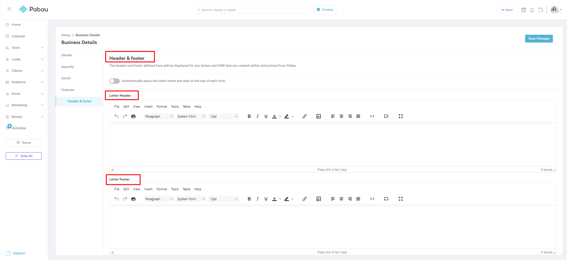
Step 3: Tips for Creating the Templates
When writing into the text editor, you can use two different line spaces:
- Press Enter on your keyboard for a paragraph break
- Press Shift + Enter for a new line
Copying over pre-written text
When copying over text written in a different application, it's best to paste it as plain text and then format it with the options in the letter text editor.
To copy the text into your device's clipboard, highlight the text and use the keyboard command:
- Windows: ctrl + C
- macOS: cmd + C
To paste it as plain text, click on the text editor and then use the keyboard command:
- Windows: ctrl + alt + V
- macOS: cmd + shift + V
Writing extensions
The text editor is compatible with writing tools, so download a free browser extension such as Grammarly to avoid any spelling or grammar mistakes in your letters.
Key merge tags
All your letters should ideally contain the Recipient Merge tag & the Sender merge tag. This way you will not need to create multiple-letter templates.

For more guides, refer to related articles below, select additional guides, or use the search bar at the top of the page. These guides will help you get the most out of your Pabau account.
Additionally, to help you fully utilize and understand your Pabau account, we recommend exploring additional guides and resources offered at the Pabau Academy. It offers in-depth video tutorials and lessons, offering a holistic learning experience that can equip you with the essential skills for achieving success with Pabau.