How to Void a Payment
This article explains how you can void payments in Pabau.
In Pabau, managing financial records accurately sometimes requires correcting entries. Two common actions, voiding a payment and voiding an invoice, serve different purposes and have distinct outcomes.
- Voiding a Payment addresses an issue with the money received or recorded, while the invoice (the bill) might still be correct and due.
- Voiding an Invoice addresses an issue with the bill itself, meaning the charges are incorrect or no longer apply.
Step 1: Navigate to the Client Card
Start by logging into your Pabau account and proceed to access the client card of the desired client by using the search bar located at the top of the screen.
Step 2: Access the Financials Tab
To view detailed payment information in Pabau, start by opening the 'Financials' tab from your main menu. Once you're in the Financials section, select the 'Payments' sub-tab. This will display a comprehensive list of all recorded payments.
From this list, find the specific payment you're interested in and click on its Payment Number to see more details about it and the invoice it's connected to.
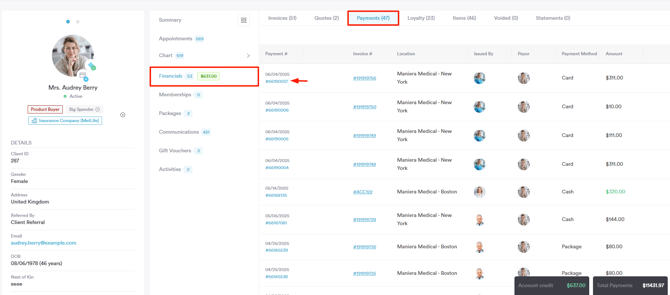
When you click a Payment Number:
- The full invoice associated with that specific payment will open.
- Initially, the view will be focused on or default to a 'Payments' tab or section within the invoice, highlighting the details of the transaction you selected.
- You are not limited to this view; you can easily navigate to other tabs or sections of that same invoice record (such as 'Items' and 'Details'). This allows you to access all of its information, just as if you had opened the invoice directly by its own number.

Step 3: Void Payment
To void the payment, navigate to the 'X' button on the right corner of the screen.

NOTE: Payments processed via Card Terminals cannot be voided. Please refund the payment instead. For more information on refunding a payment, please see this article.
You will be prompted to confirm if you're sure you want to void this payment, as this action is irreversible. To finalize, click the ''Yes, Void'' button.

The payment has been successfully voided, and the related invoice balance will now reflect this change.
- If the voided payment was the only payment, the invoice will revert to an 'Unpaid' status.

- If it was a partial payment, the outstanding balance of the invoice will increase by the amount of the voided payment.

By following these steps, you can void payments on your Pabau account.
For more guides, refer to related articles below, select additional guides, or use the search bar at the top of the page. These guides will help you get the most out of your Pabau account.
Additionally, to help you fully utilize and understand your Pabau account, we recommend exploring additional guides and resources offered at the Pabau Academy. It offers in-depth video tutorials and lessons, offering a holistic learning experience that can equip you with the essential skills for achieving success with Pabau.