How to Use Echo AI to Transcribe Patient Conversations in Treatment Notes
This article explains how to use the Echo AI transcription tool in treatment notes to capture and transcribe conversations between a practitioner and a patient.
Echo AI provides automatic transcriptions of conversations during consultations and treatments, capturing every word in real time. This transcription feature also includes timestamps and designates speakers as Speaker A and Speaker B for each sentence or paragraph.
Step 1: Navigate to the Client Card
Start by logging into your Pabau account using your login credentials. Then, use the search bar at the top of the page to find the client for whom you wish to create a treatment note.

Step 2: Write a Treatment Note
Once you're in the client card, navigate to the Create button, represented as a blue plus sign, at the bottom right corner of the screen. The option to write a treatment note will be revealed.

You can also create a treatment form directly from the appointment menu in the Calendar. Simply click on the appointment, select "Quick Actions," then choose "Add Treatment Note," and pick the relevant form from your list.
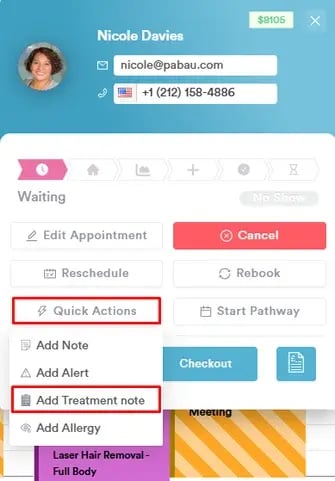
Step 3: Select the Form Template
Be sure to select a treatment note template that includes a Long Answer component, as the AI tool can only function within this type of component, which generates detailed responses.
For more details on how to add a Long Answer component to your forms, please read this article.

Step 4: Select the Audio Input
To get started, click on the grey microphone icon located in the bottom right corner of the Long Answer field.

You’ll be prompted to choose your audio input and language. In the "Audio input" field, select the microphone you want to use for recording. In the "Output language" section, you can choose whether you’d like the audio to be translated into another language. In the "Save audio" field, choose if you wish to save the recorded audio.

NOTE: For the best experience, we recommend using a USB microphone to enhance clarity and ensure high-quality, reliable audio every time.
Click "Close" after you've completed the selection.
Step 5: Choose the Speech Mode
After setting up the audio input and output language settings, click the red microphone icon to select a speech mode—Dictation, Transcription, or Consultation. For this process, choose Transcription.
Step 6: Start Recording
After selecting the speech mode, the system will start recording. The AI tool will record and convert your conversation to text.
Once you're done, click on "Stop" to stop recording.
If you need to make changes to the transcription, hover over the sentence you want to edit, click the pen icon, make your edits, and save your changes.
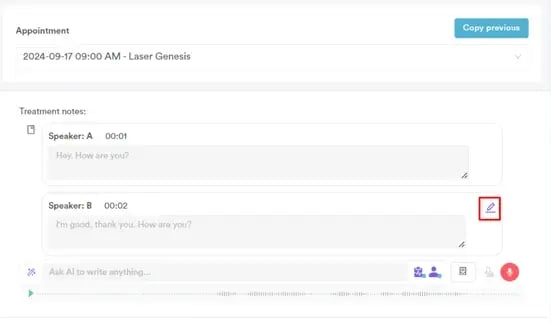

NOTE: Playback is only supported in the Chrome browser and is not available in Safari.
Click "Save Form" to save the form in the client card.
Step 7: Review the Treatment Note
To review the treatment note, expand the Chart/EMR section in the client card and switch to the Treatment Notes tab. Your treatment note will be shown here.

NOTE: Each use of the AI tool for transcription will deduct 5 credits from your Pabau balance. Additionally, making edits to the generated text using the chatbox will incur an extra 5 credits per prompt.
By following these steps, you can utilize the AI transcription tool to create treatment notes in Pabau.
For more guides, refer to related articles below, select additional guides, or use the search bar at the top of the page. These guides will help you get the most out of your Pabau account.
Additionally, to help you fully utilize and understand your Pabau account, we recommend exploring additional guides and resources offered at the Pabau Academy. It offers in-depth video tutorials and lessons, offering a holistic learning experience that can equip you with the essential skills for achieving success with Pabau.