How to Use the Appointment Request Overview in the Calendar
In this article, we’ll show you how to view all appointment-related details - like forms, invoices, and confirmations from a single screen in your calendar.
Step 1: Access the Calendar
Start by logging into your Pabau account using your login credentials. Once you're in, head to the left-hand side menu and click on ''Calendar''. This is where you can view all scheduled appointments for your clinic.
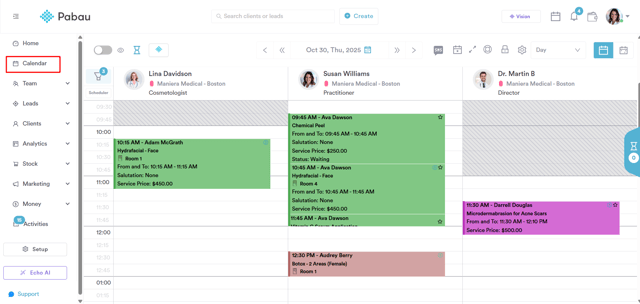
Step 2: Select Appointment
Find the appointment you’d like to view and click on it to open the appointment modal. This will display all available actions and details related to that booking.
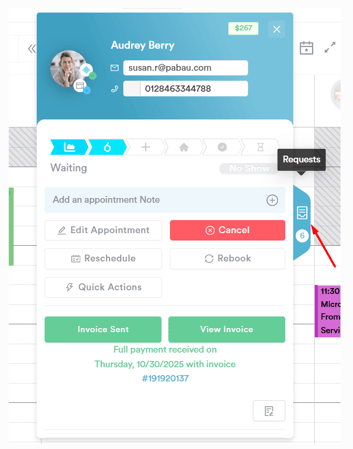
On the right-hand side of the appointment modal, you will now see the ''Requests tab''. Clicking this tab expands the modal and provides an overview of:
- Forms sent to the client and their status
- Invoices related to the appointment and their status
- Confirmation requests
Step 3: Overview of Appointment Requests
View Form Requests
-
Displays all forms linked to the booked services that were sent to the client.
-
Shows which forms are completed and which are pending.
-
You can add new forms or send reminders for pending forms directly from this overview.
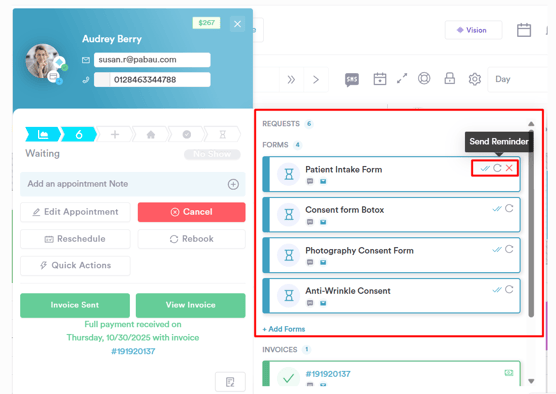
If you need to send an additional form to your client, you can easily add it right from the appointment overview. Just click the + Add Form button. This will open a list of available forms for you to choose from. Select the form you want to send, and it will be added to the appointment’s requests and sent to the client accordingly.
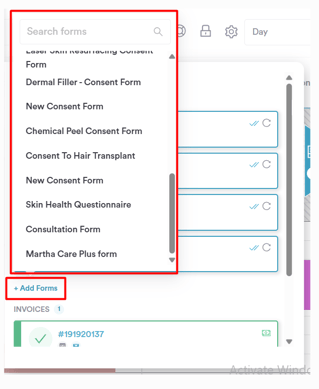
View Invoices
-
Displays all invoices sent to the client related to this appointment.
-
Shows the invoice number, delivery method (email or SMS), and current payment status (pending, part-paid, fully paid).
-
Enables sending reminders for unpaid invoices directly from this overview, helping you stay on top of payments and avoid missed revenue.
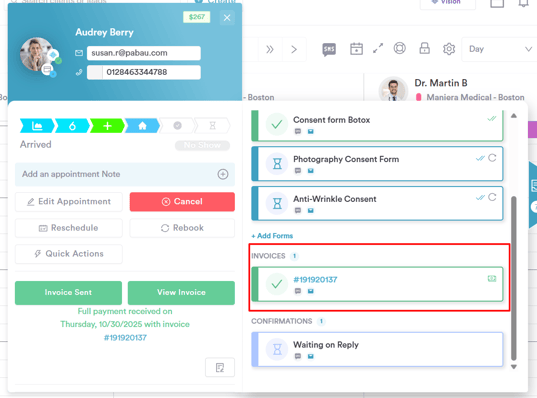
View Confirmation Requests
-
Shows the status of appointment confirmations, such as Waiting on Reply, Confirmed, or Replied No.
-
Displays the method used to request confirmation (email or SMS).
-
Clients can confirm appointments through Connect, and the status updates automatically in Pabau.
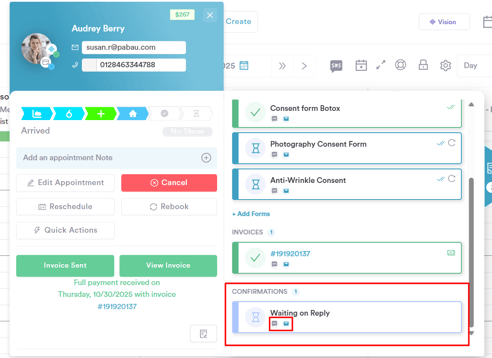
Any other status changes can be managed via the ''Confirmation Manager'', giving you control over appointment confirmations.
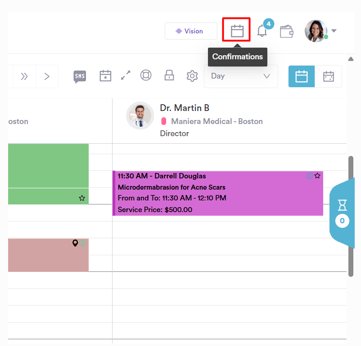
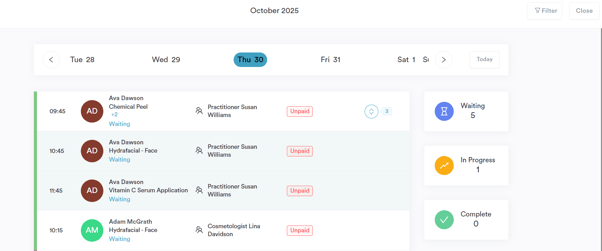
The Appointment Request Overview lets you quickly track forms, invoices, and appointment confirmations from a single view, helping you stay organized and on top of every appointment.
For more guides, refer to related articles below, select additional guides, or use the search bar at the top of the page. These guides will help you get the most out of your Pabau account.
Additionally, to help you fully utilize and understand your Pabau account, we recommend exploring additional guides and resources offered at the Pabau Academy. It offers in-depth video tutorials and lessons, offering a holistic learning experience that can equip you with the essential skills for achieving success with Pabau.