How to Use Echo AI to Write a Treatment Note
This article explains how you can use Echo AI to compose detailed treatment notes.
Step 1: Navigate to the Client Card
Start by logging into your Pabau account using your login credentials. Then, use the search bar located at the top of the page to find the client you wish to create a treatment note for.

Step 2: Write a Treatment Note
Once you're in the client card, navigate to the Create button, represented as a blue plus sign, at the bottom right corner of the screen. The option to write a treatment note will be revealed.

You can also create a treatment form directly from the appointment menu in the Calendar. Simply click on the appointment, select "Quick Actions," then choose "Add Treatment Note," and pick the relevant form from your list.
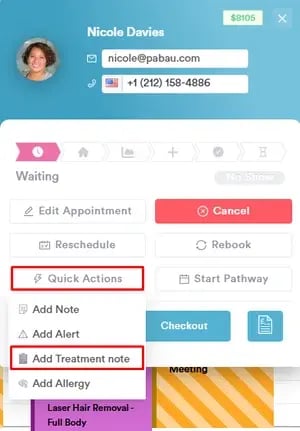
Step 3: Select the Form Template
Be sure to select a treatment note template that includes a Long Answer component, as the AI tool can only function within this type of component, which generates detailed responses. For more details on how to add a Long Answer component to your forms, please read this article.

Step 4: Include Medical History and Client Personal Details
Fill out all relevant fields in your treatment note. When you reach the Long Answer component, enter a brief version of your treatment note in the "Ask AI to write anything" field.
To the right of this field there are two purple icons. These icons include your client's medical history and personal details, respectively, based on the client card records.

If you prefer not to include the client's medical history and personal details in your treatment note, click on one or both of the purple icons to disable them.
Step 5: Compose a Note
After writing your note, press Enter on your keyboard to let the AI generate the text.

The AI tool will generate the text, taking into consideration any personal details or medical history of the client, if you've enabled those options. To finalize, click the "Save Form" button at the bottom.

NOTE: Each use of the AI tool for writing treatment notes will deduct 5 credits from your Pabau balance.
By following these steps, you can use the AI tool to generate a treatment note.
For more guides, refer to related articles below, select additional guides, or use the search bar at the top of the page. These guides will help you get the most out of your Pabau account.
Additionally, to help you fully utilize and understand your Pabau account, we recommend exploring additional guides and resources offered at the Pabau Academy. It offers in-depth video tutorials and lessons, offering a holistic learning experience that can equip you with the essential skills for achieving success with Pabau.