How to Upload Staff Documents
In this guide, we’ll cover how to upload and organize staff-related documents within each staff profile in Pabau.
Step 1: Navigate to Team
Log into your Pabau account and navigate to Team in the left sidebar menu, then click on "Team" again.
Step 2: Open the Staff Profile
Under the People tab in Team, locate and click on the user profile for the staff member you want to upload documents for. In their profile, select "Documents" from the left sidebar menu.
Step 3: Create a Document Folder
To keep documents organized, create a folder that categorizes the documents you’ll add (e.g., Certificates or Contracts). Any folder you create in one profile will appear in all staff profiles.
Click on "Create Folder", enter a name for the folder, then click "Add Folder" to save it.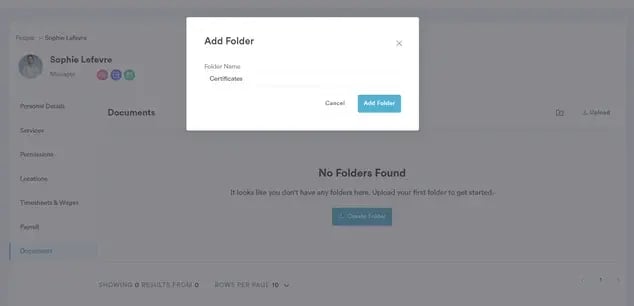
Step 4: Upload the Document
Once a folder is in place, you can start uploading documents. Click on "Upload" in the top-right corner.
In the upload section, either drag and drop the file or click "Upload" to select it from your computer.
Select the folder for the file and enter a name for the document.
NOTE: The document acknowledgment, sharing, and expiration functionalities will be available soon.
Step 6: Finalize the Upload
When everything is set, click "Upload" to complete the process.
By following these steps, you can upload staff documents in Pabau.
For more guides, refer to related articles below, select additional guides, or use the search bar at the top of the page. These guides will help you get the most out of your Pabau account.
Additionally, to help you fully utilize and understand your Pabau account, we recommend exploring additional guides and resources offered at the Pabau Academy. It offers in-depth video tutorials and lessons, offering a holistic learning experience that can equip you with the essential skills for achieving success with Pabau.