How to Transfer Appointments Before Deleting a Shift
This guide will walk you through how to handle booked appointments before removing a shift.
Step 1: Navigate to the Scheduler
Start by logging in to your Pabau account using your login credentials. and in the left sidebar menu, click to expand the Team tab. This will reveal the "Schedule" sub-tab. Click to access the scheduler.
Step 2: Select the Shift You Want to Delete
In the scheduler, click on the shift you want to delete and from the "Edit a Shift" modal, click on the "Delete shift" button in the bottom left corner.

Step 3: Transfer Appointments
Shifts with booked appointments cannot be deleted. To proceed, first transfer all appointments by clicking the "Transfer Appointments" button.
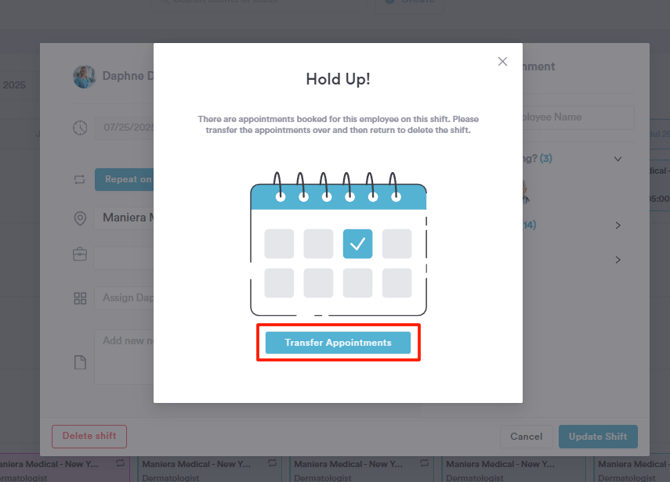
- Assign the appointment/s to another available practitioner
- Cancel the appointment/s
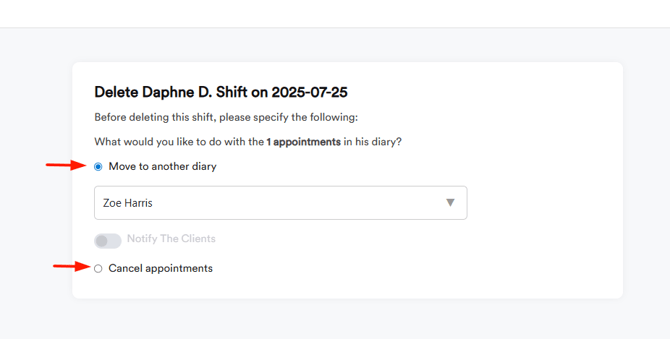
Step 4: Delete Shift
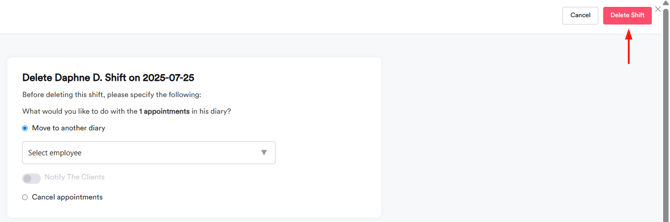
By following these steps, you can successfully transfer booked appointments to another staff member when deleting a shift.
For more guides, refer to related articles below, select additional guides, or use the search bar at the top of the page. These guides will help you get the most out of your Pabau account.
Additionally, to help you fully utilize and understand your Pabau account, we recommend exploring additional guides and resources offered at the Pabau Academy. It offers in-depth video tutorials and lessons, offering a holistic learning experience that can equip you with the essential skills for achieving success with Pabau.