How to Share Reviews on Facebook
In this article, we'll explain how to share your clients' reviews on Facebook.
Step 1: Navigate to Reviews
Log in to your Pabau account, then from the menu on the left-hand side, navigate to the Marketing feature and select "Reviews."
Step 2: Share Reviews
Once you've accessed the Reviews feature, you'll be able to see all the feedback and reviews provided by clients. On the right-hand side of each review, you'll find three options: Hide, Share, and Respond. To share specific feedback, click on the Share button

Once you click "Share" a prompt will appear. Simply select Facebook, and you’ll be redirected to your logged-in profile.
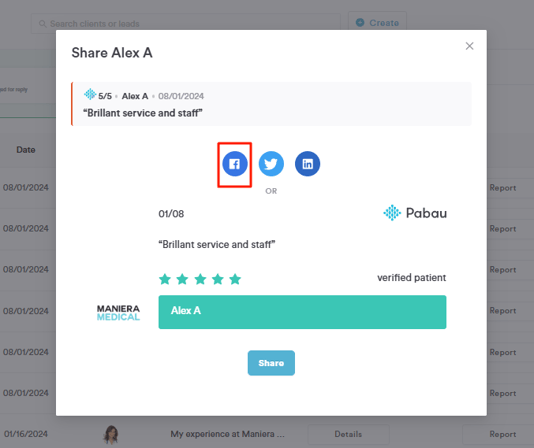
If you’re not logged in, just enter your credentials, and you’ll be ready to share your client’s feedback.

For more guides, refer to related articles below, select additional guides, or use the search bar at the top of the page. These guides will help you get the most out of your Pabau account.
Additionally, to help you fully utilize and understand your Pabau account, we recommend exploring additional guides and resources offered at the Pabau Academy. It offers in-depth video tutorials and lessons, offering a holistic learning experience that can equip you with the essential skills for achieving success with Pabau.