How to Set Up Service Pricing
In this guide, we’ll walk you through how to set up different types of pricing for a service in Pabau.
This feature lets you go beyond the standard service price—allowing for employee-specific rates, location-based pricing, and third-party contract pricing. You can also customize deposit amounts.
Step 1: Navigate to Services
Log in to your Pabau account. In the left sidebar menu, go to Setup and then click on "Services" under the Services section.
NOTE: If you need guidance on how to create services, please review this article.
Step 2: Access the Pricing Tab
Click on the service you want to edit, then navigate to the Pricing tab.
Start by selecting the service type:
-
Book & Sell – The service can be both booked in the calendar and sold at the Point of Sale.
-
Book – The service can only be booked in the calendar.
-
Sell – The service can only be sold at the Point of Sale.
Now, you can:
-
Enter the default price and cost price.
-
Set the service duration.
-
Choose the tax rate from the dropdown list (based on the tax options you’ve already set up).
Need help with taxes? See our “How to Set Up Tax Rates” guide.

Step 3: Configure Special Pricing
The Special Pricing section lets you customize service pricing based on employees, locations, or contracts.
Employee-Specific Pricing
To set a custom rate for a specific staff member:
-
Choose the employee from the list.
-
Enter their price in the Price field.
-
Adjust the duration if their time differs from the default.

Location-Based Pricing
If you have multiple locations, you can assign unique prices to each:
-
Find the Location Pricing section.
-
Enter the price you want for each location in the Price field.
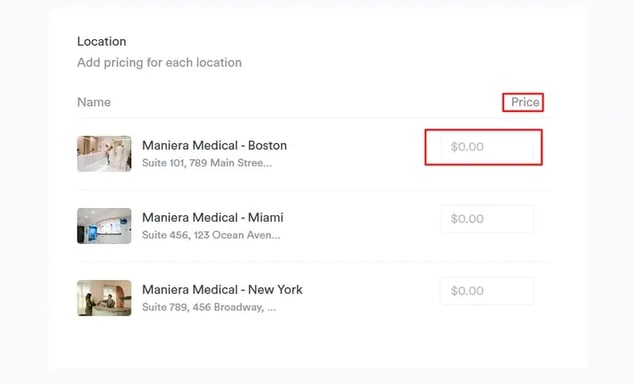
Contract-Based Pricing (Third Parties)
If you bill third parties like insurance companies, you can assign special pricing:
-
Select the third party from the list.
-
Enter the agreed rate in the Price field.
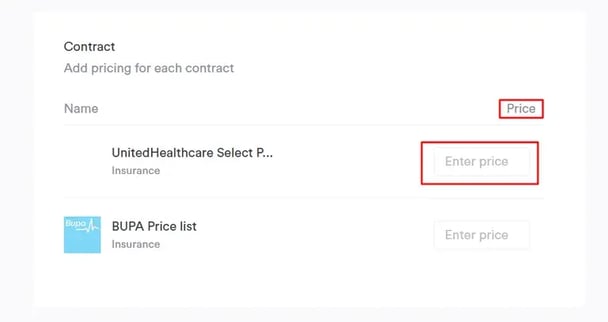
Understanding Service Pricing Priorities
-
When staff-specific prices, location-specific prices, and original service prices are all set, then staff-specific prices will take priority and be displayed during online and manual booking.
-
If only location-specific prices and the original service price are set, the location-specific price will take priority during online and manual booking.
-
If only staff-specific prices and the original service price are set, the staff-specific price will take priority during online and manual booking.
-
Contract prices for insurance companies will be applied at the checkout process after the appointment.
Step 4: Set Up a Deposit
Within the Deposits & Online Payments section, you can configure deposit requirements for a service. For this specific service, you can arrange the deposit, which can be different from your company's deposit policy. To do this follow the instructions in this guide.

NOTE: Before configuring deposit settings, ensure that your clinic’s deposit policy is set up correctly. For guidance, refer to this article.
Once you have configured all necessary pricing settings, click the "Save" button in the top-right corner.
By following these steps, you can efficiently manage service pricing in your clinic, ensuring better financial organization and optimized profit management.
For more guides, refer to related articles below, select additional guides, or use the search bar at the top of the page. These guides will help you get the most out of your Pabau account.
Additionally, to help you fully utilize and understand your Pabau account, we recommend exploring additional guides and resources offered at the Pabau Academy. It offers in-depth video tutorials and lessons, offering a holistic learning experience that can equip you with the essential skills for achieving success with Pabau.