How to Setup Controlled Drugs (FP10)
In Pabau, you can add your team’s prescription details, so their credentials are automatically included on prescriptions. Follow the steps below to set up a prescriber.
🩺 Setup a Prescriber for Controlled Drugs & FP10 Printing in Pabau
1. Prerequisites
-
Prescriber must be GMC/GPhC/GDC registered.
-
FP10 secure printer + stationery required.
-
Access limited to authorised prescribers only.
- Your prescribers are already set up for general prescriptions
2. System Setup
-
Enable Q Code & CD Pin: Team → Edit Profile → Customize Fields + Add CD Pin & Q Code (first ensure you have set up both of these as staff custom fields)
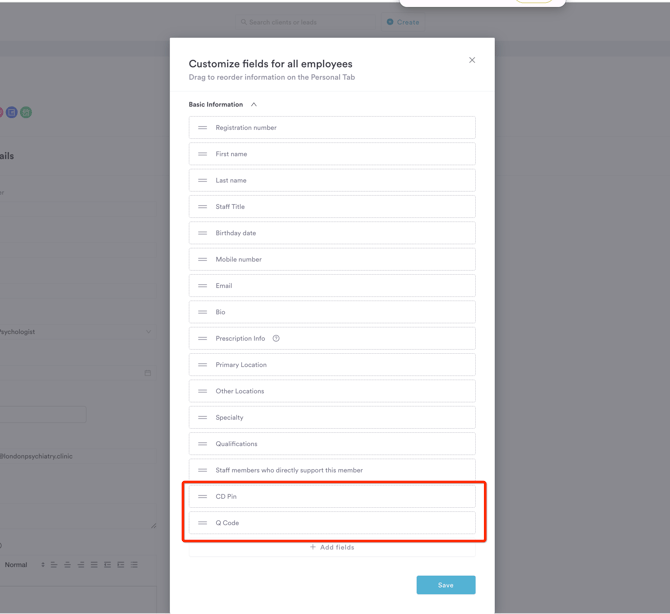
-
Add CD PIN: Enter your CD pin against the team member.
-
Add Q Code: Enter your Q code against the team member.
A CD PIN (Controlled Drug Prescriber Identification Number) is a unique code issued by the NHS to prescribers who are authorised to prescribe Schedule 2 and 3 controlled drugs on FP10 prescription forms.
The “Q Code” on FP10 prescription forms is a prescriber code used by the NHS to identify the issuing prescriber and link the prescription to the correct practice/organisation for reimbursement
NOTE: Prescriptions for controlled drugs should generally not exceed a 30-day supply for Schedule 2, 3, and 4 medications.
3. Issuing FP10 for a CD
-
Open client card → click ''Create'' button → Prescription → select template.
-
Select prescriber + choose Controlled Drug.
-
Enter clear details (drug, strength, directions, quantity in words & figures).
-
Print → FP10 (ensure secure tray).
-2.png?width=552&height=871&name=image%20(7)-2.png)
New Controlled Drug Printing Features
-
Dual Printing Modes: When using blank FP10 pads, clinic and clinician details are automatically included. Pre-printed FP10 pads print only patient and medication information.
-
System-Enforced Compliance Checks: Only controlled drugs can be issued via FP10; standard medications are automatically blocked.
-
Mandatory Formatting Rules Enforcement: Pabau automatically enforces legal prescription requirements, including generic drug name (unless a brand is mandatory), correct form, accurate strength, and precise dose instructions without ambiguous wording.
-
Visibility in Client Records: Prescriptions issued as controlled drugs are clearly marked in the client record, making them easily identifiable in clinical workflows and audits.
-
Regulatory Compliance: This feature ensures all controlled drug prescriptions comply with NHS and Home Office regulations, helping clinics maintain legal and audit-ready practices.
4. Best Practice
-
Double-check all CD quantities/directions.
-
Never leave FP10 forms unsecured.
-
Run monthly audit reports for compliance.
For more guides, refer to related articles below, select additional guides, or use the search bar at the top of the page. These guides will help you get the most out of your Pabau account.
Additionally, to help you fully utilize and understand your Pabau account, we recommend exploring additional guides and resources offered at the Pabau Academy. It offers in-depth video tutorials and lessons, offering a holistic learning experience that can equip you with the essential skills for achieving success with Pabau.