How to Set Client Card Access Settings
In this article, we'll cover how you can set client card access settings on a per-client basis.
Controlling who can view and edit specific client cards is essential for maintaining privacy and ensuring that sensitive information remains secure. With Pabau's access settings, you can tailor access permissions to meet your organization's needs.
Step 1: Navigate to the Client Card
Log in to your Pabau account using your credentials. Once logged in, use the search bar located at the top of the screen to search for the specific client whose client card you wish to modify.
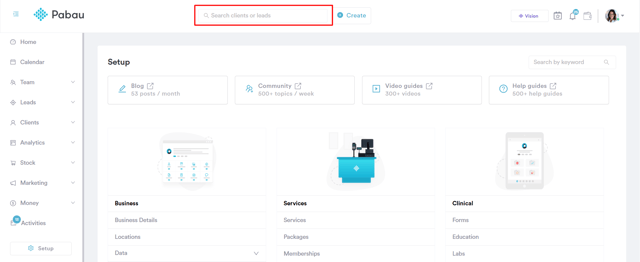
Step 2: Access Client Card
After successfully locating the desired client, proceed to open their client card. To access the client card's access settings, hover over the details section on the left and click on the four-square icon, just above the client's avatar or photo.

Clicking on this icon will reveal a dropdown menu containing the available access options for the client card.
Step 3: Set Access Option
The next step is to select the appropriate access option for the client card. There are several access options:
- Owner Only: Only the owner (the staff member who created the client) and all admins have access.
- Default Team: Members of the default team have access.
- Specific Team: Choose a specific team whose members will have access.
- Anyone with Appointment: Staff members with appointments scheduled with the client have access.
- Public: Any staff member can open and edit the client card.

Choose the access option that aligns with your organization's privacy and security policies, as well as the specific requirements for the client in question.
Once you've made your selection, the client card's access settings will be updated accordingly, ensuring that only authorized staff members can view and edit the client's information.
Additional Access Details
Below the permission options, you’ll find other important fields that provide context or control over access.
Created Date, Location, and Owner
-
Created Date – Displays when the client card was created. This field is read-only.
-
Location – Shows the client’s primary (default) location. You can change this as needed, choosing from active locations only. The selected location is used for invoices, online purchases, packages, gift vouchers, and top-ups. If a location becomes inactive, a new active one must be assigned.
-
Owner – You can set one primary and multiple secondary owners. Only active staff members can be selected. If a staff member becomes inactive, they’ll remain listed as owner until updated by someone with the required permission.

Record Access Settings (Default Permissions)
Client permissions may be preselected based on your organization’s setup in ''Record Access Settings'' (Team > Visibility Record Access Settings).
NOTE: To learn more about configuring default client card access, please check this article.
If a default option is configured there, new clients will inherit that setting. If not, permissions will default to Public. When the ''Location'' or ''Owner'' fields are changed, access will automatically adjust to match the selected permission.
NOTE: To learn how to create and manage teams, please refer to this article.
By following these three steps, you can effectively manage client card access settings in Pabau, ensuring that sensitive information remains accessible only to authorized staff members.
For more guides, refer to related articles below, select additional guides, or use the search bar at the top of the page. These guides will help you get the most out of your Pabau account.
Additionally, to help you fully utilize and understand your Pabau account, we recommend exploring additional guides and resources offered at the Pabau Academy. It offers in-depth video tutorials and lessons, offering a holistic learning experience that can equip you with the essential skills for achieving success with Pabau.