How to Send Aftercare to Clients
In this article, we'll explore the methods available in Pabau for sending essential aftercare instructions to your clients.
Table of Contents:
1. Automatically Send Aftercare Instructions
2. Create Educational Content and Send It from the Client Card
Ensuring your clients are well-informed about post-treatment care is key to their satisfaction and the success of their treatments. Here are the two ways to send aftercare in Pabau:
Automatically Send Aftercare Instructions
To send aftercare instructions right after checking out an appointment in the calendar, start by creating educational content or aftercare templates, then link them with the relevant service in the Client Pathway.
To associate aftercare instructions with a service, follow these steps:
Step 1: Navigate to Services
Log in to your Pabau account and go to "Setup" in the left sidebar menu. Click on "Services" under Services.
Step 2: Select a Service
Find the service you want to add aftercare instructions to and click on it to open the edit service screen.
Step 3: Switch to the "Client Pathway" Tab
Go to the "Client Pathway" tab. Here, you can pick the messages to be sent to the client before, during, and after the appointment. For aftercare instructions, add the relevant content in the "After" section.
Step 4: Choose Aftercare Template
Click the "+" sign, then the mail icon, and choose the educational content for the service. You can use the search bar at the top right of the page to find content or filter the aftercare templates by type.
You can also attach an email template by switching to the "Email Templates" tab, where you'll find all the templates you've added to the system. For more information on creating email templates, see this article. .webp?width=620&height=338&name=image-png-Sep-16-2024-11-03-35-6198-AM%20(1).webp)
After selecting the content, you will be prompted to decide if you want to send the aftercare right away or a few days later using the Automations feature.
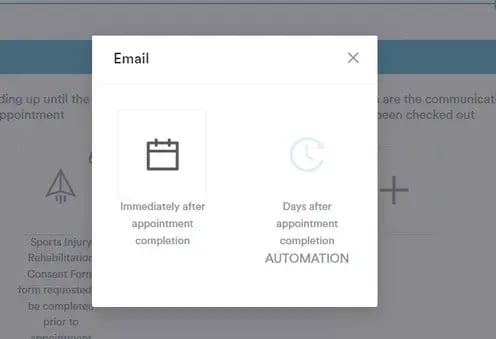
Step 5: Save Changes
Save the changes by clicking "Save" in the top right corner.

Step 6: View Aftercare
Now, every time you check out a client or mark their appointment as complete, they'll either receive a link to your client portal to view aftercare instructions if you created them under Education, or an aftercare email if you've set up an email template under Client Pathway.
This makes the process smooth and ensures clients receive the information they need.


Create Educational Content and Send It from the Client Card
Begin by creating informative educational content that incorporates essential aftercare information. To facilitate the sharing of educational content directly from the client card, take the following steps:
Step 1: Navigate to the Client Card
Once your educational content is ready, navigate to the client card by using the search bar at the top of the screen. When you access the client card, click the "Create" button, represented as a blue plus sign.

Step 2: Select Education Content
Choose the "Education" option from the menu, and select the specific educational content you wish to send to the client.
Step 3: View Aftercare
Upon completion, the client will receive an email containing a link to your client portal, providing them with access to the educational content.

By incorporating these actions into your workflow, you can provide clients with valuable information directly from the client card, fostering a professional and informed client experience.
For more guides, refer to related articles below, select additional guides, or use the search bar at the top of the page. These guides will help you get the most out of your Pabau account.
Additionally, to help you fully utilize and understand your Pabau account, we recommend exploring additional guides and resources offered at the Pabau Academy. It offers in-depth video tutorials and lessons, offering a holistic learning experience that can equip you with the essential skills for achieving success with Pabau.