How to Review and Share Lab Results
This article covers reviewing lab results and sharing them with a client in Pabau.
Step 1: Navigate to Clients
Start by logging in to your Pabau account using your login credentials. Expand the Clients tab in the left sidebar menu, where you will find the Labs sub-tab.
Step 2: Locate the Lab Result
You will need to check the Received stage to locate your desired lab result.
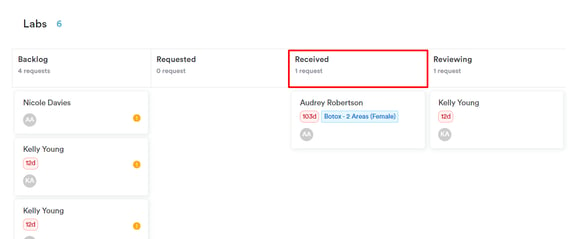
Step 3: Review the Lab Result
Once you have found the lab result that you would like, you can click on the client name to open their client card and review the details.
The client card will open on the Labs tab. The screen will focus on the results, allowing you to access and review the client's lab results quickly.
To open and move lab results to the Reviewing stage, click the expand button on the far right side of the result. This action will open the lab results for detailed review and move them to the Reviewing stage for further processing.

Click on the test group to expand it. This action will reveal additional information about the tests within that group.
Once the test group is expanded, you will see the following information for each test:
- Test Name: The name of the specific test
- Observation Range Scale: The scale used to interpret the test results (e.g., normal, high, low)
- Observation Range: The range of values considered normal for the test
- Observation Value: The actual result of the test for the patient
NOTE: If a test result is abnormal, the test name will be highlighted or colored in red to draw attention to it.
![]()
Step 4: Share Lab Results
To share a lab result, you must click on the three-dot button in the upper right corner of the results, which will reveal a menu of actions you can take, such as printing the results or sharing them with clients.
To share the lab result with the client, click on the "Share" button.

You can select your preferred method of sharing the results.

Step 5: Share via Email
Another way to share lab results with a client is by attaching the results to an email. When composing an email to the client, you can attach the lab results file to the email before sending it. This option allows you to share the results securely and conveniently with the client.
When composing an email, at the bottom of the screen, you will find "Client Problems," which contains a drop-down menu of all client card-related information. This feature allows you to access and reference client information easily.

By following these steps, you can review and share lab results.
For more guides, refer to related articles below, select additional guides, or use the search bar at the top of the page. These guides will help you get the most out of your Pabau account.
Additionally, to help you fully utilize and understand your Pabau account, we recommend exploring additional guides and resources offered at the Pabau Academy. It offers in-depth video tutorials and lessons, offering a holistic learning experience that can equip you with the essential skills for achieving success with Pabau.