How to Request the Pabau Pay Card Terminal
This article guides you through the process of requesting the Pabau Pay card terminal.
The Pabau Pay card terminal links directly to your Pabau account, making payment processing in your clinic quick and easy. This integration updates your client records instantly, simplifying your financial management.
For more details about the Pabau Pay card terminal, please explore our dedicated webpage.
Step 1: Access Payment Processing Setup
Start by logging into your Pabau account, navigate to the Setup section, and select Card Terminals under Financials.
Step 2: Integrate with Stripe (if necessary)
If you haven't already integrated your Pabau account with Stripe, ensure you do so by following the steps outlined in this article.
Reconnecting will ensure that all Pabau Pay terminal features function smoothly and will also unlock 12 additional payment processing options.
Step 3: Request the Card Terminal
Go back to Card Terminals in the Setup section and click on the "Card Terminals" tab on the left, then click on "Request Terminal" on the right.
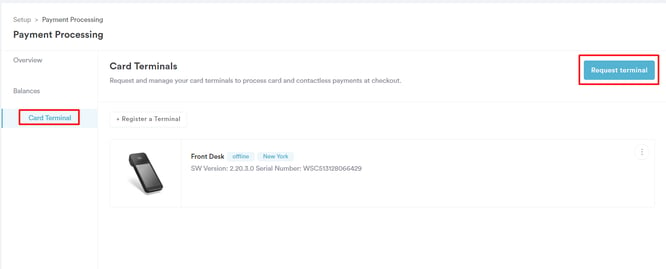
Step 4: Provide the Required Information
Complete the required fields, specify whether you want to order the internet or Bluetooth card terminal (or both), and indicate the quantity for each.
Once done, click "Send request" to submit your order.
Step 5: Await Delivery Details
Expect to receive details regarding the delivery of your terminal shortly after submitting the request.
By following these steps, you can successfully request the Pabau Pay card terminal, facilitating efficient payment processing within your Pabau account.
For more guides, refer to related articles below, select additional guides, or use the search bar at the top of the page. These guides will help you get the most out of your Pabau account.
Additionally, to help you fully utilize and understand your Pabau account, we recommend exploring additional guides and resources offered at the Pabau Academy. It offers in-depth video tutorials and lessons, offering a holistic learning experience that can equip you with the essential skills for achieving success with Pabau.