How to Reactivate an Expired Package
In this article, we will explain how to reopen expired packages from the client card.
Step 1: Navigate to the Client Card
Log in to your Pabau account, and from the search bar located at the top center, search for the client you want to open the client card for.
Step 2: Open Packages tab
Once you're in the client card, navigate to the "Packages" tab, and then select the "Expired" section.
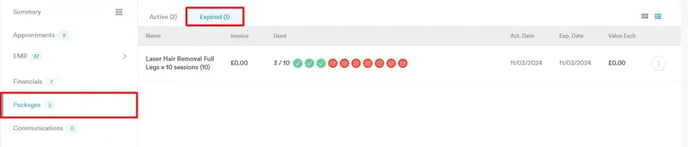
Step 3: Reactivate Package
Once you select the expired package you wish to reopen, click on the three vertical dots on the right, and select "Reopen package".
The package will have an additional 30 days of validity by default, however, you can manually extend the duration of the package.

Once you've completed all of the steps, the package will be extended, and you will be able to see it in the client card as Active.
For more guides, refer to related articles below, select additional guides, or use the search bar at the top of the page. These guides will help you get the most out of your Pabau account.
Additionally, to help you fully utilize and understand your Pabau account, we recommend exploring additional guides and resources offered at the Pabau Academy. It offers in-depth video tutorials and lessons, offering a holistic learning experience that can equip you with the essential skills for achieving success with Pabau.