How to Print a Prescription
This article covers how to print a prescription in Pabau.
Step 1: Navigate to the Client Card
Start by logging in to your Pabau account using your login credentials. Then navigate to the search bar at the top of the page and proceed to type at least three letters of the client's name. Pabau will filter the results as you type.
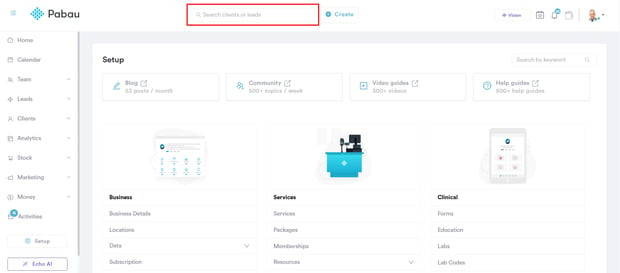
Step 2: Switch to the Prescriptions Tab
Under the "Chart/EMR" section, locate and click on the "Prescriptions" tab. Here, you will find a list of all prescriptions associated with the client.
Step 3: Select the Prescription to Print
From the list of prescriptions, select the prescription you'd like to print. Upon clicking on the prescription the "Print" button will be revealed.

Step 4: Print the Prescription
Click on the "Print" option at the top right side of the prescription and you will receive a prompt.
In the prompt, select if you'd like to print the prescription. It will be opened in another tab in a PDF format - proceed as you normally would.

By following these steps, you can easily print a prescription in Pabau, allowing you to provide a physical copy to your clients or keep a record for your files.
For more guides, refer to related articles below, select additional guides, or use the search bar at the top of the page. These guides will help you get the most out of your Pabau account.
Additionally, to help you fully utilize and understand your Pabau account, we recommend exploring additional guides and resources offered at the Pabau Academy. It offers in-depth video tutorials and lessons, offering a holistic learning experience that can equip you with the essential skills for achieving success with Pabau.
