How to Manually Submit a Timesheet as a Non-Admin
In this guide, we’ll show you how to submit a timesheet manually as a non-admin.
If you forgot to clock in, you can manually submit a timesheet to ensure accurate records are maintained.
Step 1: Access Timesheets
Start by logging into your Pabau account. On the left sidebar menu, locate and click on the "Team" option. From the dropdown menu that appears, select "Timesheets." This will take you to the main timesheet management page, where all timesheet data is housed.

Step 2: Add a New Timesheet
Click on the "Add Timesheet" button on the Timesheet page.

Step 3: Select a Date
In the timesheet creation modal, choose the date for which you’re submitting the timesheet.

Step 4: Select a Location
Select the location where you worked.
- If you have no scheduled shifts for the day, you can choose from your primary and allowed locations.
- If you have a shift scheduled at one of those locations, the Location field will be pre-filled and cannot be changed.
- If you have shifts at multiple locations, you can select the appropriate one.
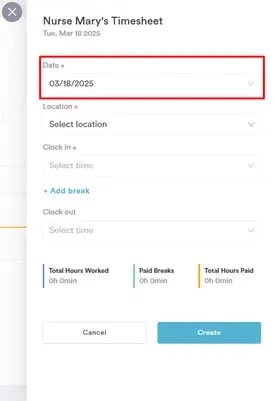
Step 5: Set Clock-In and Clock-Out Time
Enter your clock-in time, clock-out time, and any breaks you’ve taken.

Step 6: Create the Timesheet
Click "Create" to submit the timesheet.
NOTE: Once submitted, you will not be able to edit or delete the timesheet. If any changes are needed, please contact an admin.
By following these steps, you can manually create your timesheets when needed.
For more guides, refer to related articles below, select additional guides, or use the search bar at the top of the page. These guides will help you get the most out of your Pabau account.
Additionally, to help you fully utilize and understand your Pabau account, we recommend exploring additional guides and resources offered at the Pabau Academy. It offers in-depth video tutorials and lessons, offering a holistic learning experience that can equip you with the essential skills for achieving success with Pabau.