How to Manage Discounts
Effectively manage and create discounts in Pabau by following these step-by-step instructions. Customize default discounts and create new ones to enhance your financial processes.
Step 1: Access Discounts
Start by logging into your Pabau account. Navigate to the Setup menu in the left sidebar, then select "Discounts" under Financials. Alternatively, use the search bar in the top right corner of the Setup section to search for Discounts.
Step 2: Create/Edit Discounts
In the Discounts section, you can customize the existing discounts or create new ones by clicking the "Create Discount" button located at the top right corner of the page.
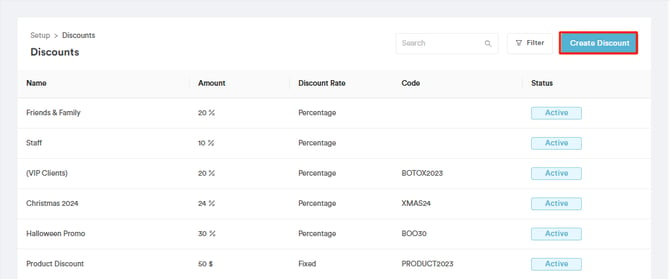
Step 3: Configure General Tab
When setting up a new discount, configure the following options on the General tab:
-
Type: Choose whether the discount is a percentage or a flat rate.
-
Name: Enter a descriptive name for the discount.
-
Amount: Enter the percentage or flat rate amount.
-
Discount Code (optional): Add a promo code that clients can use.
-
Special Offer: Toggle on to:
-
Set the start and end dates for the discount.
-

Rules Tab
-
Services: Select which services the discount applies to.
-
Locations: Choose the locations where the discount is valid.
-
Employees: Specify which staff members are allowed to apply this discount.
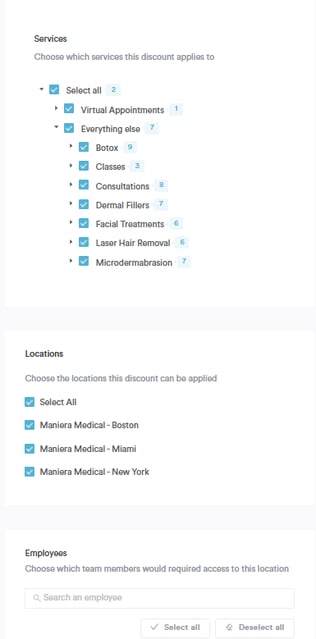
NOTE: Staff without the “Can override price” permission will only be able to apply the discounts assigned to them.
Step 6: Activate and Save
Once customization is complete, activate the discount using the "Active" toggle on the top right corner of the screen. Then, click the "Save" or "Create" button, and the discount will be added to the system.
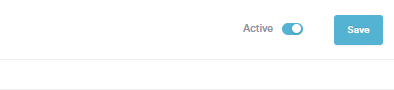
Step 7: Utilize Discounts in POS
The created discounts are now available for use in the Point of Sale. To use a discount in the Point of Sale, click on the name of the service or product you wish to apply the discount to and select the discount in the "Discount" field.
Discounts will be visible in the Client Card, reports, and other relevant sections.
By following these steps, you can seamlessly manage discounts in Pabau, ensuring flexibility and accuracy in your financial transactions.
For more guides, refer to related articles below, select additional guides, or use the search bar at the top of the page. These guides will help you get the most out of your Pabau account.
Additionally, to help you fully utilize and understand your Pabau account, we recommend exploring additional guides and resources offered at the Pabau Academy. It offers in-depth video tutorials and lessons, offering a holistic learning experience that can equip you with the essential skills for achieving success with Pabau.