How to Generate the Monthly Sales Report
Access a detailed overview of your clinic’s monthly revenue, including sales trends and performance insights.
Step 1: Navigate to Reports
Start by logging into your Pabau account using your login credentials. Then, navigate to the left sidebar menu and click to expand the "Analytics" tab. This will reveal the "Reports" sub-tab.
Step 2: Access the Monthly Sales Report
On the Reports page, you’ll find all pre-defined reports. The "Monthly Sales Report" can be found under the Business section.
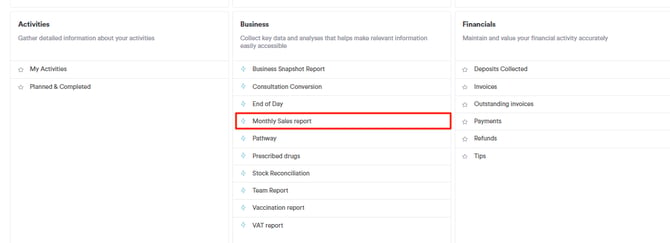
Step 3: Configure Filters
Once you open the Monthly Sales Report, you’ll find the following filters in the top-left corner of the screen:

-
Select Date: Choose the date range for the report.
-
Select Location: Filter the report by clinic location.
-
Select Custom Fields: Apply any custom fields you want to include in the report.
-
Select Columns: Choose which columns of data to display.
-
Search: Search for specific entries within the report.
Step 4: Run Report
Once you’ve configured the filters, click the Run button to generate the report. The results will appear in a list below, and you can export them using one of the following options:
-
Export to CSV
-
Export to Excel
-
Export to PDF
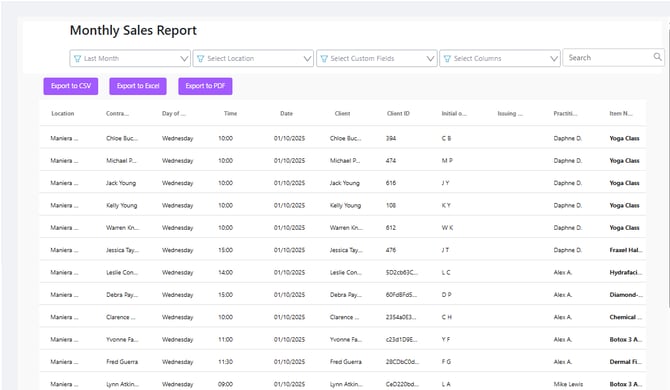
By following these steps, you can easily generate the Monthly Sales Report in Pabau.
For more guides, refer to related articles below, select additional guides, or use the search bar at the top of the page. These guides will help you get the most out of your Pabau account.
Additionally, to help you fully utilize and understand your Pabau account, we recommend exploring additional guides and resources offered at the Pabau Academy. It offers in-depth video tutorials and lessons, offering a holistic learning experience that can equip you with the essential skills for achieving success with Pabau.