How to Filter by Teams in Leads
In this article, we'll cover how to filter leads by teams in the Leads feature.
NOTE: To filter your leads by teams, make sure you've previously created teams in your system. To create teams, follow the steps provided in this article.
Step 1: Navigate to Leads
Log in to your Pabau account, and in the left sidebar menu, click on the Leads feature.
Step 2: Apply Filter
On the leads page, navigate to the top right to find the 'Filter by' button. Click on it, and you'll see the option to filter by Owner. Below the owner, you will find the teams created in your system. Select the team you wish to apply the filter for, such as the Surgeons team, and click on it. By applying the filter, you'll be able to see the leads that are assigned to the selected team.
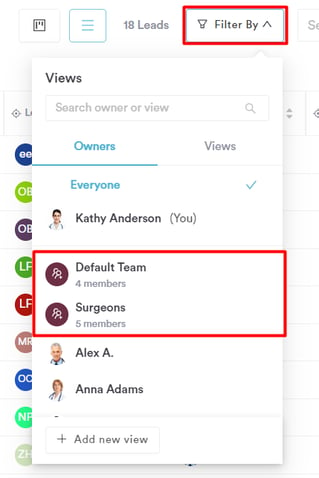
Once the filter is applied, you'll only view leads assigned to that team. To view all leads, follow the same steps, but instead of selecting a team, choose "Everyone," and you'll regain visibility of all leads.
For more guides, refer to related articles below, select additional guides, or use the search bar at the top of the page. These guides will help you get the most out of your Pabau account.
Additionally, to help you fully utilize and understand your Pabau account, we recommend exploring additional guides and resources offered at the Pabau Academy. It offers in-depth video tutorials and lessons, offering a holistic learning experience that can equip you with the essential skills for achieving success with Pabau.