How to Enable or Disable Services
In this article, we'll cover how to enable or disable services by marking them as active or inactive from the Services menu.
Step 1: Navigate to Services
Log in to your Pabau account, and in the left sidebar menu, go to Setup, then click on the "Services" button under "Services".
Step 2: Choose Service
Once you're in the services menu, you can look for the service you'd like to enable/disable from the category they are in, or you can choose it from the search bar located in the top right corner.
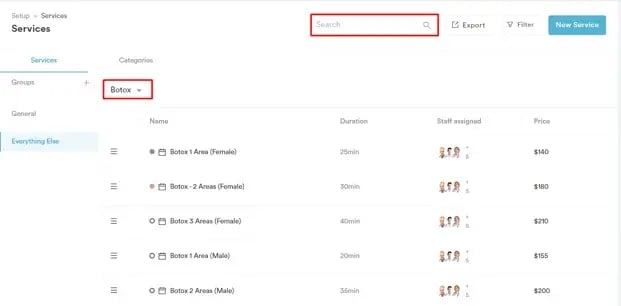
Step 3: Edit the Service
Once you've selected the service, click on it, and the editing menu will open up. From there, on the top right corner, you will see a toggle named "Active." By clicking it on, the service will be enabled and active, and by clicking it off, it will be disabled after saving the changes.
After the service is disabled it can no longer be booked in the calendar and it will not appear in the online booking portal.
Step 4: Filter the Service
To find the service, you can go back to the services menu and from there, navigate to the top right corner and click on "Filter." From here, select Disabled or Active and then on Apply Filter to only view active or disabled services.
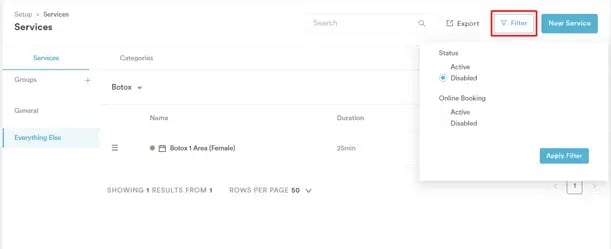
By following these steps, you can easily enable or disable services in your Pabau account according to your preferences.
For more guides, refer to related articles below, select additional guides, or use the search bar at the top of the page. These guides will help you get the most out of your Pabau account.
Additionally, to help you fully utilize and understand your Pabau account, we recommend exploring additional guides and resources offered at the Pabau Academy. It offers in-depth video tutorials and lessons, offering a holistic learning experience that can equip you with the essential skills for achieving success with Pabau.