How to Enable Client Notifications
Automate your client communication by enabling or disabling notifications in Pabau. This guide walks you through the steps to manage both email and SMS notifications efficiently.
Step 1: Navigate to Client Notifications
Log in to your Pabau account and go to Setup, then navigate to Marketing & Communication, Communications, and Client Notifications.
Step 2: Choose Notification Type
On the left, you'll find several tabs that categorize client notifications based on their purpose or relevance. Choose the specific tab related to the notification you want to adjust.
For each client notification template, you'll find details about its purpose, and on the far right, there are icon indicators. The first icon shows if the notification is enabled for SMS, and the second indicates email notification status. 
Choose the relevant tab for the specific client notification you want to customize.
Step 3: Enable Confirmation
To enable or disable the selected notification, click the "Enable confirmations" button in the upper right corner.
Check or uncheck the boxes for SMS and email settings based on your preferences. 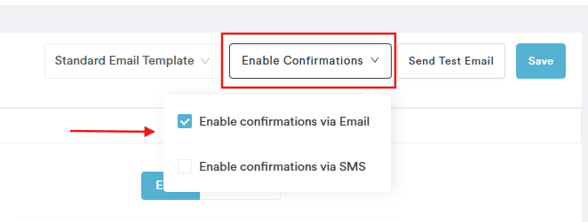
Step 5: Save Changes
Click on "Save" in the upper right corner to apply the adjustments.Step 6: Repeat the Process
Repeat the process for other notifications as needed.For further customization of communication templates, refer to our guide on editing client notifications.
NOTE: You can also learn about this topic by watching a lesson on Pabau Academy.
In addition, we suggest reading our Client Notifications article for a more in-depth exploration of this topic.
For more guides, refer to related articles below, select additional guides, or use the search bar at the top of the page. These guides will help you get the most out of your Pabau account.
Additionally, to help you fully utilize and understand your Pabau account, we recommend exploring additional guides and resources offered at the Pabau Academy. It offers in-depth video tutorials and lessons, offering a holistic learning experience that can equip you with the essential skills for achieving success with Pabau.