How to Enable Appointment Overlap
In this article, we will cover how to enable appointment overlapping, which allows you to book multiple appointments within overlapping timeslots.
Step 1: Access Calendar
First, log in to your Pabau account, and in the left sidebar menu, click on Calendar.
Step 2: Access Calendar Settings
To access the calendar settings, click on the cogwheel icon located at the top right corner of the calendar. Then, select "Settings". Within the settings page, navigate to the left-hand side and click on the "Appointment Settings" tab.

In the Appointment Settings tab, check the box next to "Allow appointment overlap", then click "Save Changes" in the top right corner to apply the modifications.

By enabling this option, you allow appointments to overlap, allowing you to schedule multiple appointments concurrently. These appointments will be displayed in the calendar adjacent to one another, as demonstrated in the example below:
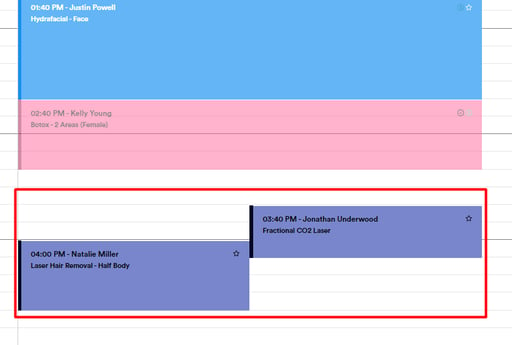
By following these steps, you can configure your appointments and allow overlapping.
For more guides, refer to related articles below, select additional guides, or use the search bar at the top of the page. These guides will help you get the most out of your Pabau account.
Additionally, to help you fully utilize and understand your Pabau account, we recommend exploring additional guides and resources offered at the Pabau Academy. It offers in-depth video tutorials and lessons, offering a holistic learning experience that can equip you with the essential skills for achieving success with Pabau.