How to Email Gift Voucher from Client Card
In this article, we'll explain how to send a gift voucher via email from the client card.
Step 1: Navigate to the Client Card
Start by logging in to your Pabau account using your login credentials. Then navigate to the search bar at the top of the page and proceed to type at least three letters of the client's name. Pabau will filter the results as you type.
Step 2: Navigate to Gift Vouchers
After opening the client card, go to the "Gift Voucher" tab to view all gift vouchers purchased by the client.

Step 3: Email Gift Vouchers
Select the desired gift voucher, then click the three vertical dots in the top right corner of the voucher. From the menu, choose "Email."
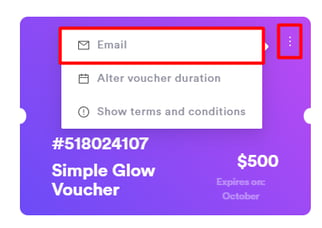
The voucher will be sent to the email address listed in the Client card, and they will receive it in their inbox.
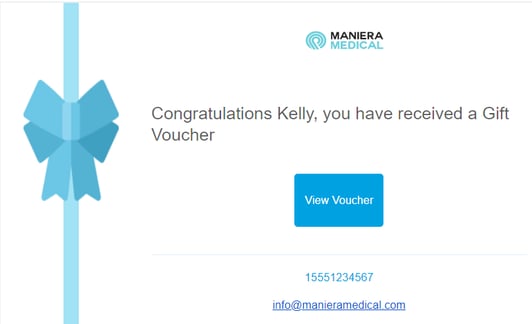
Once they click "View Voucher," they'll be redirected to their client portal, where they can see the duration, value, terms, and conditions of the voucher. From there, they can use the voucher you sent them for their next appointment.
You can email multiple vouchers by repeating the steps mentioned above.
For more guides, refer to related articles below, select additional guides, or use the search bar at the top of the page. These guides will help you get the most out of your Pabau account.
Additionally, to help you fully utilize and understand your Pabau account, we recommend exploring additional guides and resources offered at the Pabau Academy. It offers in-depth video tutorials and lessons, offering a holistic learning experience that can equip you with the essential skills for achieving success with Pabau.