How to Edit an Invoice
In this article, we will cover the process of editing invoices in Pabau.
Step 1: Navigate to the Client Card
Step 2: Access Financials
Open the Financials tab, then under Invoices, click on the invoice number of the invoice you wish to edit.

Step 3: Edit the Invoice
Within the Edit Invoice modal, you'll find tabs for Details, Items, and Payments.
Under the Details tab, you can modify the invoice number, link it to an appointment, update the invoice date or location, and edit the invoice note.
If the invoice was part-paid, under the Payment Link section, you will find a link that the client can use to complete the payment online.
Under the Items tab, you'll find a comprehensive list of all items featured in the invoice, detailing their unit price, quantity, and any applied discounts or taxes.
You can make manual changes to invoice line items, including:
-
The item itself (services, products, or packages)
-
The unit price
-
Any discount
-
The quantity
- TAX
- The employee assigned to the service or product

These changes will automatically update:
-
The invoice total
-
Any applied taxes, discounts, and subtotals
-
Related reports
-
For products, the stock levels will adjust accordingly
The Payments tab will also reflect any updates — for example, if the new invoice total is higher, the invoice will show an outstanding balance until fully paid.
There are a few important rules to keep in mind when editing invoice items:
-
Items can only be replaced within the same category (e.g. a service with another service, not a product).
-
Unit price and quantity cannot be set to negative values.
-
Invoices linked to a credit note cannot be edited.
-
Items cannot be edited once the invoice has been processed.
-
All changes must be saved manually — edits won’t apply until the Save button is clicked.
In the Payments tab, you can review the payments linked to the invoice, including their date, payer, and any outstanding amounts. If there are outstanding payments, you have the option to select a payment method and proceed with processing the transaction.

- Add a note to a payment by clicking the note icon beside the entry.

- Change the payment method by selecting a different one from the dropdown list (e.g. card, cash, bank transfer).

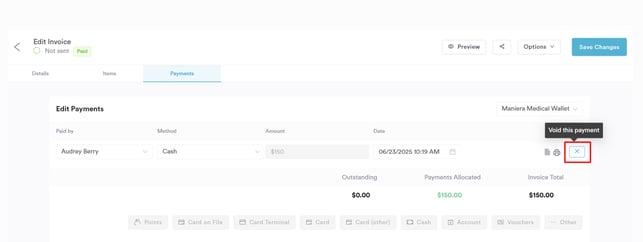
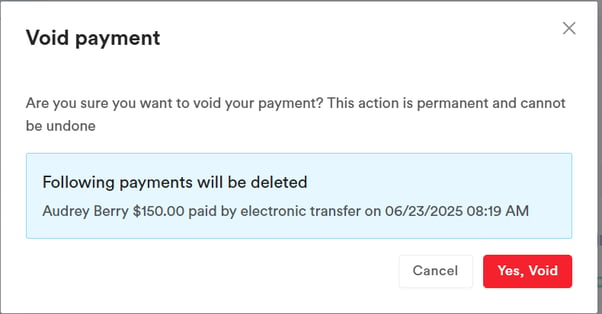
For more guides, refer to related articles below, select additional guides, or use the search bar at the top of the page. These guides will help you get the most out of your Pabau account.
Additionally, to help you fully utilize and understand your Pabau account, we recommend exploring additional guides and resources offered at the Pabau Academy. It offers in-depth video tutorials and lessons, offering a holistic learning experience that can equip you with the essential skills for achieving success with Pabau.